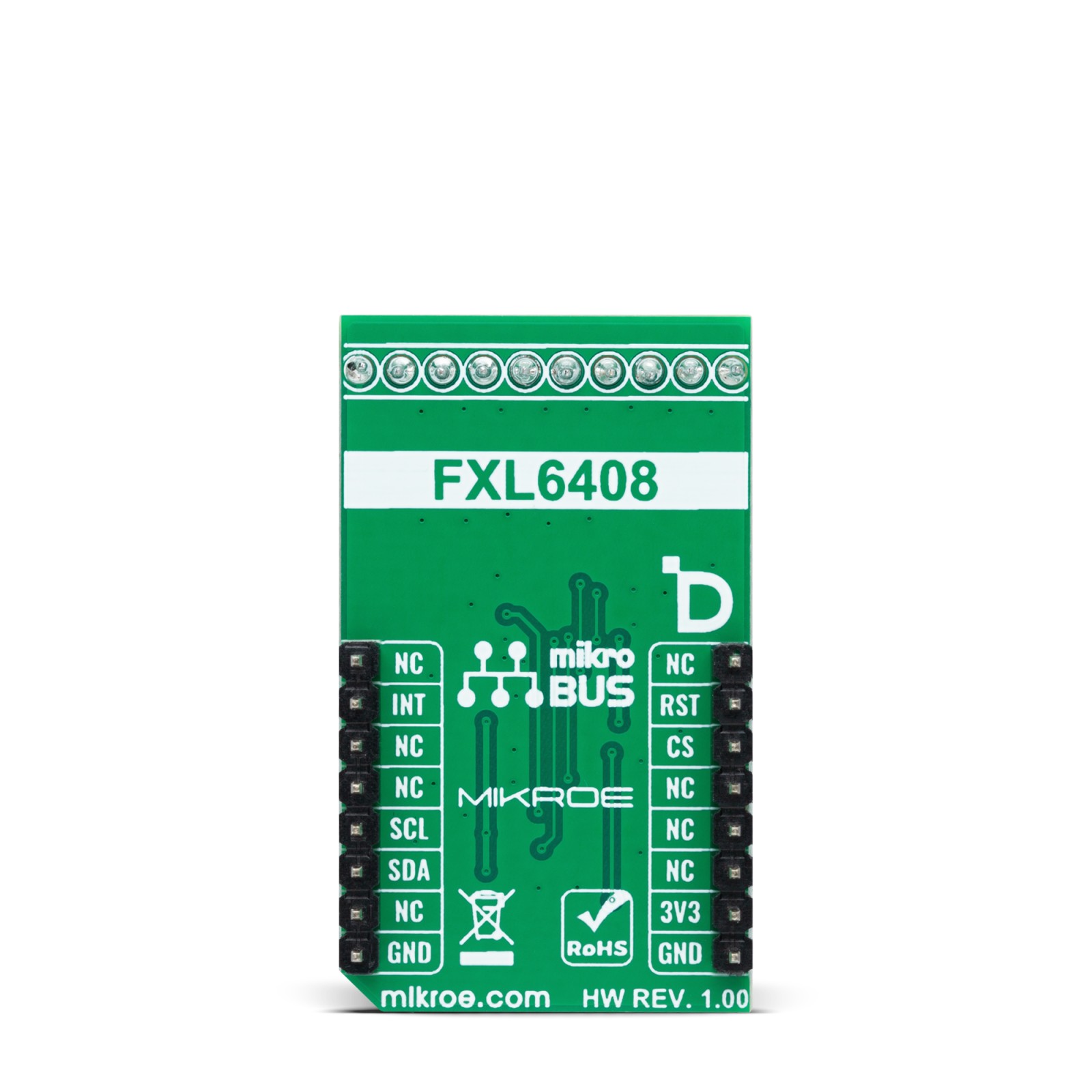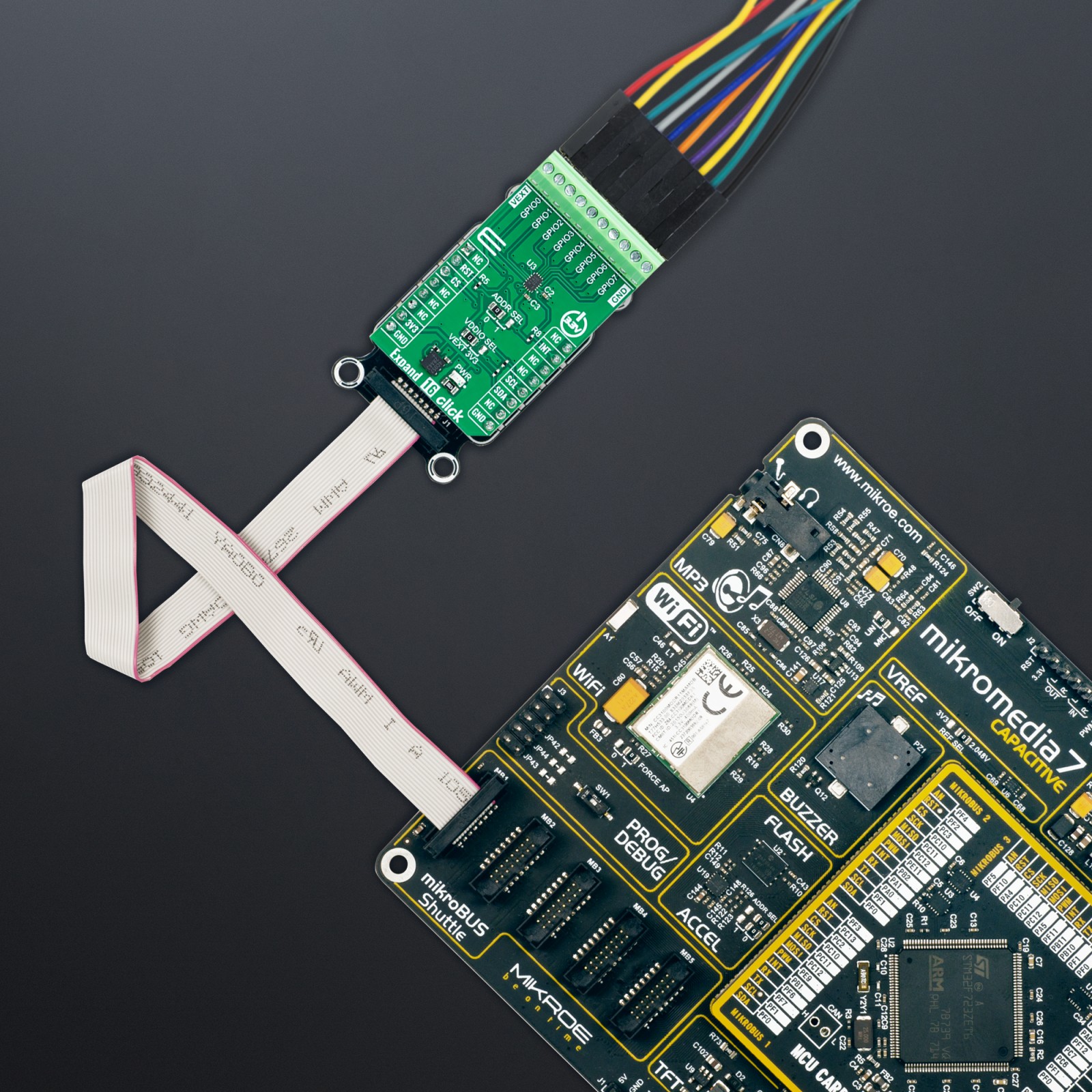Expand 16 Click
R325.00 ex. VAT
Expand 16 Click is a compact add-on board with a multi-port I/O expander. This board features the FXL6408, a fully configurable 8-bit GPIO expander from onsemi. It brings eight independently configurable input/output ports, with a 6mA output drive, when configured in the output mode. When configured in Input Mode, the FXL6408 monitors the input ports for data transitions and signals the baseband by asserting the interrupt output pin. This Click board™ makes the perfect solution for the development of applications where additional I/Os are needed for switches, sensors, push-buttons, LEDs, fans, and more.
Expand 16 Click is fully compatible with the mikroBUS™ socket and can be used on any host system supporting the mikroBUS™ standard. It comes with the mikroSDK open-source libraries, offering unparalleled flexibility for evaluation and customization. What sets this Click board™ apart is the groundbreaking ClickID feature, enabling your host system to seamlessly and automatically detect and identify this add-on board.
Stock: Lead-time applicable.
| 5+ | R308.75 |
| 10+ | R292.50 |
| 15+ | R276.25 |
| 20+ | R265.85 |