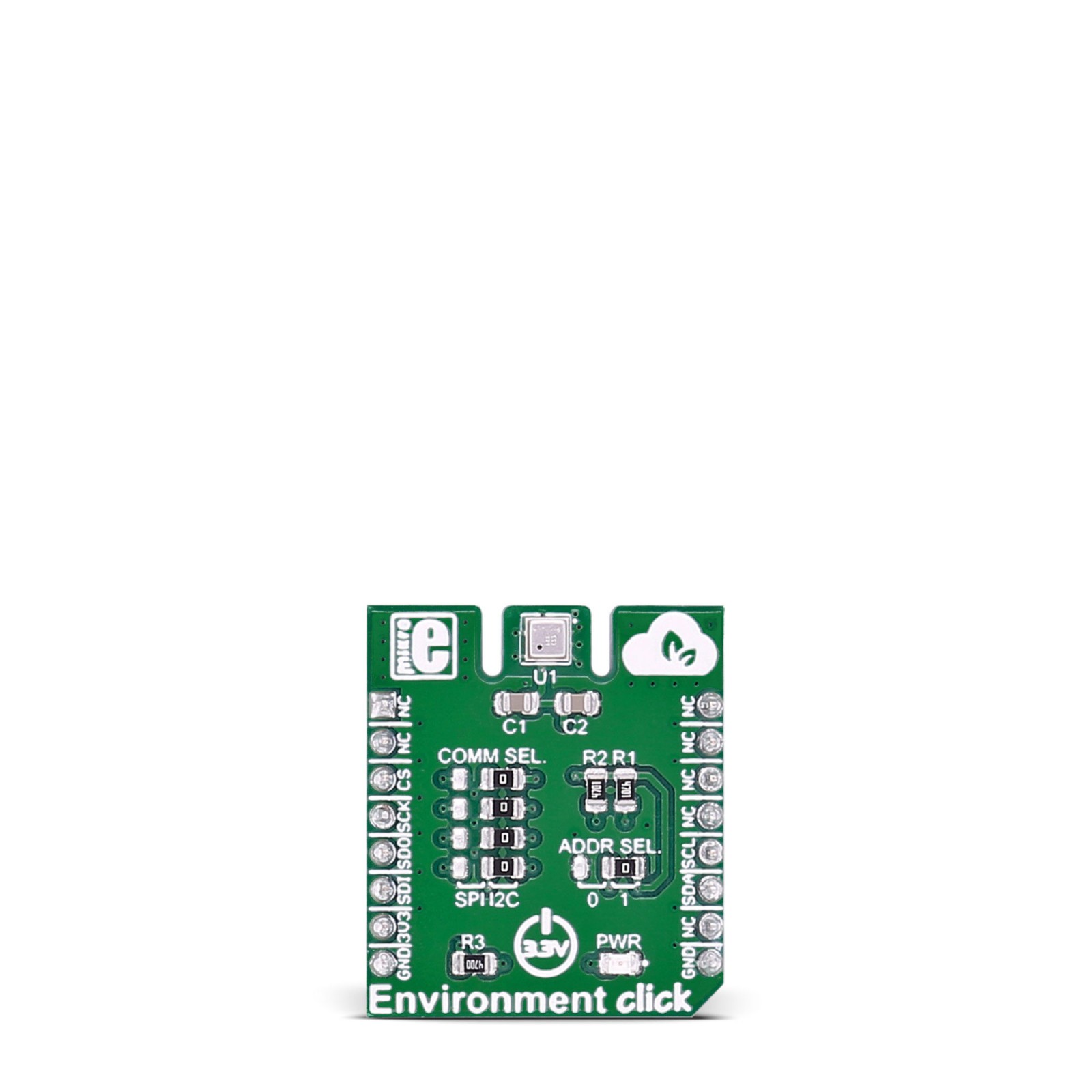Environment Click
R610.00 ex. VAT
Environment click measures temperature, relative humidity, pressure and VOC (Volatile Organic compounds gases). The click carries the BME680 environmental sensor from Bosch. Environment click is designed to run on a 3.3V power supply. It communicates with the target microcontroller over SPI or I2C interface.
You can use it to test your indoor air quality, to control HVAC (heating, ventilation, and air conditioning) systems, in a weather station, sports applications and more.
Stock: Lead-time applicable.
| 5+ | R579.50 |
| 10+ | R549.00 |
| 15+ | R518.50 |
| 20+ | R498.98 |
Environment click measures temperature, relative humidity, pressure and VOC (Volatile Organic compounds gases). The click carries the BME680 environmental sensor from Bosch. Environment click is designed to run on a 3.3V power supply. It communicates with the target microcontroller over SPI or I2C interface.
You can use it to test your indoor air quality, to control HVAC (heating, ventilation, and air conditioning) systems, in a weather station, sports applications and more.
BME680 sensor features
The BME680 is as combined digital gas, humidity, pressure, and temperature sensor based on proven sensing principles.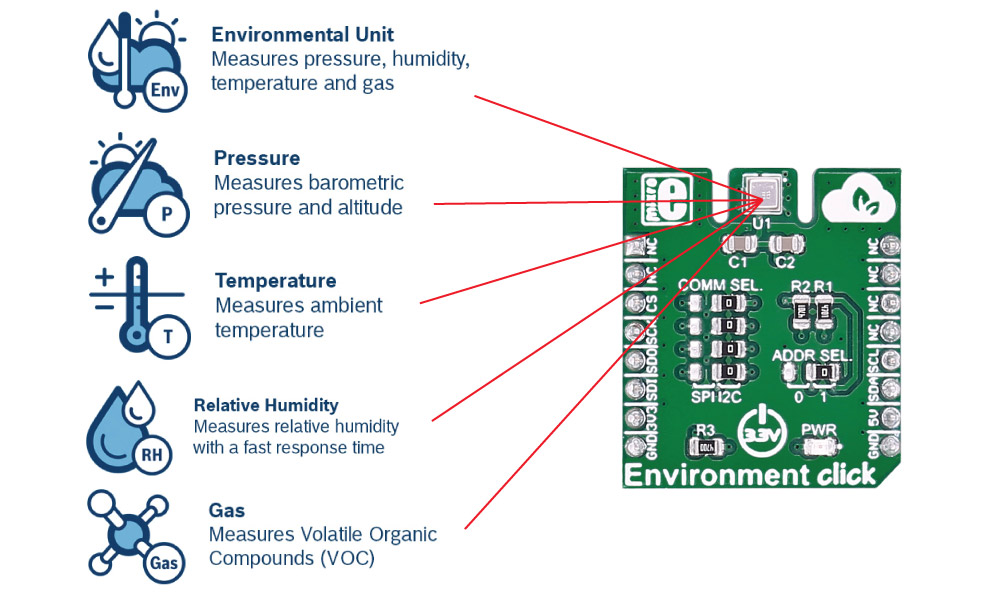
The humidity sensor provides an extremely fast response time for fast context awareness applications and high overall accuracy over a wide temperature range. The pressure sensor is an absolute barometric pressure sensor with extremely high accuracy and resolution.
The integrated temperature sensor has been optimized for lowest noise and highest resolution. Its output is used for temperature compensation of the pressure and humidity sensors and can also be used for estimation of the ambient temperature.
The gas sensor within the BME680 can detect a broad range of gases to measure indoor air quality for personal well being. Gases that can be detected by the BME680 include Volatile Organic Compounds (VOC) from paints (such as formaldehyde), lacquers, paint strippers, cleaning supplies, furnishings, office equipment, glues, adhesives, and alcohol.
Specifications
Type
Environmental
Applications
Indoor air quality measurement, personalized weather station, home automation control, measuring ambient temperature, etc.
On-board modules
BME680 integrated environmental sensor
Key Features
A digital 4-in-1 sensor with gas, humidity, pressure and temperature measurement
Interface
I2C,SPI
Compatibility
mikroBUS
Click board size
S (28.6 x 25.4 mm)
Input Voltage
3.3V
Pinout diagram
This table shows how the pinout on Environment click corresponds to the pinout on the mikroBUS™ socket (the latter shown in the two middle columns).
Jumpers and settings
| Designator | Name | Default Position | Default Option | Description |
|---|---|---|---|---|
| JP1 | COMM. SEL. | Right | I2C | Selecting communication with MCU between SPI and I2C |
| JP2 | ADDR. SEL. | Right | 1 | I2C address selection |
| JP3 | COMM. SEL. | Right | I2C | Selecting communication with MCU between SPI and I2C |
| JP4 | COMM. SEL. | Right | I2C | Selecting communication with MCU between SPI and I2C |
| JP5 | COMM. SEL. | Right | I2C | Selecting communication with MCU between SPI and I2C |
Software Support
The Libstock page for the Environment Click offers a library for temperature, humidity, and pressure readings. To get the library for air quality (VOC) measurements, visit the Bosch website or contact Mikroe support team.
The run-in phase for VOC measuring is approximately 5 minutes.
NOTE: Once you go to the Bosch website, you will need to read and agree with the terms of the software license agreement, before you can download the VOC library.
Library Description
The library covers all the necessary functions to control Environment Click board. Library performs the communication with the device via I2C or SPI driver by writing to registers and by reading from registers. The library has generic write and read function, get ambient data function, get temperature, humidity, pressure and gas resistance data from the register, function for reading factory calibration, for sets default configuration, etc.
Key functions:
float environment_getAmbientData( uint8_t dataIn )– Get ambient data function.void environment_defaultConfig()– Set default configuration function.void environment_getCalibrationData()– Get calibration parameters function.
Examples description
void applicationTask()
{
temperature = environment_getTemperature();
Delay_10ms();
mikrobus_logWrite( " Temperature : ", _LOG_TEXT );
FloatToStr( temperature, logText );
mikrobus_logWrite( logText, _LOG_TEXT );
mikrobus_logWrite( degCel, _LOG_LINE );
humidity = environment_getHumidity();
Delay_10ms();
mikrobus_logWrite( " Humidity : ", _LOG_TEXT );
FloatToStr( humidity, logText );
mikrobus_logWrite( logText, _LOG_TEXT );
mikrobus_logWrite( " %", _LOG_LINE );
pressure = environment_getPressure();
Delay_10ms();
mikrobus_logWrite( " Pressure : ", _LOG_TEXT );
FloatToStr( pressure, logText );
mikrobus_logWrite( logText, _LOG_TEXT );
mikrobus_logWrite( " mbar", _LOG_LINE );
gas = environment_getGasResistance();
Delay_10ms();
mikrobus_logWrite( " Gas Resistance : ", _LOG_TEXT );
LongWordToStr( gas, logText );
ltrim( logText );
mikrobus_logWrite( logText, _LOG_LINE );
mikrobus_logWrite( "--------------------------------", _LOG_LINE );
Delay_1sec();
Delay_1sec();
}
The full application code, and ready to use projects can be found on our LibStock page.
Other mikroE Libraries used in the example:
- SPI or I2C
- UART
- Conversion
Additional notes and informations
Depending on the development board you are using, you may need USB UART click, USB UART 2 click or RS232 click to connect to your PC, for development systems with no UART to USB interface available on the board. The terminal available in all MikroElektronika compilers, or any other terminal application of your choice, can be used to read the message.
mikroSDK
This Click board™ is supported with mikroSDK – MikroElektronika Software Development Kit. To ensure proper operation of mikroSDK compliant Click board™ demo applications, mikroSDK should be downloaded from the LibStock and installed for the compiler you are using.
For more information about mikroSDK, visit the official page.
Resources
Downloads
| Weight | 18 g |
|---|---|
| Brand | MikroElektronika |