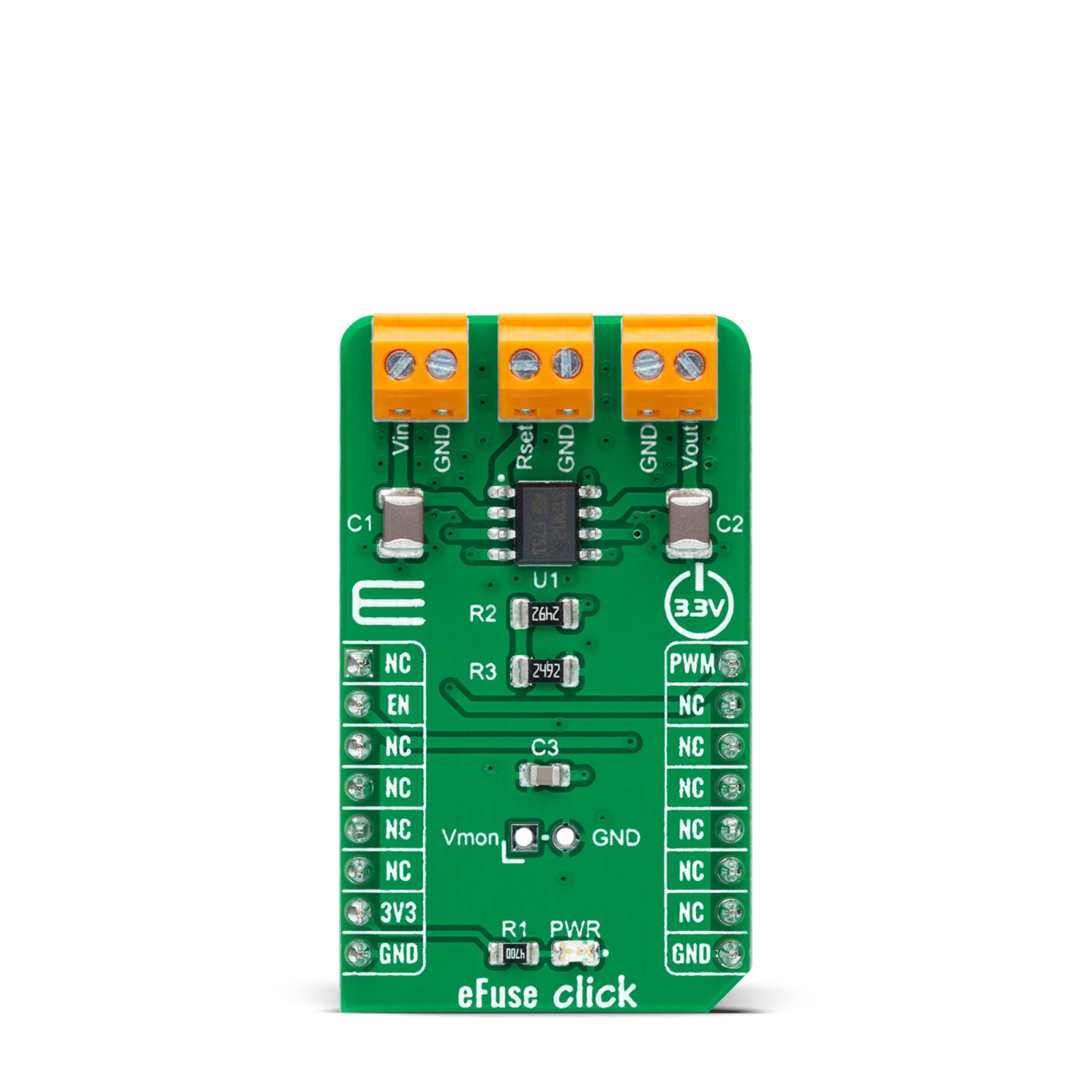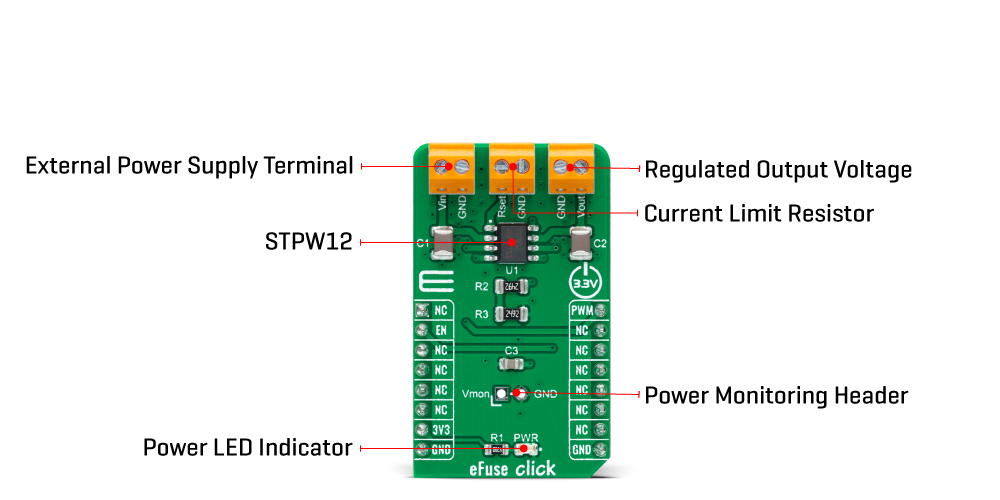eFuse Click
R325.00 ex. VAT
eFuse Click is a compact add-on board that contains a programmable electronic power breaker. This board features the STPW12, an integrated electronic power breaker optimized to monitor the input power from STMicroelectronics. Connected in series to the power rail, it can disconnect the electronic circuitry on its output if the power consumption overcomes the programmed limit. The intervention of the protection is communicated to the MCU through a signal on the fault pin. The device can also be enabled/disabled through a dedicated Enable pin with a direct PWM mode, which can be achieved through an external PWM signal. This Click board™ is suitable for industrial and consumer applications, fault protection, overcurrent surge protection, and more.
eFuse Click is supported by a mikroSDK compliant library, which includes functions that simplify software development. This Click board™ comes as a fully tested product, ready to be used on a system equipped with the mikroBUS™ socket.
Stock: Lead-time applicable.
| 5+ | R308.75 |
| 10+ | R292.50 |
| 15+ | R276.25 |
| 20+ | R265.85 |