EEPROM 11 Click
R165.00 ex. VAT
EEPROM 11 Click is a compact add-on board with a highly reliable, nonvolatile memory solution. This board features the S-34C04AB, an EEPROM for DIMM serial presence detection from ABLIC. The EEPROM is internally organized as 2 pages of 256 words x 8-bit, and a capacity of 4Kbits and is an EE1004-1 JEDEC standard-compliant. The page write and sequential read are available over the I2C interface. This Click board™ makes the perfect solution for the development of consumer electronics, office equipment, communication devices, medical equipment, automobile equipment, and more.
EEPROM 11 Click is fully compatible with the mikroBUS™ socket and can be used on any host system supporting the mikroBUS™ standard. It comes with the mikroSDK open-source libraries, offering unparalleled flexibility for evaluation and customization. What sets this Click board™ apart is the groundbreaking ClickID feature, enabling your host system to seamlessly and automatically detect and identify this add-on board.
Stock: Lead-time applicable.
| 5+ | R156.75 |
| 10+ | R148.50 |
| 15+ | R140.25 |
| 20+ | R134.97 |





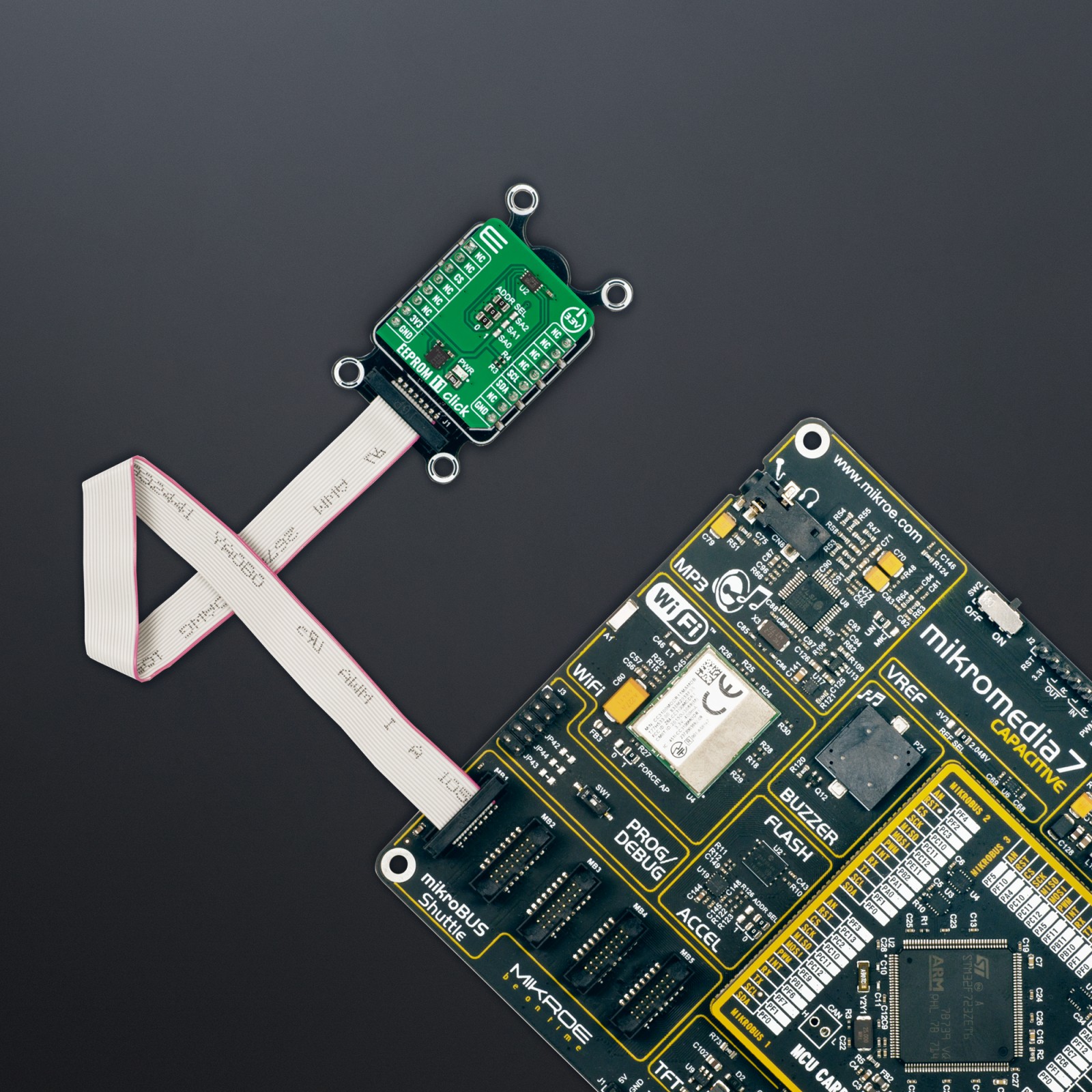











.jpg)








