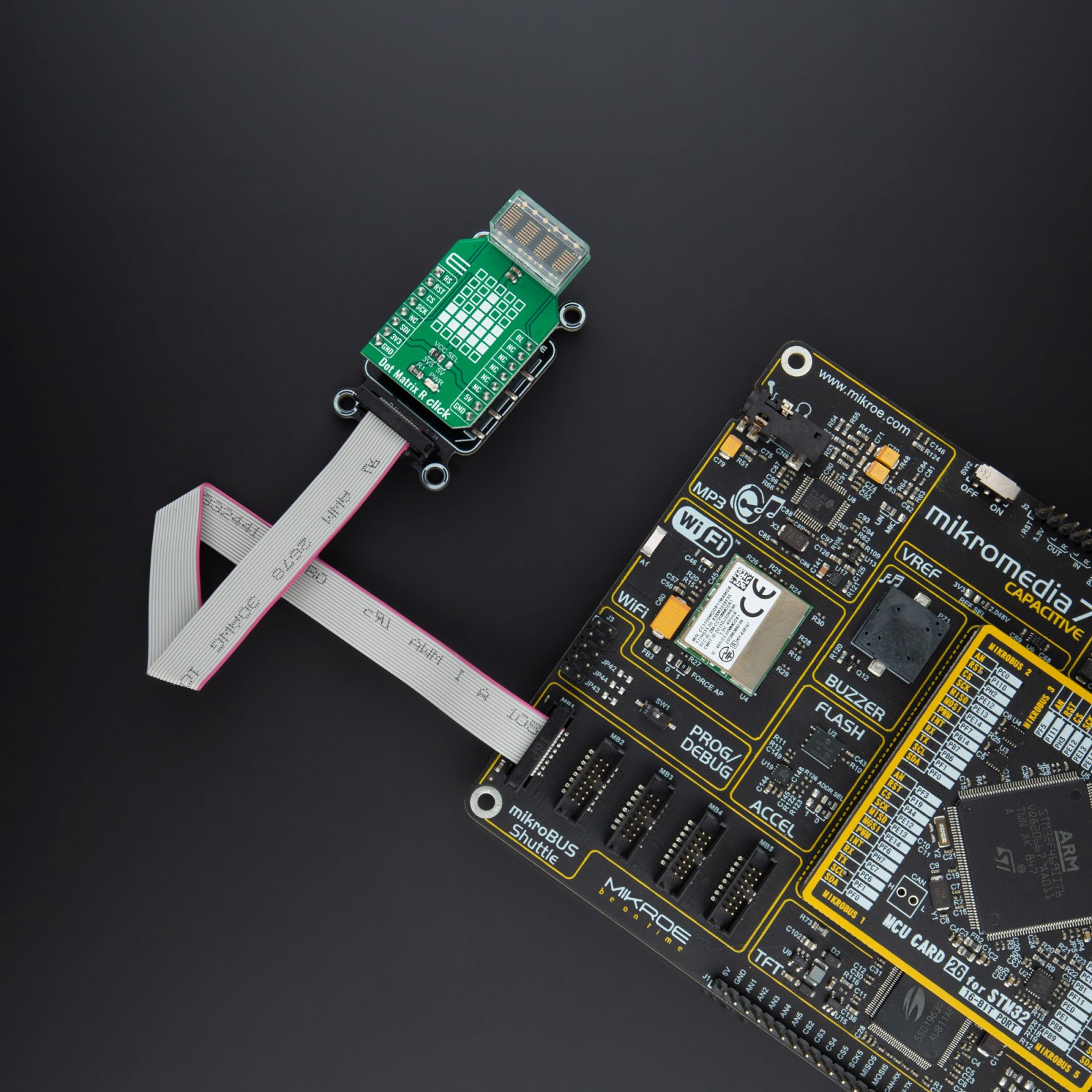Dot Matrix R Click
R1,500.00 ex. VAT
Dot Matrix R Click is a display device Click board™ based on a four-digit dot matrix display module, labeled as HCMS-3906 from a company Avago (Broadcom Inc). The module holds four 5×7 dot matrices, with very closely spaced, bright red pixel elements. Characters are very clearly displayed as a result. Pixels emit a bright red color when lit, which makes the display readable in any condition. Each display can be directly interfaced with a microprocessor, thus eliminating the need for cumbersome interface components. The serial IC interface allows higher character count information displays with a minimum of data lines. The easy to read 5×7 pixel format allows the display of upper case, lower case, Katakana, and custom user-defined characters. The bright red display matrix has a wide viewing range, which makes it perfectly suited for low light situations.
Dot Matrix R Click is supported by a mikroSDK compliant library, which includes functions that simplify software development. This Click board™ comes as a fully tested product, ready to be used on a system equipped with the mikroBUS™ socket.
Stock: Lead-time applicable.
| 5+ | R1,425.00 |
| 10+ | R1,350.00 |
| 15+ | R1,275.00 |
| 20+ | R1,227.00 |