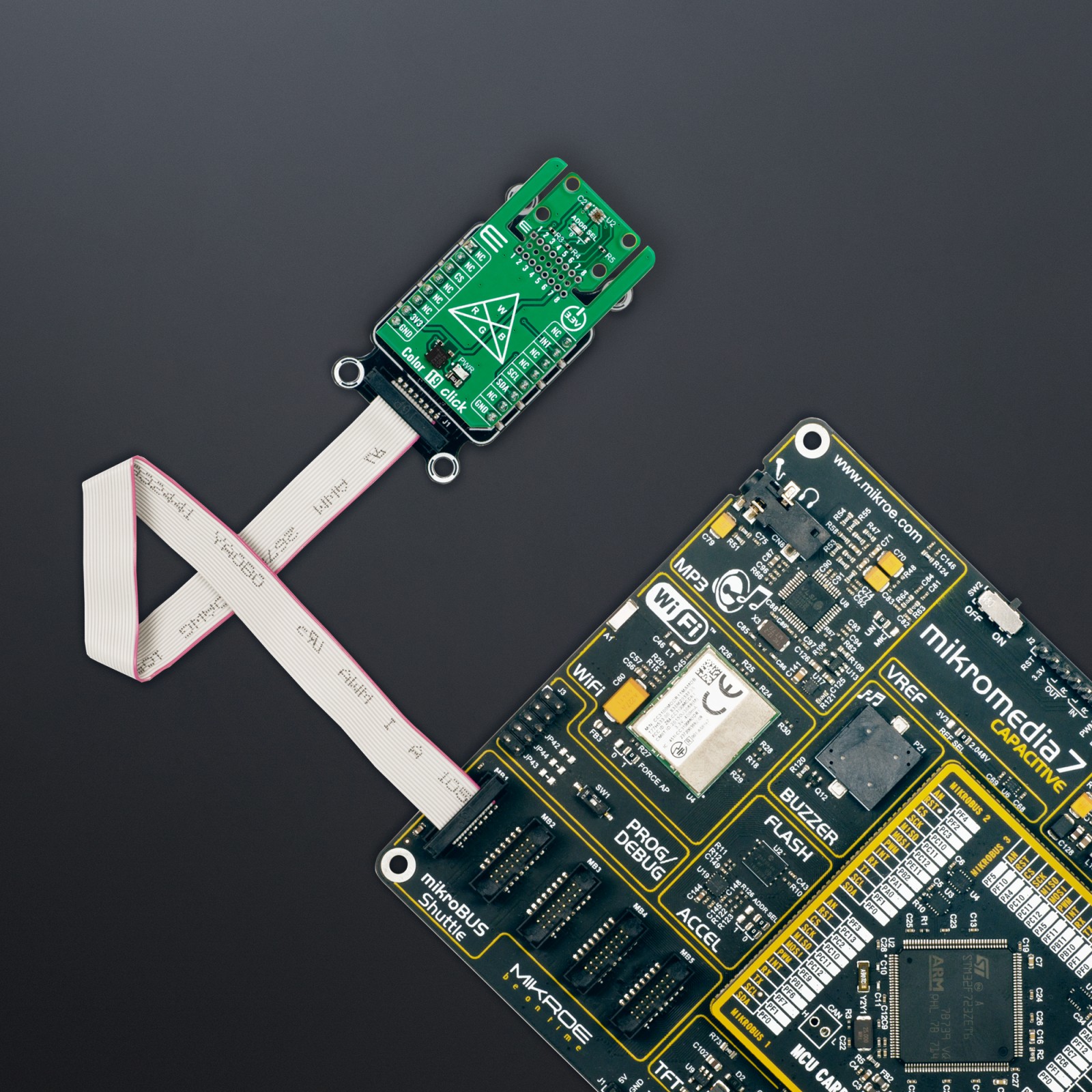Color 19 Click
R275.00 ex. VAT
Color 19 Click is a compact add-on board for precise color and light intensity measurement. This board features the OPT4060, a high-speed, high-sensitivity RGBW color sensor from Texas Instruments. The OPT4060 features four channels with optimized spectral responses, including red, green, blue, and wide-band (white), ensuring accurate light intensity (lux) and color analysis across various lighting conditions. With flexible configuration options, including programmable light conversion times and impressive sensitivity down to 2.15mlux, this board adapts to diverse application requirements. The innovative Click Snap feature allows the sensor area to be detached and used autonomously for enhanced implementation flexibility. Color 19 Click is ideal for smart lighting, display color adjustment, ambient light sensing, and environmental monitoring applications.
Color 19 Click is fully compatible with the mikroBUS™ socket and can be used on any host system supporting the mikroBUS™ standard. It comes with the mikroSDK open-source libraries, offering unparalleled flexibility for evaluation and customization. What sets this Click board™ apart is the groundbreaking ClickID feature, enabling your host system to seamlessly and automatically detect and identify this add-on board, alongside a Click Snap feature introducing a new level of flexibility and ease of use.
Stock: Lead-time applicable.
| 5+ | R261.25 |
| 10+ | R247.50 |
| 15+ | R233.75 |
| 20+ | R224.95 |