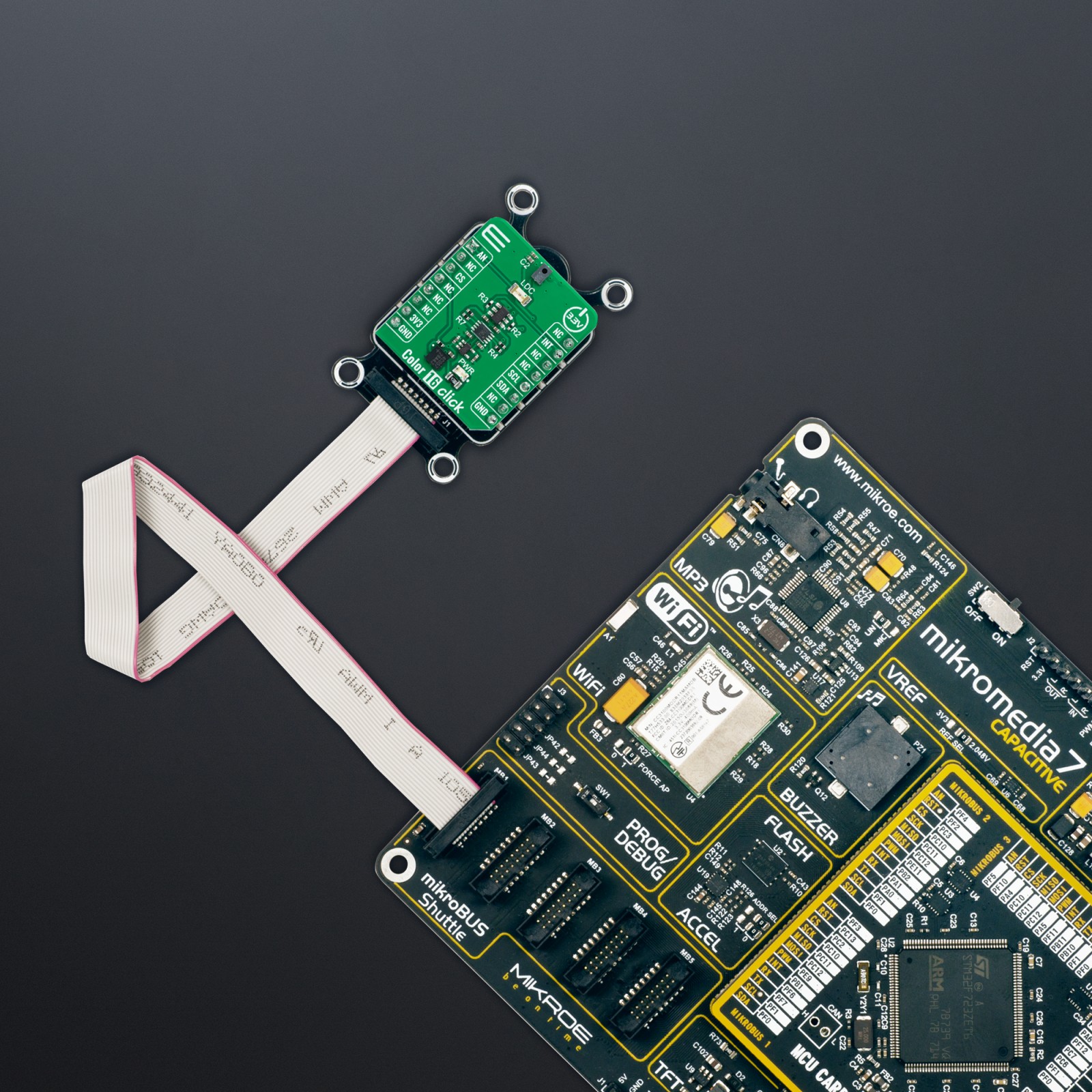Color 16 Click
R730.00 ex. VAT
Color 16 Click is a compact add-on board providing an accurate color-sensing solution. This board features ams OSRAM’s AS7343, a 14-channel multi-purpose spectral sensor offering spectral response through a compatible I2C interface. It has a built-in aperture that controls the light entering the sensor array to increase accuracy, alongside precise optical filters integrated into standard CMOS silicon via deposited interference filter technology. The spectral response is defined by individual channels covering approximately 380nm to 1000nm with 11 channels centered in the visible spectrum, one near-infrared, and a clear channel. This Click board™ is suitable for reflective, transmissive, and emissive light applications.
Color 16 Click is fully compatible with the mikroBUS™ socket and can be used on any host system supporting the mikroBUS™ standard. It comes with the mikroSDK open-source libraries, offering unparalleled flexibility for evaluation and customization. What sets this Click board™ apart is the groundbreaking ClickID feature, enabling your host system to seamlessly and automatically detect and identify this add-on board.
Stock: Lead-time applicable.
| 5+ | R693.50 |
| 10+ | R657.00 |
| 15+ | R620.50 |
| 20+ | R597.14 |