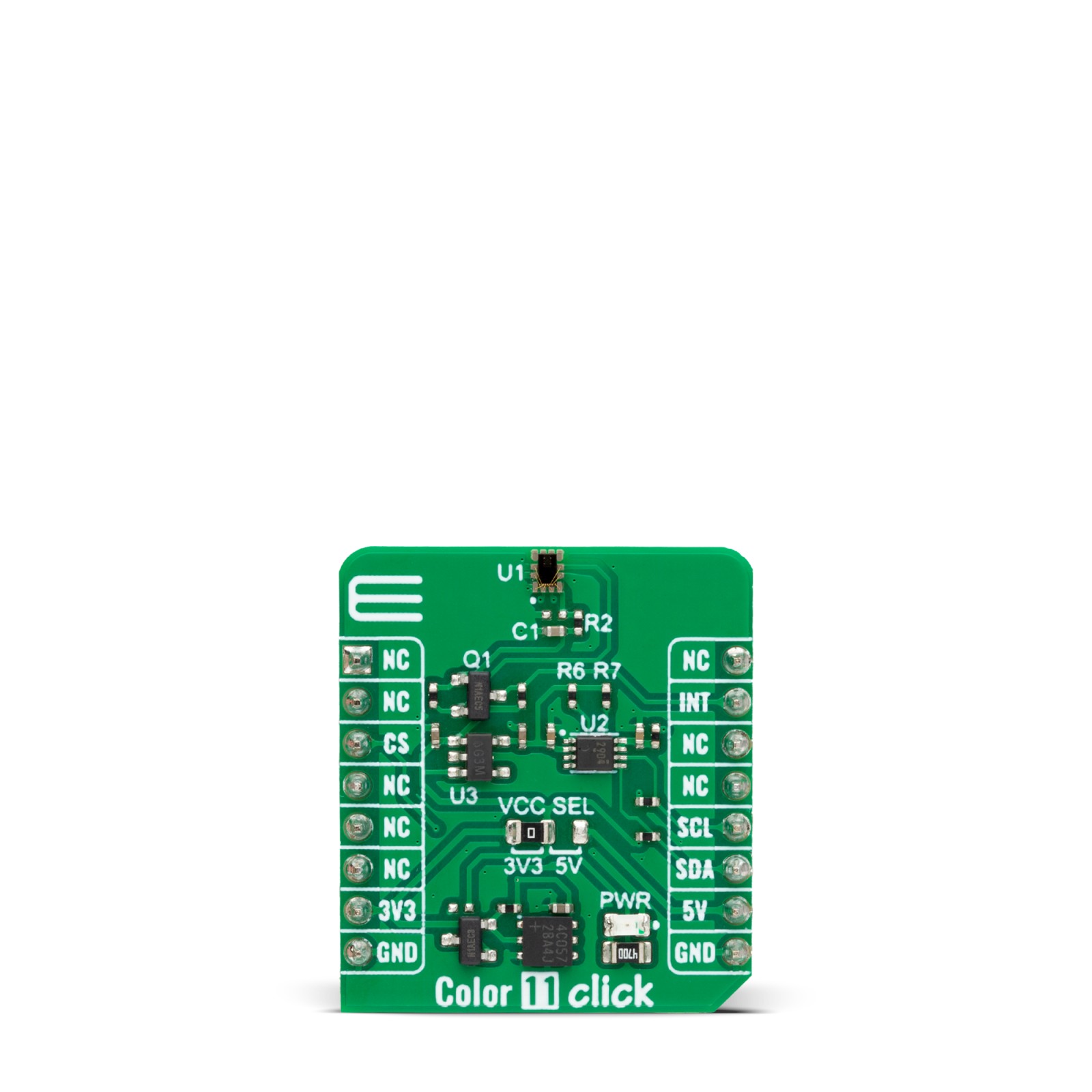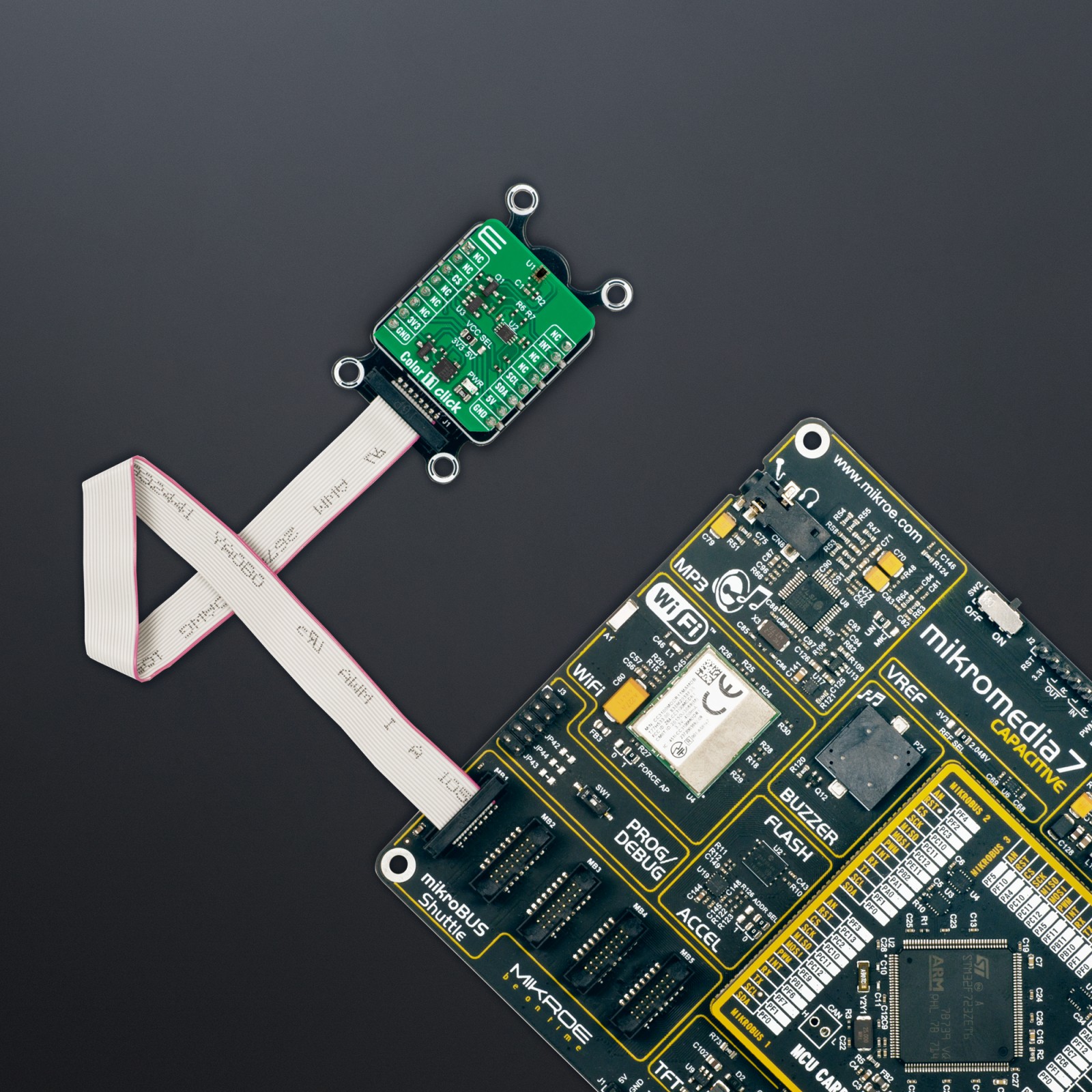Color 11 Click
R325.00 ex. VAT
Color 11 Click is a compact add-on board that provides an accurate color-sensing solution. This board features the TCS34083M, an ALS/color sensor with selective flicker detection from ams-OSRAM. The sensor features ambient light and color (RGB) sensing and flicker detection, which suppresses cross-coupling from 940nm IR if generated by adjacent circuits. The main benefits of this sensor are invisible ALS and color sensing under any glass type, unique fast ALS integration mode, and more. It features configurable programmable gain and integration time, tailored ALS and color response, ALS/color interrupt with thresholds, and many more. This Click board™ makes the perfect solution for the development of brightness management for displays, color management for displays, camera image processing, flicker-immune camera operation, and more.
Color 11 Click is fully compatible with the mikroBUS™ socket and can be used on any host system supporting the mikroBUS™ standard. It comes with the mikroSDK open-source libraries, offering unparalleled flexibility for evaluation and customization. What sets this Click board™ apart is the groundbreaking ClickID feature, enabling your host system to seamlessly and automatically detect and identify this add-on board.
Stock: Lead-time applicable.
| 5+ | R308.75 |
| 10+ | R292.50 |
| 15+ | R276.25 |
| 20+ | R265.85 |