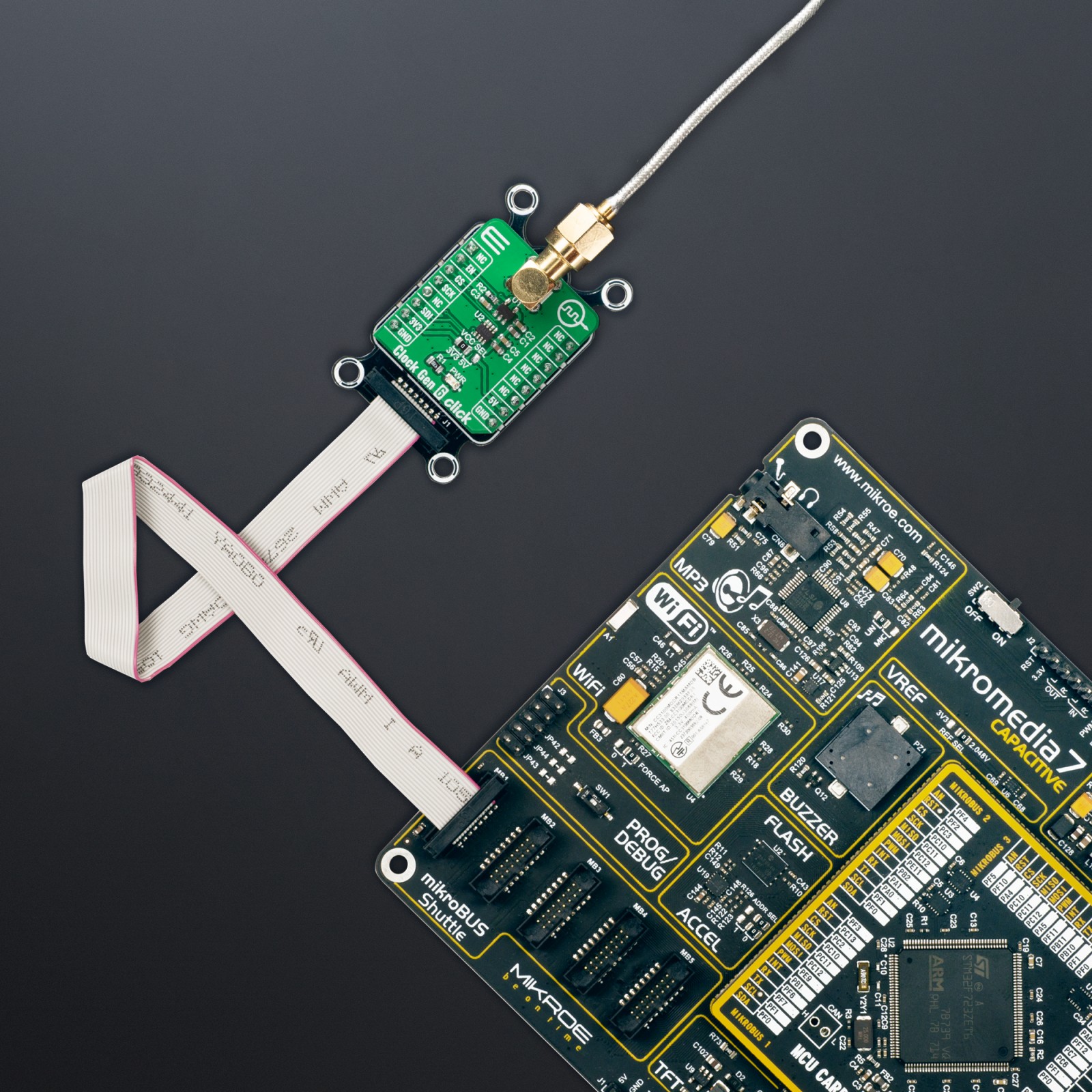Subtotal: R775.00
Clock Gen 6 Click
R250.00 ex. VAT
Clock Gen 6 Click is a compact add-on board representing a digital oscillator solution. This board features the MIC1557, an IttyBitty CMOS RC oscillator designed to provide rail-to-rail pulses for precise time delay or frequency generation from Microchip Technology. The MIC1557 has a single threshold and trigger connection, internally connected, for astable (oscillator) operation only. It also has an enable/reset control signal routed to the RST pin of the mikroBUS™ socket, which controls the bias supply to the oscillator’s internal circuitry and optimizes power consumption used for oscillator power ON/OFF purposes. In addition, it provides the ability to select the desired frequency programmed via a digital potentiometer, the MAX5401. This Click board™ is suitable for pulse generation, precision timer, time-delay generation, and similar applications.
Clock Gen 6 Click is supported by a mikroSDK compliant library, which includes functions that simplify software development. This Click board™ comes as a fully tested product, ready to be used on a system equipped with the mikroBUS™ socket.
Stock: Lead-time applicable.
| 5+ | R237.50 |
| 10+ | R225.00 |
| 15+ | R212.50 |
| 20+ | R204.50 |

 RTC 2 Click
RTC 2 Click  HYDROGEN Click
HYDROGEN Click