CDC Click
R545.00 ex. VAT
CDC Click is a compact add-on board that allows your application do a conversion of capacitance to a digital format. This board features the PCAP04, a capacitance-to-digital converter (CDC) from ScioSense. It also includes an integrated digital signal processor (DSP) for on-chip data post-processing. The converter has high flexibility and allows you to convert grounded capacitors and floating capacitors to a digital format. It has up to 50KHz sampling rate in up to 20-bit resolution. This Click board™ makes the perfect solution for the development of measuring devices, industrial applications, sensitive equipment, and more.
CDC Click is fully compatible with the mikroBUS™ socket and can be used on any host system supporting the mikroBUS™ standard. It comes with the mikroSDK open-source libraries, offering unparalleled flexibility for evaluation and customization. What sets this Click board™ apart is the groundbreaking ClickID feature, enabling your host system to seamlessly and automatically detect and identify this add-on board.
Stock: Lead-time applicable.
| 5+ | R517.75 |
| 10+ | R490.50 |
| 15+ | R463.25 |
| 20+ | R445.81 |

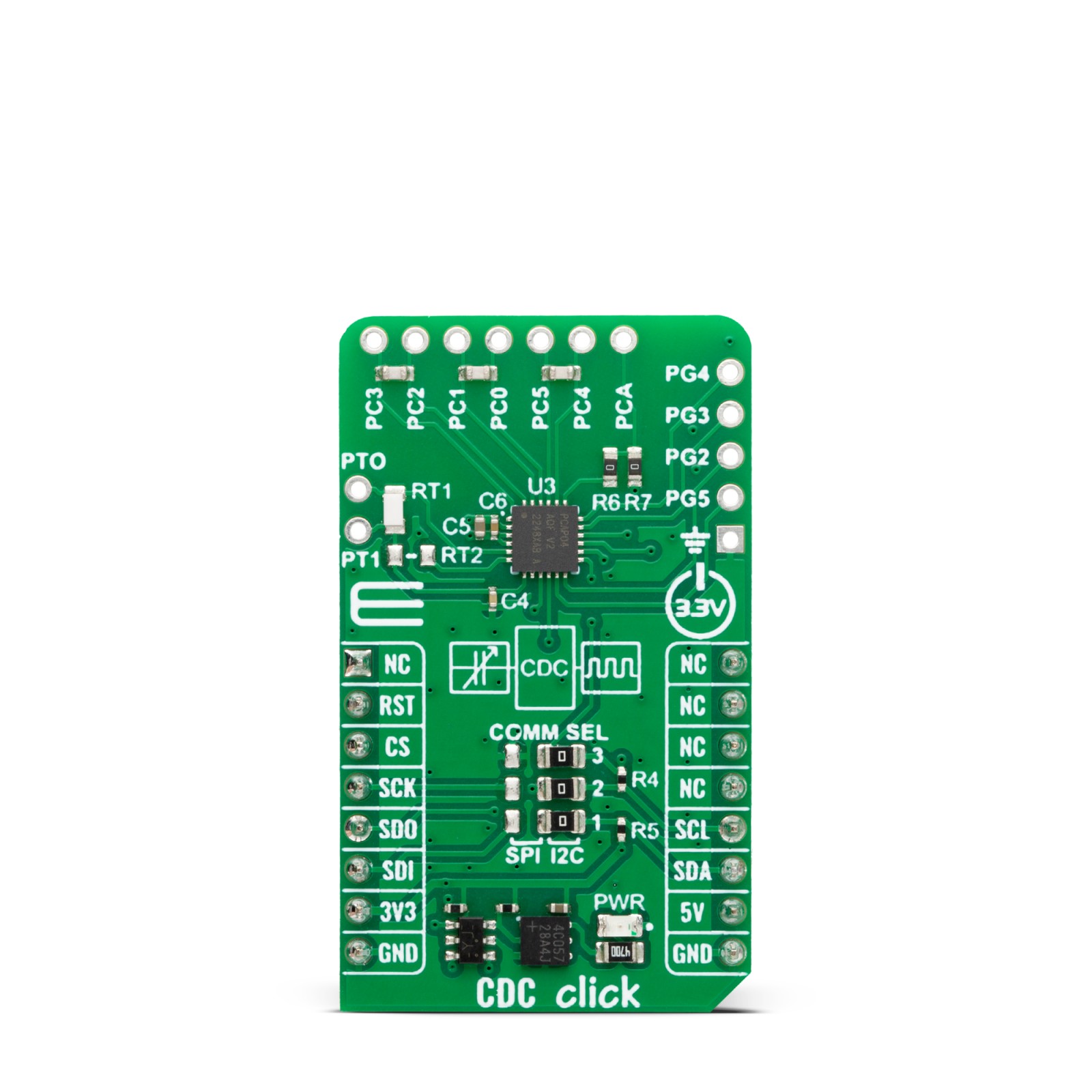
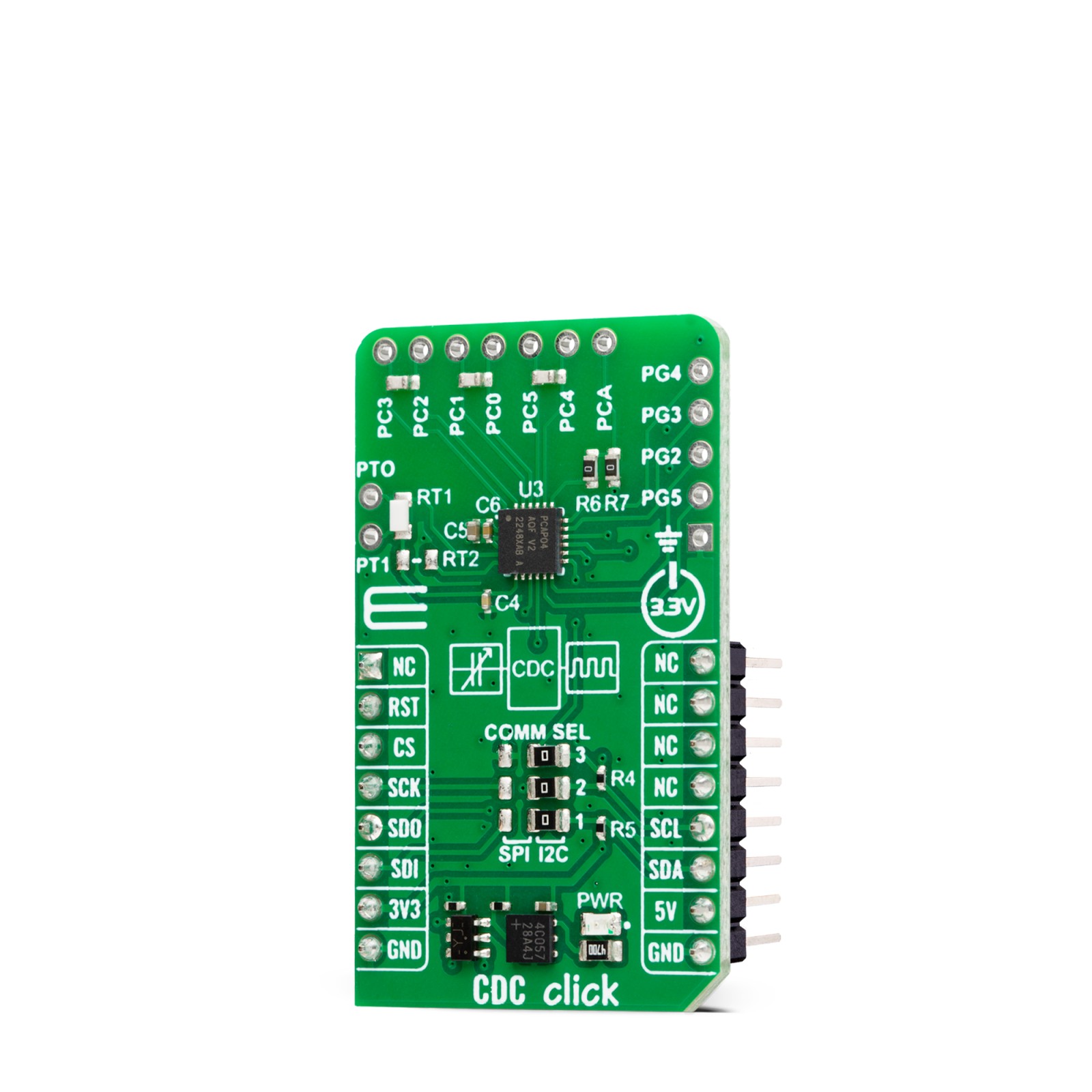


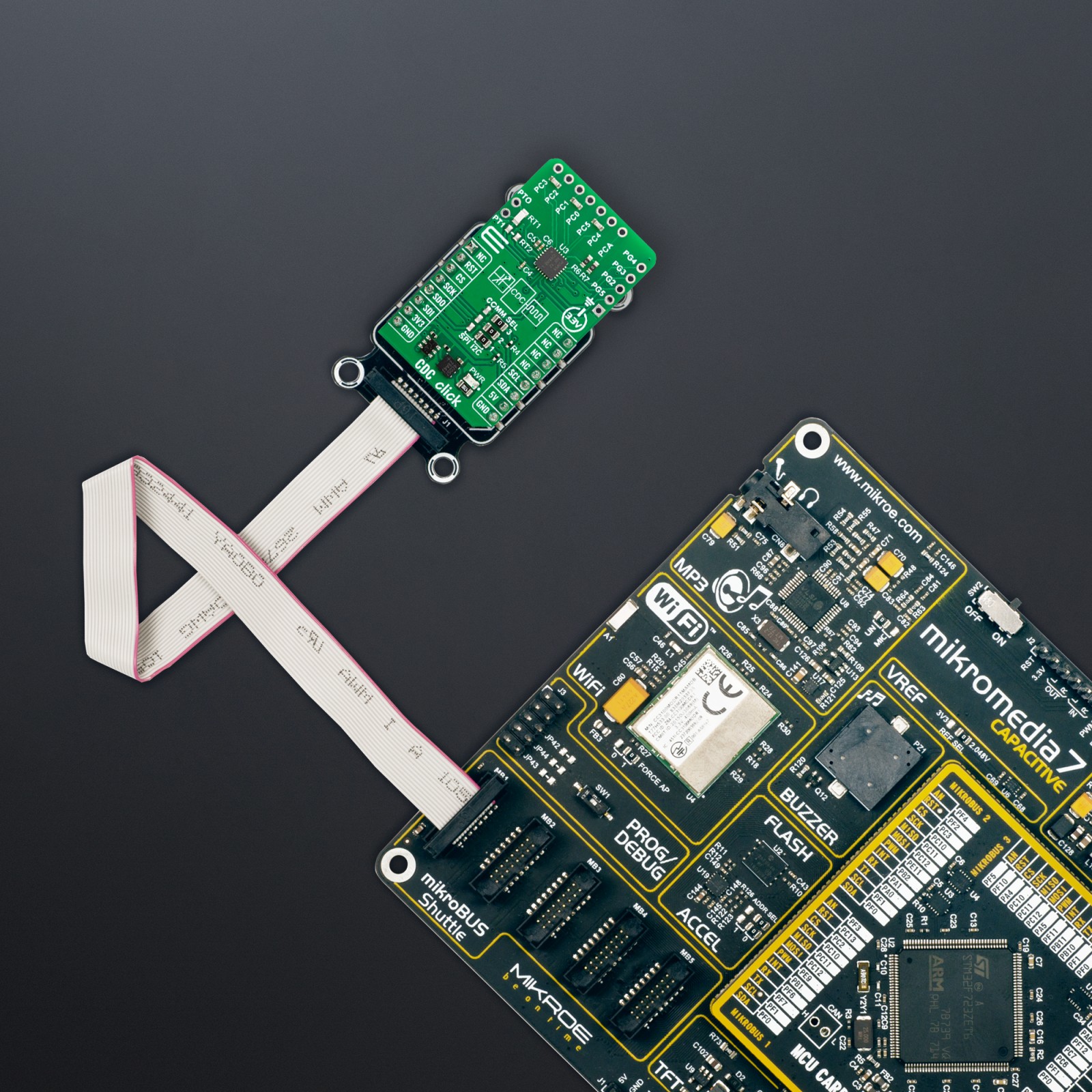











.jpg)








