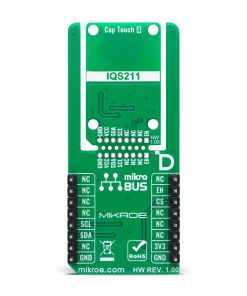Cap Touch 4 Click
R220.00 ex. VAT
Cap Touch 4 Click is a compact add-on board for wake-on-touch and activation applications. This board features the IQS211B, a single-channel capacitive controller from Azoteq, featuring ProxSense® technology for highly sensitive self-capacitance measurements. The board includes a defined circular touch-sensing area, signal conditioning for parasitic capacitance, and a low-power Sleep mode with wake-up functionality, ensuring efficient energy consumption. It communicates via the I2C interface with a fixed address of 0x47, operates at 3.3V logic, and features the new Click Snap for added flexibility. Cap Touch 4 Click is ideal for human interface devices, proximity-activated solutions, white goods, and similar touch-sensitive applications.
Cap Touch 4 Click is fully compatible with the mikroBUS™ socket and can be used on any host system supporting the mikroBUS™ standard. It comes with the mikroSDK open-source libraries, offering unparalleled flexibility for evaluation and customization. What sets this Click board™ apart is the groundbreaking ClickID feature, enabling your host system to seamlessly and automatically detect and identify this add-on board, alongside a Click Snap feature introducing a new level of flexibility and ease of use.
Stock: Lead-time applicable.
| 5+ | R209.00 |
| 10+ | R198.00 |
| 15+ | R187.00 |
| 20+ | R179.96 |