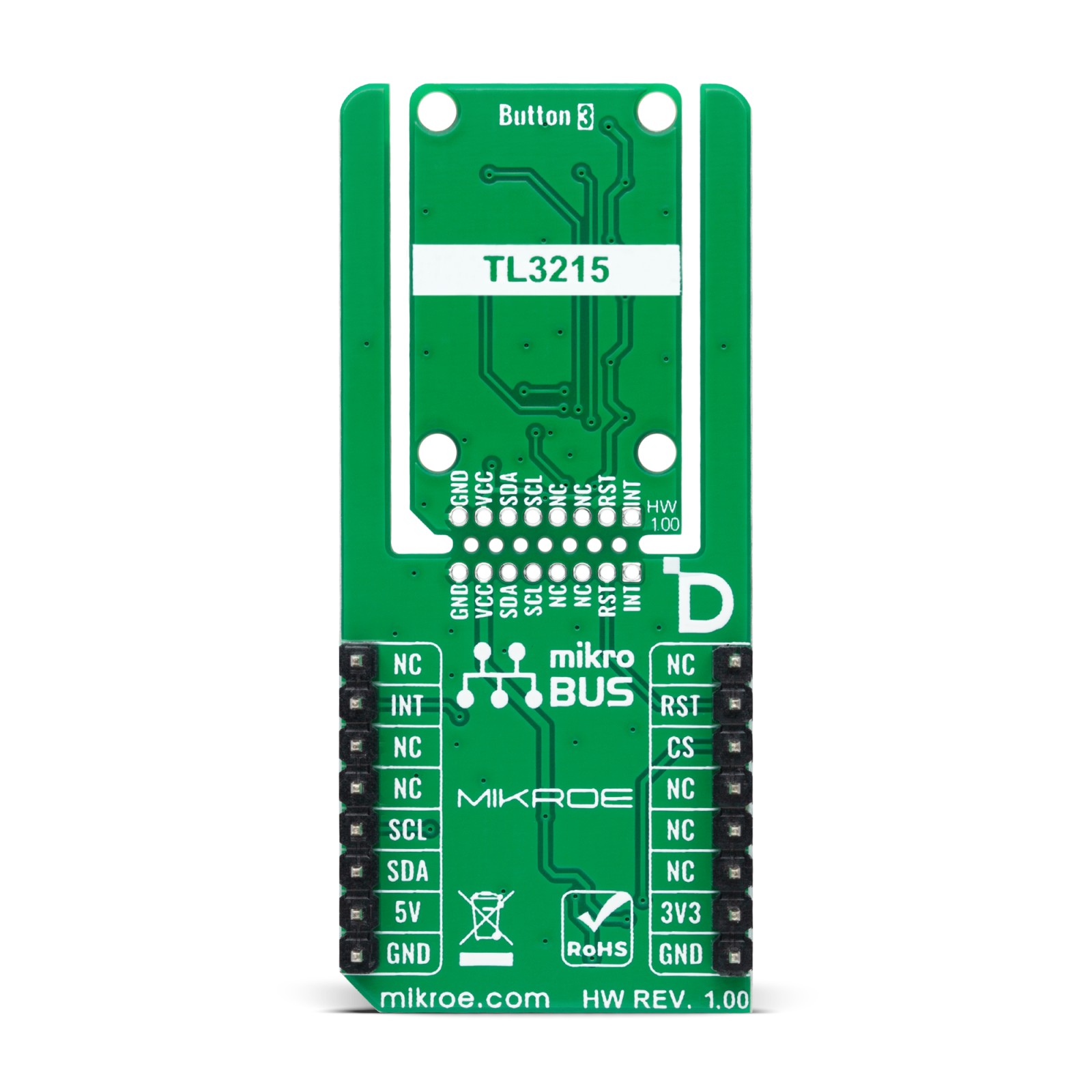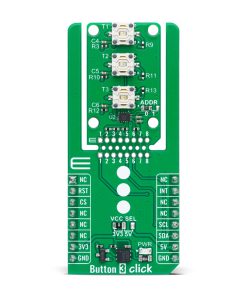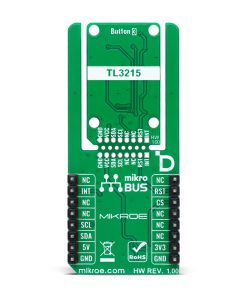Button 3 Click
R455.00 ex. VAT
Button 3 Click is a compact add-on board for precise and reliable tactile input detection. This board features three TL3215 series tactile switches from E-Switch, known for their high reliability and consistent performance. Each switch has a 2mm actuator, 160gf actuation force, and a silver contact material for excellent conductivity and durability. The integrated LED provides clear visual feedback, and the board supports the new Click Snap feature, allowing the main sensor area to become movable by breaking the PCB for flexible implementation. Button 3 Click communicates with the host MCU via the TCA6408A port expander using the I2C interface, with additional address selection functionality. It is ideal for various applications, including user interface controls in consumer electronics, industrial equipment, and automotive systems, where precise and responsive tactile feedback is crucial.
Button 3 Click is fully compatible with the mikroBUS™ socket and can be used on any host system supporting the mikroBUS™ standard. It comes with the mikroSDK open-source libraries, offering unparalleled flexibility for evaluation and customization. What sets this Click board™ apart is the groundbreaking ClickID feature, enabling your host system to seamlessly and automatically detect and identify this add-on board, alongside a Click Snap feature introducing a new level of flexibility and ease of use.
Stock: Lead-time applicable.
| 5+ | R432.25 |
| 10+ | R409.50 |
| 15+ | R386.75 |
| 20+ | R372.19 |