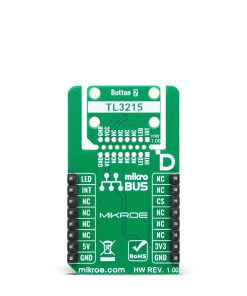Button 2 Click
R325.00 ex. VAT
Button 2 Click is a compact add-on board designed for simple and efficient tactile input detection. This board features the TL3215AF160BQ, a TL3215 series of tactile switches from E-Switch, featuring high reliability and precise operation. The switch has a 2mm actuator, 160gf actuation force, silver contact material, and a lifespan of 1,000,000 cycles, while the integrated blue LED provides visual feedback. The board supports the new Click Snap feature, allowing easy detachment of the sensor area for flexible use. Button 2 Click is ideal for various applications, including user interface controls in consumer electronics, industrial equipment, and automotive systems, where reliable and responsive tactile feedback is crucial.
Button 2 Click is fully compatible with the mikroBUS™ socket and can be used on any host system supporting the mikroBUS™ standard. It comes with the mikroSDK open-source libraries, offering unparalleled flexibility for evaluation and customization. What sets this Click board™ apart is the groundbreaking ClickID feature, enabling your host system to seamlessly and automatically detect and identify this add-on board, alongside a Click Snap feature introducing a new level of flexibility and ease of use.
Stock: Lead-time applicable.
| 5+ | R308.75 |
| 10+ | R292.50 |
| 15+ | R276.25 |
| 20+ | R265.85 |