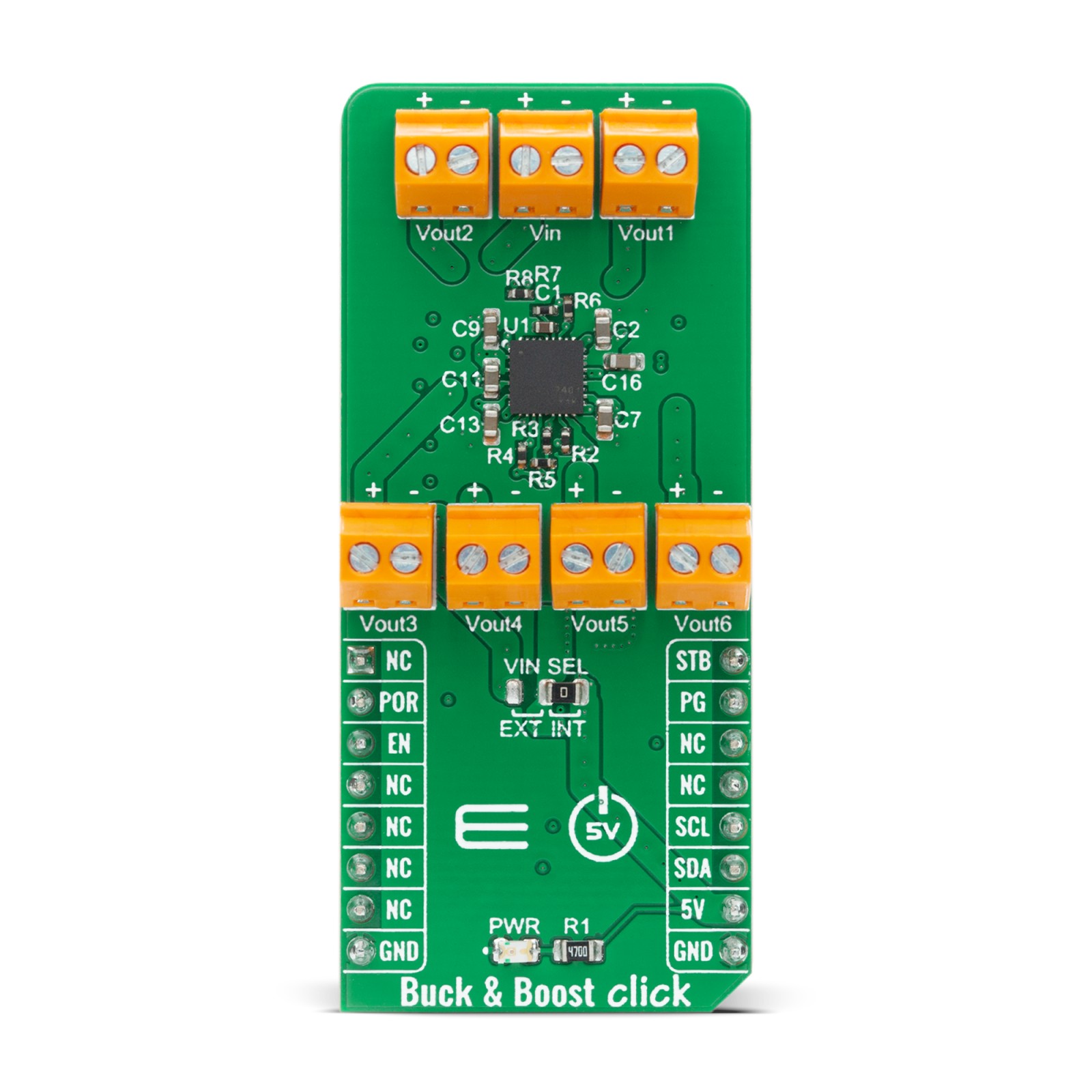Buck & Boost Click
R1,450.00 ex. VAT
Buck & Boost Click is a compact add-on board that contains a configurable power management device. This board features the MIC7401, a highly-integrated power-management IC featuring five synchronous buck regulators, one boost regulator, and a high-speed I2C interface with an internal EEPROM memory from Microchip. The MIC7401 offers two distinct modes of operation (Standby and Normal) and includes a global enable pin to shut down the device for additional power savings. Some features of this Click board™ like an energy-optimized solution, flexibility, and high-performance make it an excellent choice for portable handheld and infotainment applications.
Buck & Boost Click is supported by a mikroSDK compliant library, which includes functions that simplify software development. This Click board™ comes as a fully tested product, ready to be used on a system equipped with the mikroBUS™ socket.
Stock: Lead-time applicable.
| 5+ | R1,377.50 |
| 10+ | R1,305.00 |
| 15+ | R1,232.50 |
| 20+ | R1,186.10 |
How does it work?
Buck & Boost Click is based on the MIC7401, a powerful highly-integrated configurable power management (PMIC) featuring buck and boost regulators and a high-speed I2C interface with an internal EEPROM memory and micro-power shutdown function from Microchip. This Click board™ has five 3A synchronous buck regulators with high-speed adaptive on-time control and one boost regulator that provides a flash-memory programming supply that delivers up to 200mA of output current. The boost is equipped with an output disconnect switch that opens if a short-to-ground fault is detected.

The MIC7401 offers two distinct modes of operation Standby and Normal mode intended to provide an energy-optimized solution suitable for portable handheld and infotainment applications. In Normal mode, the programmable switching converters can be configured to support a variety of Start-up sequencing, timing, soft-start ramp, output voltage levels, current limit levels, and output discharge for each channel. In Standby mode this PMIC can be configured in a low-power state by either disabling an output or by changing the output voltage to a lower level. Independent exit from Standby mode can be achieved either by I2C communication or the STB pin of the mikroBUS™ socket.
Buck & Boost Click communicates with MCU using the standard I2C 2-Wire interface with a frequency up to 100kHz in the Standard, up to 400 kHz in the Fast, and up to 3.4MHz in the High-Speed mode. This Click board™ also contains additional functionalities routed to the CS, AN, PWM, and INT pins on the mikroBUS™ socket. CS pin labeled as EN represents an enable pin that shuts down the device for additional power savings. PWM pin labeled as STB represents Standby Reset function that allows the total power consumption to be reduced by either lowering a supply voltage or turning it off. In addition to these functions, this Click board™ has Power-On Reset that goes high after the POR delay time elapses, as well as Global Power-Good output that is pulled high when all the regulators power-good flags are high.
This Click board™ is designed to be operated with 5V logic voltage level from mikroBUS™ or a voltage from an external input terminal in the range from 2.4 to 5.5V that can be selected via the VIN SEL jumper. In this way, whether using a logic voltage level from mikroBUS™ socket or an external voltage supply, this allows for both 3.3V and 5V capable MCUs to use the I2C communication lines properly.
Specifications
Type
Buck-Boost
Applications
Can be used for portable handheld and infotainment applications.
On-board modules
Buck & Boost Click is based on the MIC7401, a powerful highly-integrated configurable power management (PMIC) featuring buck and boost regulators and a high-speed I2C interface with an internal EEPROM memory and micro-power shutdown function from Microchip.
Key Features
High-density five buck channels, one independent boost channel, 93% peak efficiency, fast transient response, short-to-ground fault detection, and more.
Interface
I2C
Feature
No ClickID
Compatibility
mikroBUS™
Click board size
L (57.15 x 25.4 mm)
Input Voltage
5V,External
Pinout diagram
This table shows how the pinout on Buck & Boost Click corresponds to the pinout on the mikroBUS™ socket (the latter shown in the two middle columns).
Onboard settings and indicators
| Label | Name | Default | Description |
|---|---|---|---|
| LD1 | PWR | – | Power LED Indicator |
| JP1 | VIN SEL | Right | Power Supply Voltage Selection EXT/INT: Left position External, Right position 5V |
Buck & Boost Click electrical specifications
| Description | Min | Typ | Max | Unit |
|---|---|---|---|---|
| Supply Voltage (INT) | – | 5 | – | V |
| Supply Voltage VIN (EXT) | -0.3 | – | 6 | V |
| Maximum Buck Output Voltage (VOUT[1-5]) | -0.3 | – | 6 | V |
| Maximum Boost Output Voltage (VOUT6) | -0.3 | – | 20 | V |
| Maximum Buck Output Current | – | – | 3 | A |
| Maximum Boost Output Current | – | – | 200 | mA |
| Operating Temperature Range | -40 | – | +125 | °C |
Software Support
We provide a library for the Buck & Boost Click on our LibStock page, as well as a demo application (example), developed using MikroElektronika compilers. The demo can run on all the main MikroElektronika development boards.
Library Description
The library covers all the necessary functions to control Buck & Boost Click board™. Library performs a standard I2C interface communication.
Key functions:
void buckandboost_device_enable ( uint8_t state )– Enable device function.(uint8_t out_value )– Set buck output voltage function.(buckandboost_status_t *s_data )– Get status function.
Examples description
The application is composed of three sections :
- System Initialization – Initializes I2C and start to write log.
- Application Initialization – Initialization driver enables – I2C, enable and wake up device, set normal mode, set Buck current limit to 1.1 A and save configuration, also write log.
- Application Task – (code snippet) This is an example which demonstrates the use of Buck & Boost Click board™. The display status is updated every 5 seconds on USART terminal while the application cycles the various voltage values on all channel outputs one by one. Vout[1] – 1.8V, Vout[2] – 1.1V, Vout[3] – 1.8V, Vout[4] – 1.05V, Vout[5] – 1.25V and Vout[6] – 9V. All data logs write on USB uart changes for every 5 sec.
void application_task ( )
{
check_status = buckandboost_set_buck_out_voltage
( BUCKANDBOOST_OUTPUT_CH_1, BUCKANDBOOST_BUCK_OUTPUT_VOLTAGE_1800mV );
Delay_ms( 10 );
if ( check_status == BUCKANDBOOST_STATUS_OK )
{
mikrobus_logWrite( " Output Voltage 1 : 1.8V ", _LOG_LINE );
mikrobus_logWrite( "- - - - - - - - - - - - - - ", _LOG_LINE );
}
buckandboost_send_cmd ( BUCKANDBOOST_CMD_SAVECONFIG );
buckandboost_get_status ( BUCKANDBOOST_OUTPUT_CH_1, &status_data );
display_status( );
Delay_ms( 2000 );
check_status = buckandboost_set_buck_out_voltage
( BUCKANDBOOST_OUTPUT_CH_2, BUCKANDBOOST_BUCK_OUTPUT_VOLTAGE_1100mV );
Delay_ms( 10 );
if ( check_status == BUCKANDBOOST_STATUS_OK )
{
mikrobus_logWrite( " Output Voltage 2 : 1.1V ", _LOG_LINE );
mikrobus_logWrite( "- - - - - - - - - - - - - - ", _LOG_LINE );
}
buckandboost_send_cmd ( BUCKANDBOOST_CMD_SAVECONFIG );
buckandboost_get_status ( BUCKANDBOOST_OUTPUT_CH_2, &status_data );
display_status( );
Delay_ms( 2000 );
check_status = buckandboost_set_buck_out_voltage
( BUCKANDBOOST_OUTPUT_CH_3, BUCKANDBOOST_BUCK_OUTPUT_VOLTAGE_1800mV );
Delay_ms( 10 );
if ( check_status == BUCKANDBOOST_STATUS_OK )
{
mikrobus_logWrite( " Output Voltage 3 : 1.8V ", _LOG_LINE );
mikrobus_logWrite( "- - - - - - - - - - - - - - ", _LOG_LINE );
}
buckandboost_get_status ( BUCKANDBOOST_OUTPUT_CH_3, &status_data );
display_status( );
Delay_ms( 2000 );
check_status = buckandboost_set_buck_out_voltage
( BUCKANDBOOST_OUTPUT_CH_4, BUCKANDBOOST_BUCK_OUTPUT_VOLTAGE_1050mV );
Delay_ms( 10 );
if ( check_status == BUCKANDBOOST_STATUS_OK )
{
mikrobus_logWrite( " Output Voltage 4 : 1.05V ", _LOG_LINE );
mikrobus_logWrite( "- - - - - - - - - - - - - - ", _LOG_LINE );
}
buckandboost_get_status ( BUCKANDBOOST_OUTPUT_CH_4, &status_data );
display_status( );
Delay_ms( 2000 );
check_status = buckandboost_set_buck_out_voltage
( BUCKANDBOOST_OUTPUT_CH_5, BUCKANDBOOST_BUCK_OUTPUT_VOLTAGE_1250mV );
Delay_ms( 10 );
if ( check_status == BUCKANDBOOST_STATUS_OK )
{
mikrobus_logWrite( " Output Voltage 5 : 1.25V ", _LOG_LINE );
mikrobus_logWrite( "- - - - - - - - - - - - - - ", _LOG_LINE );
}
buckandboost_get_status ( BUCKANDBOOST_OUTPUT_CH_5, &status_data );
display_status( );
Delay_ms( 2000 );
check_status = buckandboost_set_boost_out_voltage
( BUCKANDBOOST_BOOST_OUTPUT_VOLTAGE_9000mV );
Delay_ms( 10 );
if ( check_status == BUCKANDBOOST_STATUS_OK )
{
mikrobus_logWrite( " Output Voltage 6 : 9.00V ", _LOG_LINE );
mikrobus_logWrite( "- - - - - - - - - - - - - - ", _LOG_LINE );
}
buckandboost_get_status ( BUCKANDBOOST_OUTPUT_CH_6, &status_data );
display_status( );
Delay_ms( 2000 );
}
void display_status ( void )– Display status.
The full application code, and ready to use projects can be found on our LibStock page.
Other mikroE Libraries used in the example:
- I2C
- UART
- Conversions
Additional notes and informations
Depending on the development board you are using, you may need USB UART click, USB UART 2 click or RS232 click to connect to your PC, for development systems with no UART to USB interface available on the board. The terminal available in all MikroElektronika compilers, or any other terminal application of your choice, can be used to read the message.
mikroSDK
This Click board™ is supported with mikroSDK – MikroElektronika Software Development Kit. To ensure proper operation of mikroSDK compliant Click board™ demo applications, mikroSDK should be downloaded from the LibStock and installed for the compiler you are using.
For more information about mikroSDK, visit the official page.
Resources
Downloads
| Weight | 24 g |
|---|---|
| Brand | MikroElektronika |