Buck-Boost 4 Click
R765.00 ex. VAT
Buck-Boost 4 Click is a compact add-on board that contains a buck-boost DC/DC converter with four integrated MOSFETs. This board features the TPS55289, a buck-boost converter from Texas Instruments. It can deliver on its output voltages from 0.8 up to 22V, from the input voltage in a range of 3 up to 30V. The output voltage can be programmed in 10mV steps. This Click board™ makes the perfect solution for the development of wireless chargers, USB PD chargers, docking stations, industrial equipment, and more.
Buck-Boost 4 Click is fully compatible with the mikroBUS™ socket and can be used on any host system supporting the mikroBUS™ standard. It comes with the mikroSDK open-source libraries, offering unparalleled flexibility for evaluation and customization. What sets this Click board™ apart is the groundbreaking ClickID feature, enabling your host system to seamlessly and automatically detect and identify this add-on board.
Stock: Lead-time applicable.
| 5+ | R726.75 |
| 10+ | R688.50 |
| 15+ | R650.25 |
| 20+ | R625.77 |





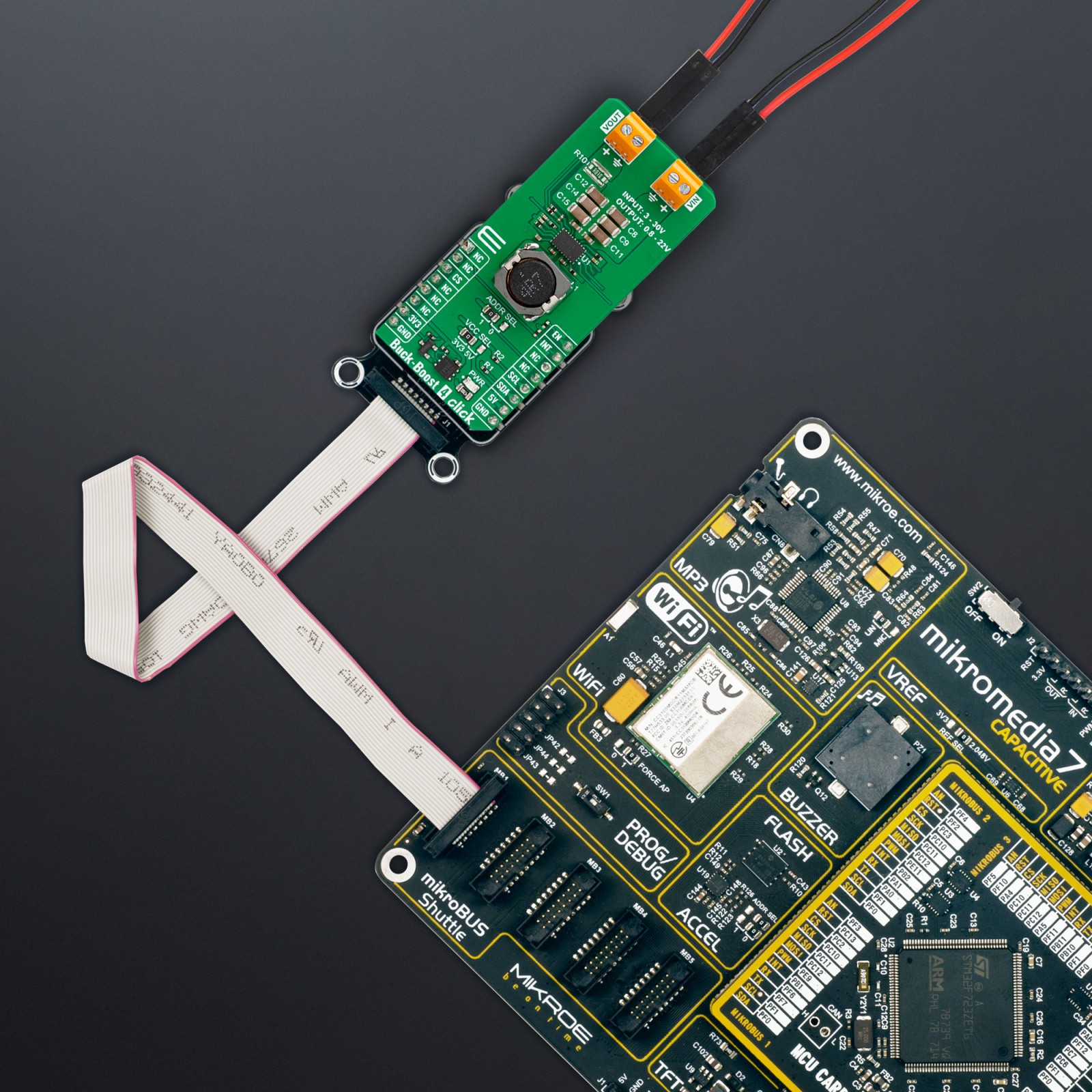





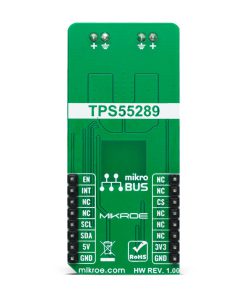





(1).jpg)








