Brushless 26 Click
R420.00 ex. VAT
Brushless 26 Click is a compact add-on board that controls brushless DC motors with any MCU. This board features the DRV8317H, a three-phase PWM motor driver from Texas Instruments. It provides three integrated MOSFET half-bridges for driving three-phase brushless DC (BLDC) motors with 5V, 9V, 12V, or 18V DC rails or 2s to 4s batteries. It comes with an integrated three-phase current sensing, eliminating the need for an external sense resistor. This Click board™ makes the perfect solution for the development of brushless DC (BLDC) motor modules, air purifiers, dishwasher pumps, vacuum robots, washer and dryer pumps, coffee machines, and more.
Brushless 26 Click is fully compatible with the mikroBUS™ socket and can be used on any host system supporting the mikroBUS™ standard. It comes with the mikroSDK open-source libraries, offering unparalleled flexibility for evaluation and customization. What sets this Click board™ apart is the groundbreaking ClickID feature, enabling your host system to seamlessly and automatically detect and identify this add-on board.
Stock: Lead-time applicable.
| 5+ | R399.00 |
| 10+ | R378.00 |
| 15+ | R357.00 |
| 20+ | R343.56 |





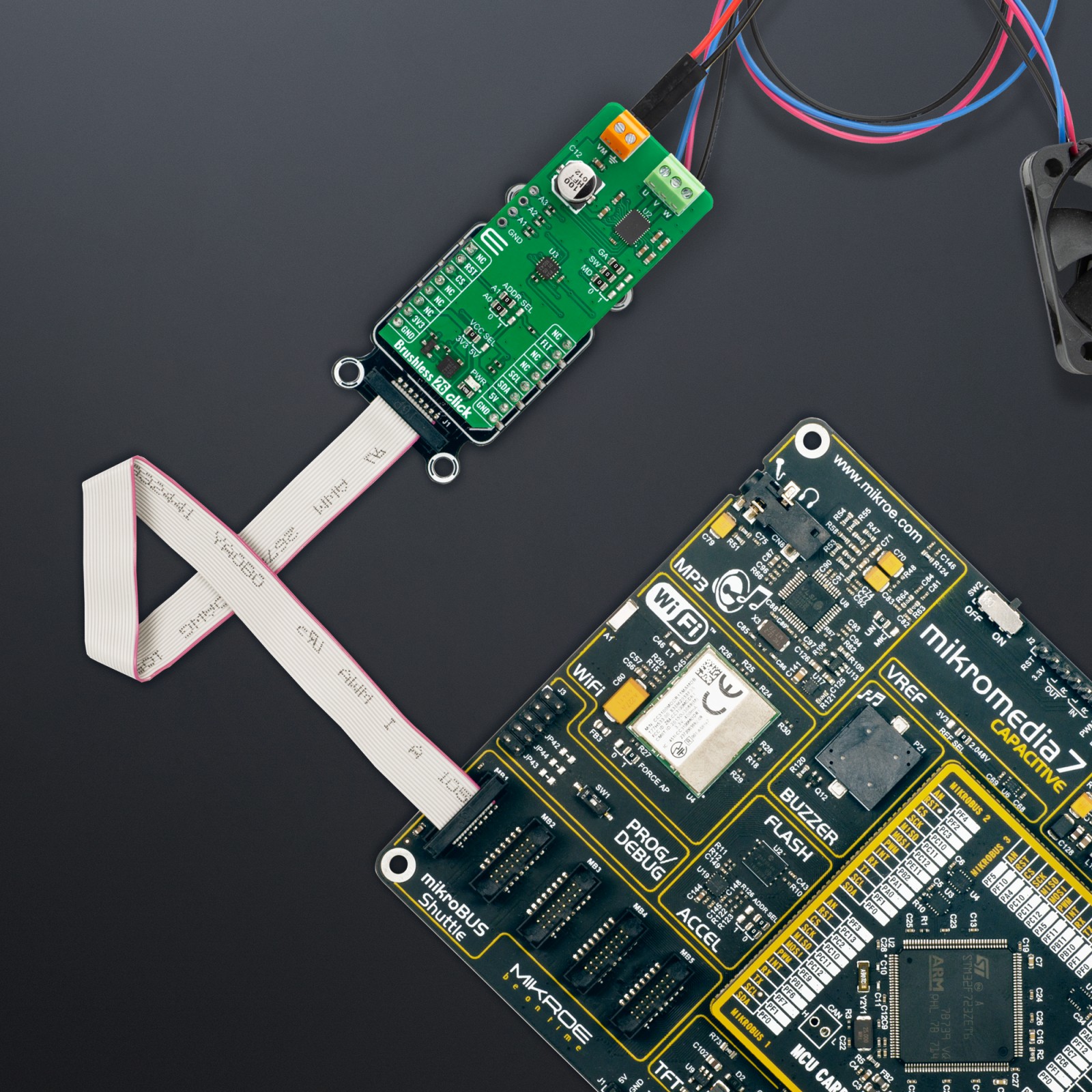











.jpg)








