Boost-INV 3 Click
R325.00 ex. VAT
Boost-INV 3 Click is a compact add-on board designed to supply positive/negative-driven applications. This board features the TPS65132, a dual-output power supply from Texas Instruments. The TPS65132 uses a single inductor scheme for both outputs to provide the user with the smallest solution size and high efficiency. It also offers the best line and load regulation at low noise with a programmable output voltage via an I2C compatible interface, from -±4V to ±6V in 100mV steps (±5.4V pre-programmed output voltage with maximum 80mA output current). This Click board™ is the perfect solution for any application requiring positive and negative supplies.
Boost-INV 3 Click is fully compatible with the mikroBUS™ socket and can be used on any host system supporting the mikroBUS™ standard. It comes with the mikroSDK open-source libraries, offering unparalleled flexibility for evaluation and customization. What sets this Click board™ apart is the groundbreaking ClickID feature, enabling your host system to seamlessly and automatically detect and identify this add-on board.
Stock: Lead-time applicable.
| 5+ | R308.75 |
| 10+ | R292.50 |
| 15+ | R276.25 |
| 20+ | R265.85 |





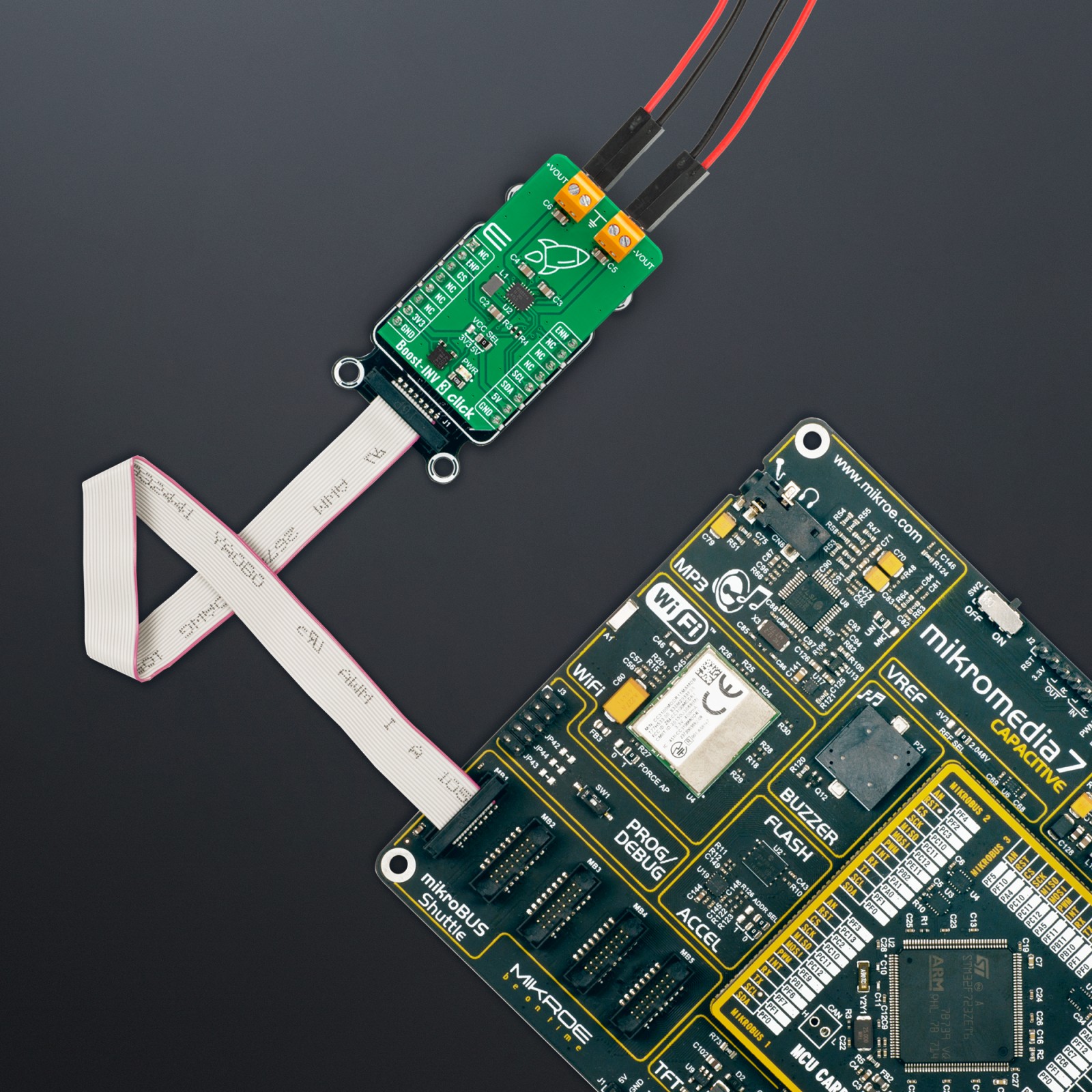





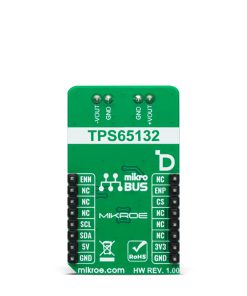





.jpg)








