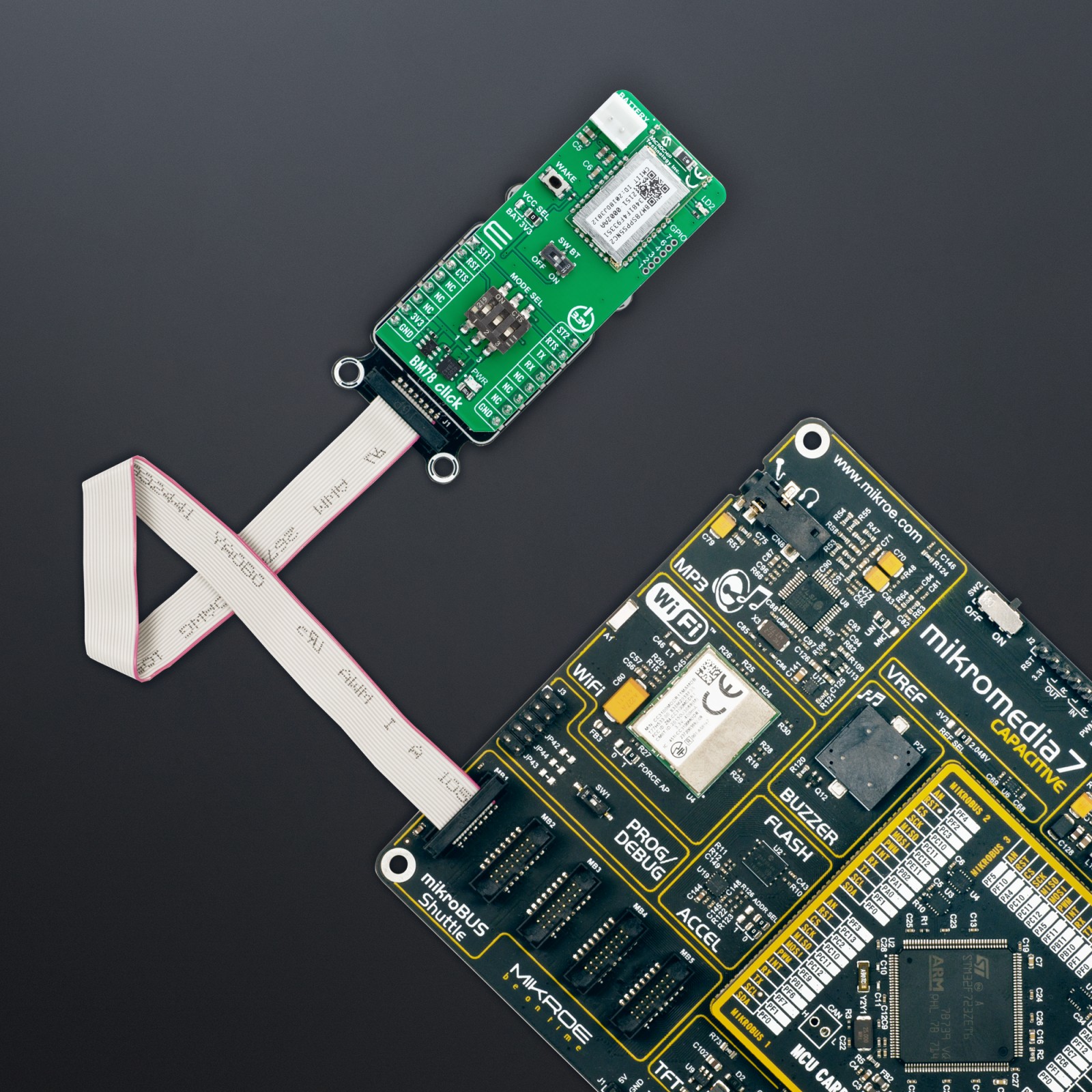BM78 Click
R855.00 ex. VAT
BM78 Click is a compact add-on board designed to integrate dual-mode Bluetooth wireless capability into various projects. This board features the BM78, a fully certified 2.4GHz Bluetooth (BR/EDR/LE) wireless module from Microchip. The BM78 module includes an on-board Bluetooth stack, power management subsystem, 2.4GHz transceiver, and RF power amplifier. It supports GAP, SDP, SPP, and GATT profiles, with data transfer facilitated through transparent UART mode. It features a MODE SEL switch for operational modes, a reset pin, status indicators, a software power button, and a WAKE button. This Click board™ is ideal for applications such as IoT, secure payment systems, home automation, security, industrial applications, and data logging.
BM78 Click is fully compatible with the mikroBUS™ socket and can be used on any host system supporting the mikroBUS™ standard. It comes with the mikroSDK open-source libraries, offering unparalleled flexibility for evaluation and customization. What sets this Click board™ apart is the groundbreaking ClickID feature, enabling your host system to seamlessly and automatically detect and identify this add-on board.
Stock: Lead-time applicable.
| 5+ | R812.25 |
| 10+ | R769.50 |
| 15+ | R726.75 |
| 20+ | R699.39 |