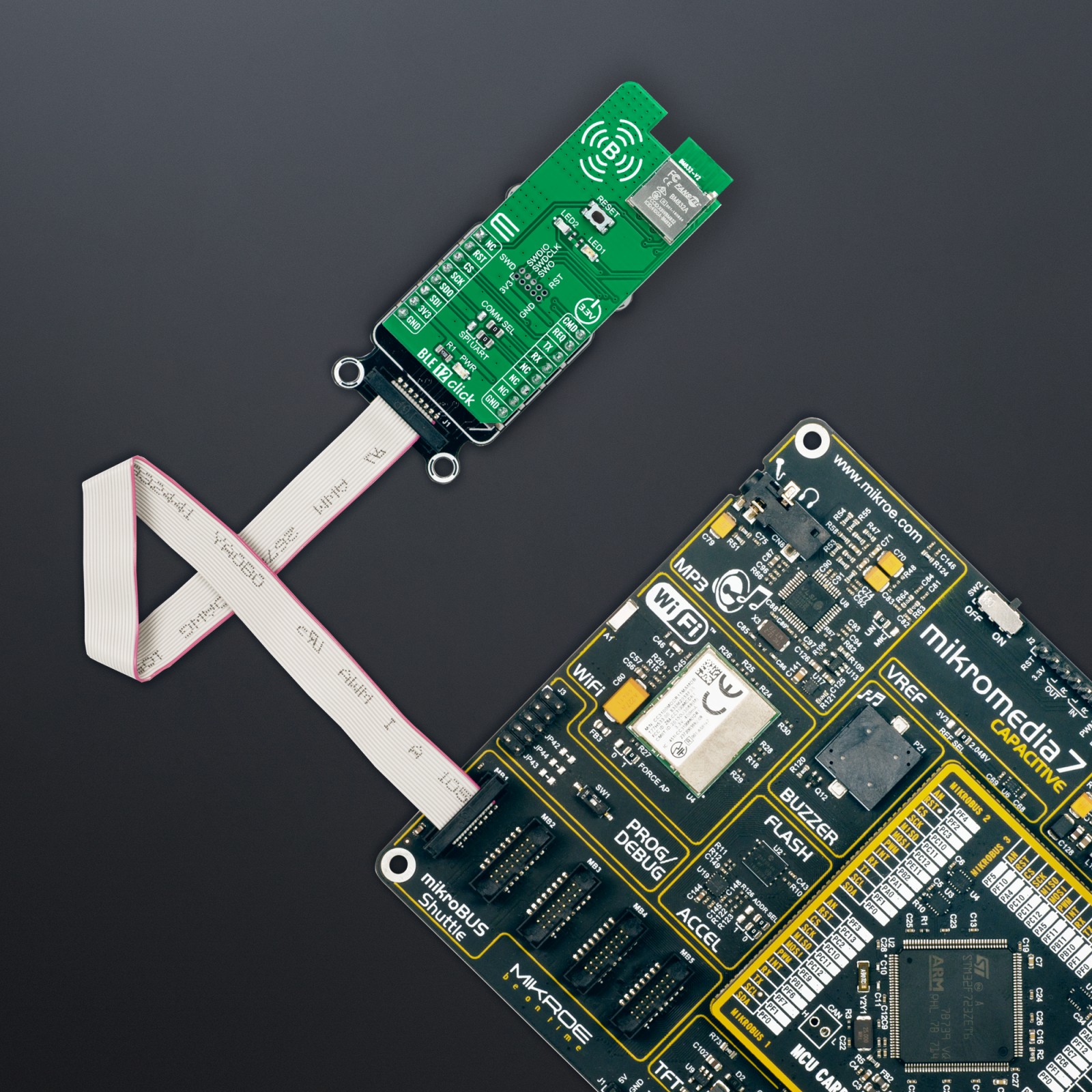BLE 12 Click
R475.00 ex. VAT
BLE 12 Click is a compact add-on board that provides BT/BLE connectivity for any embedded application. This board features the BM832A, a powerful and highly flexible, ultra low power Bluetooth Low Energy (BLE) module from Fanstel. Based on the Nordic nRF52 SoC, the BM832A supports Bluetooth 5.0 Low-Energy (BLE) connectivity while delivering RF range and performance, debugging and enhanced security features, and low power consumption. It also comes with an ARM Cortex™ M4(F) MCU up to 192kB flash and 24kB RAM, embedded 2.4GHz multi-protocol transceiver, and an integrated PCB trace antenna. This Click board™ is suitable for low-cost Bluetooth low energy applications such as building automation and sensor networks, portable medical, connected home, and more.
BLE 12 Click is supported by a mikroSDK compliant library, which includes functions that simplify software development. This Click board™ comes as a fully tested product, ready to be used on a system equipped with the mikroBUS™ socket.
Stock: Lead-time applicable.
| 5+ | R451.25 |
| 10+ | R427.50 |
| 15+ | R403.75 |
| 20+ | R388.55 |