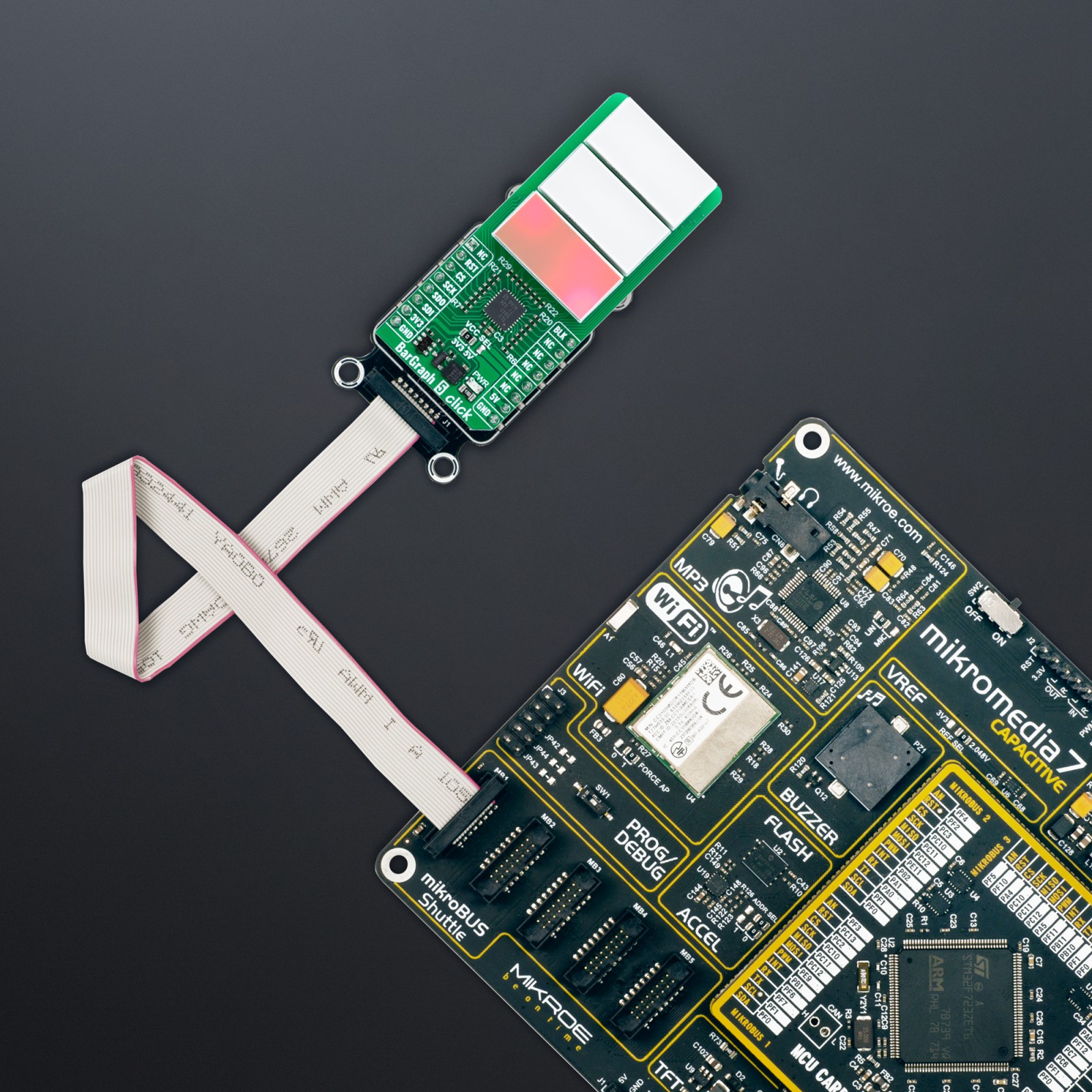BarGraph 5 Click
R855.00 ex. VAT
BarGraph 5 Click is a compact add-on board designed for visual data representation through LED bargraph displays. This board features three HLMP-2685 red LED bargraph displays from Broadcom Limited, controlled by the TLC5947, a 12-bit PWM LED driver from Texas Instruments. These rectangular red light bars are housed in single-in-line packages, delivering a luminous intensity of 210mcd with a peak wavelength of 631nm. This Click board™ is ideal for use in bargraph displays, front panel status indicators, telecommunications equipment, machine message annunciators, and other industrial and commercial applications requiring clear, reliable visual feedback.
BarGraph 5 Click is fully compatible with the mikroBUS™ socket and can be used on any host system supporting the mikroBUS™ standard. It comes with the mikroSDK open-source libraries, offering unparalleled flexibility for evaluation and customization. What sets this Click board™ apart is the groundbreaking ClickID feature, enabling your host system to seamlessly and automatically detect and identify this add-on board.
Stock: Lead-time applicable.
| 5+ | R812.25 |
| 10+ | R769.50 |
| 15+ | R726.75 |
| 20+ | R699.39 |