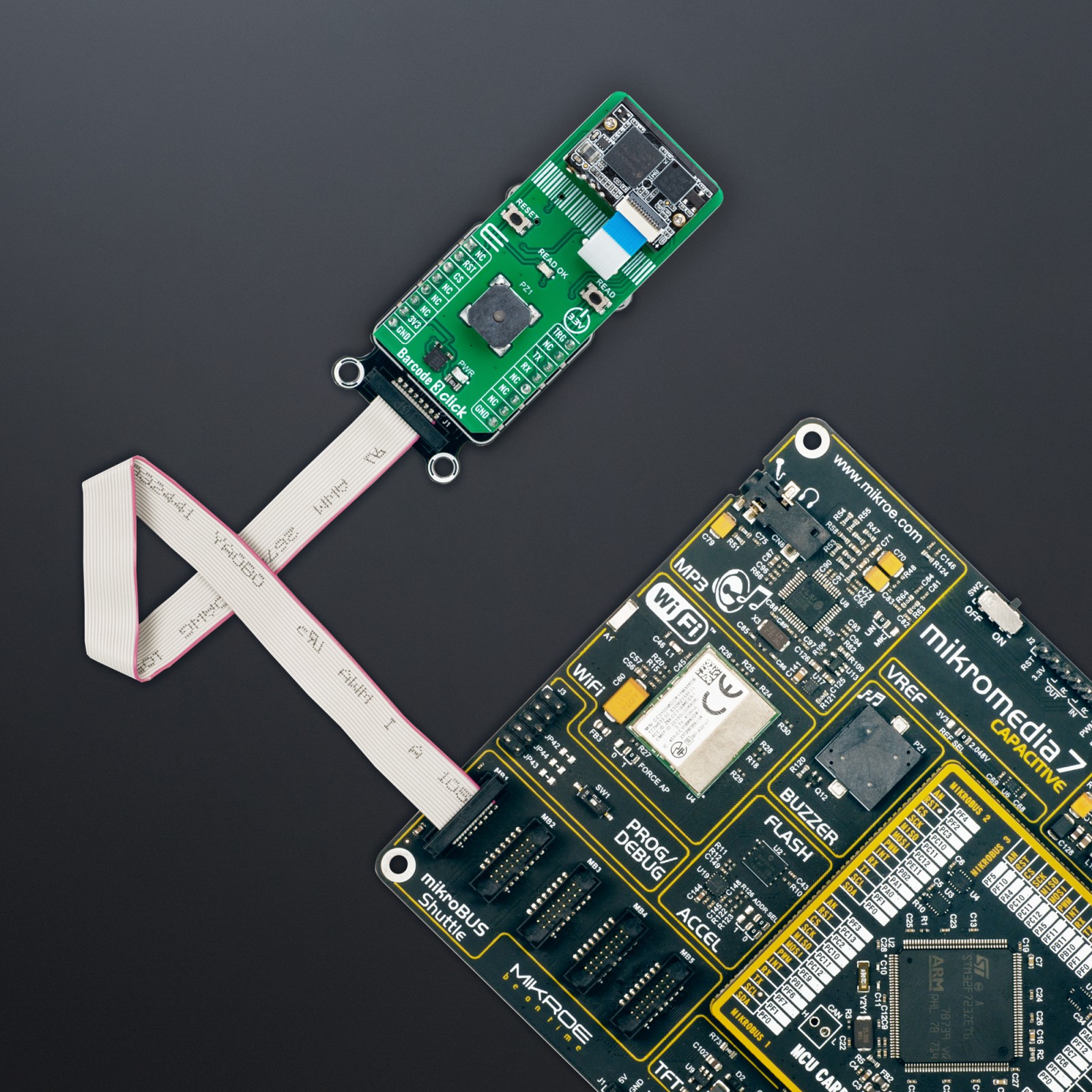Barcode 3 Click
R2,600.00 ex. VAT
Barcode 3 Click is a compact add-on board for efficient barcode scanning applications. This board features the LV30, an advanced area image engine from Rakinda. The LV30 features a laser aiming system and LED illumination, ensuring quick and accurate barcode decoding on various media, including paper and magnetic cards. This module also includes a red LED for low-light conditions, a laser aimer for precise positioning, an onboard buzzer for audible feedback, buttons for scanning and resetting, and an LED indicator for successful reads. Barcode 3 Click is ideal for developing handheld, portable, or stationary barcode scanners, making it an excellent choice for upgrading from 1D to 2D barcode scanning solutions.
Barcode 3 Click is fully compatible with the mikroBUS™ socket and can be used on any host system supporting the mikroBUS™ standard. It comes with the mikroSDK open-source libraries, offering unparalleled flexibility for evaluation and customization. What sets this Click board™ apart is the groundbreaking ClickID feature, enabling your host system to seamlessly and automatically detect and identify this add-on board.
Stock: Lead-time applicable.
| 5+ | R2,470.00 |
| 10+ | R2,340.00 |
| 15+ | R2,210.00 |
| 20+ | R2,126.80 |