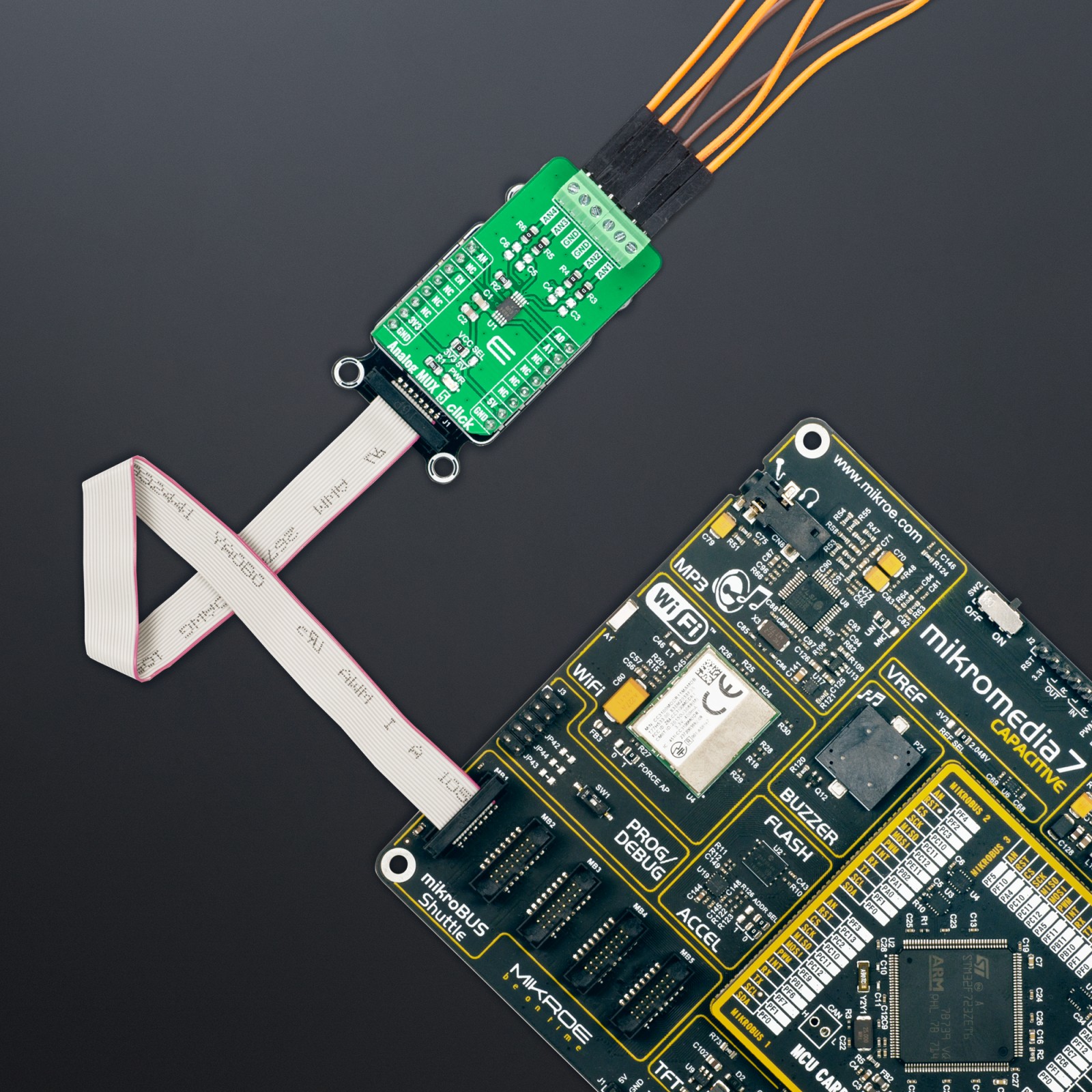Analog MUX 5 Click
R255.00 ex. VAT
Analog MUX 5 Click is a compact add-on board that switches one of many inputs to one output. This board features the MAX4634, a fast, low-voltage four-channel CMOS analog multiplexer from Analog Devices. This low-voltage multiplexer operates from both mikroBUS™ power rails and features 4Ω maximum ON-resistance (RON). CMOS switch construction allows the processing of analog signals within the supply voltage range. It is also characterized by an easy way of management, only through a couple of signals from the mikroBUS™ socket. This Click board™ is suitable for various applications, from industrial and instrumentation to medical, consumer, communications, and more.
Analog MUX 5 Click is supported by a mikroSDK compliant library, which includes functions that simplify software development. This Click board™ comes as a fully tested product, ready to be used on a system equipped with the mikroBUS™ socket.
Stock: Lead-time applicable.
| 5+ | R242.25 |
| 10+ | R229.50 |
| 15+ | R216.75 |
| 20+ | R208.59 |