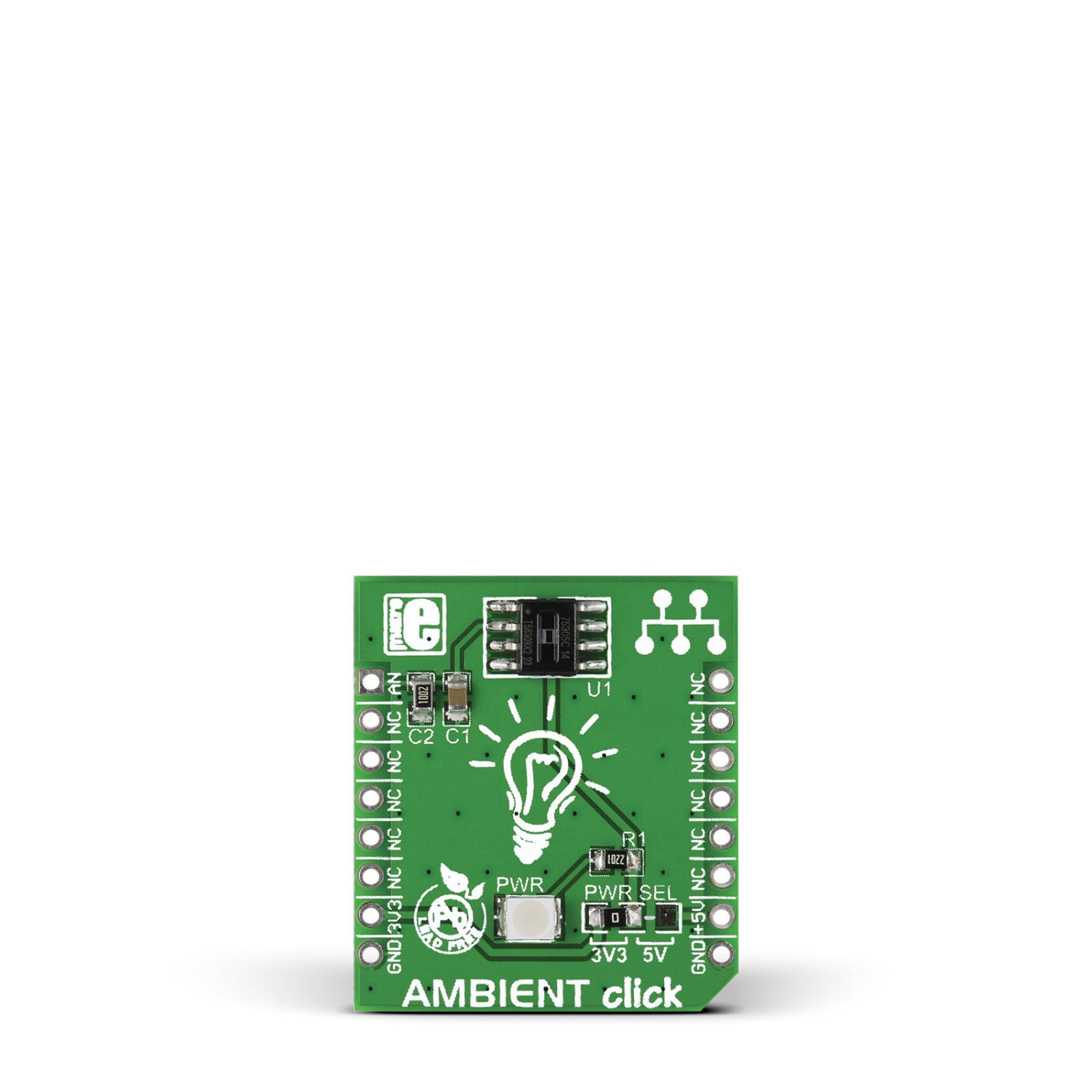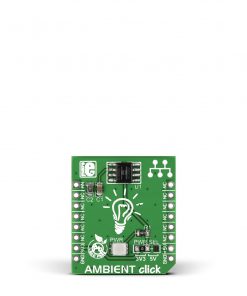Ambient Click
R200.00 ex. VAT
Ambient Click is a compact add-on board that measures the amount of the present ambient light. This board features the MLX75305, CMOS integrated optical sensor from Melexis Technologies. The MLX75305 converts ambient light intensity into voltage and processes the output signal in analog form, incorporating a photodiode, transimpedance amplifier, and output stage. Covering a spectral bandwidth from 500nm up to 1000nm, the MLX75305 maintains ±2% linearity across its whole output voltage range with a typical responsiveness of 70mV/(µW/cm²). This Click board™ is designed for high-volume automotive, industrial, and consumer applications providing end users with a simple solution for accurately monitoring headlamp output.
Ambient Click is supported by a mikroSDK compliant library, which includes functions that simplify software development. This Click board™ comes as a fully tested product, ready to be used on a system equipped with the mikroBUS™ socket.
Stock: Lead-time applicable.
| 5+ | R190.00 |
| 10+ | R180.00 |
| 15+ | R170.00 |
| 20+ | R163.60 |