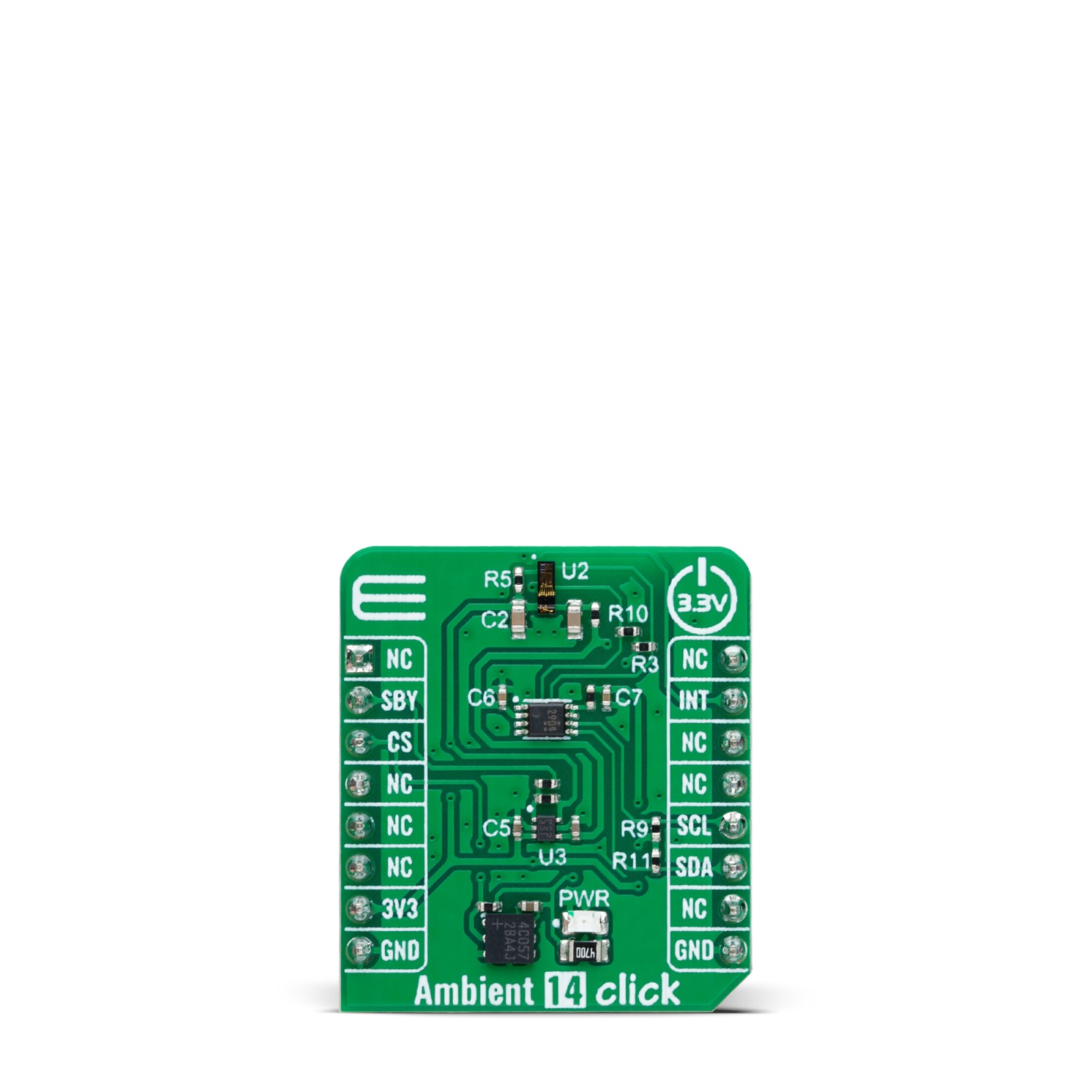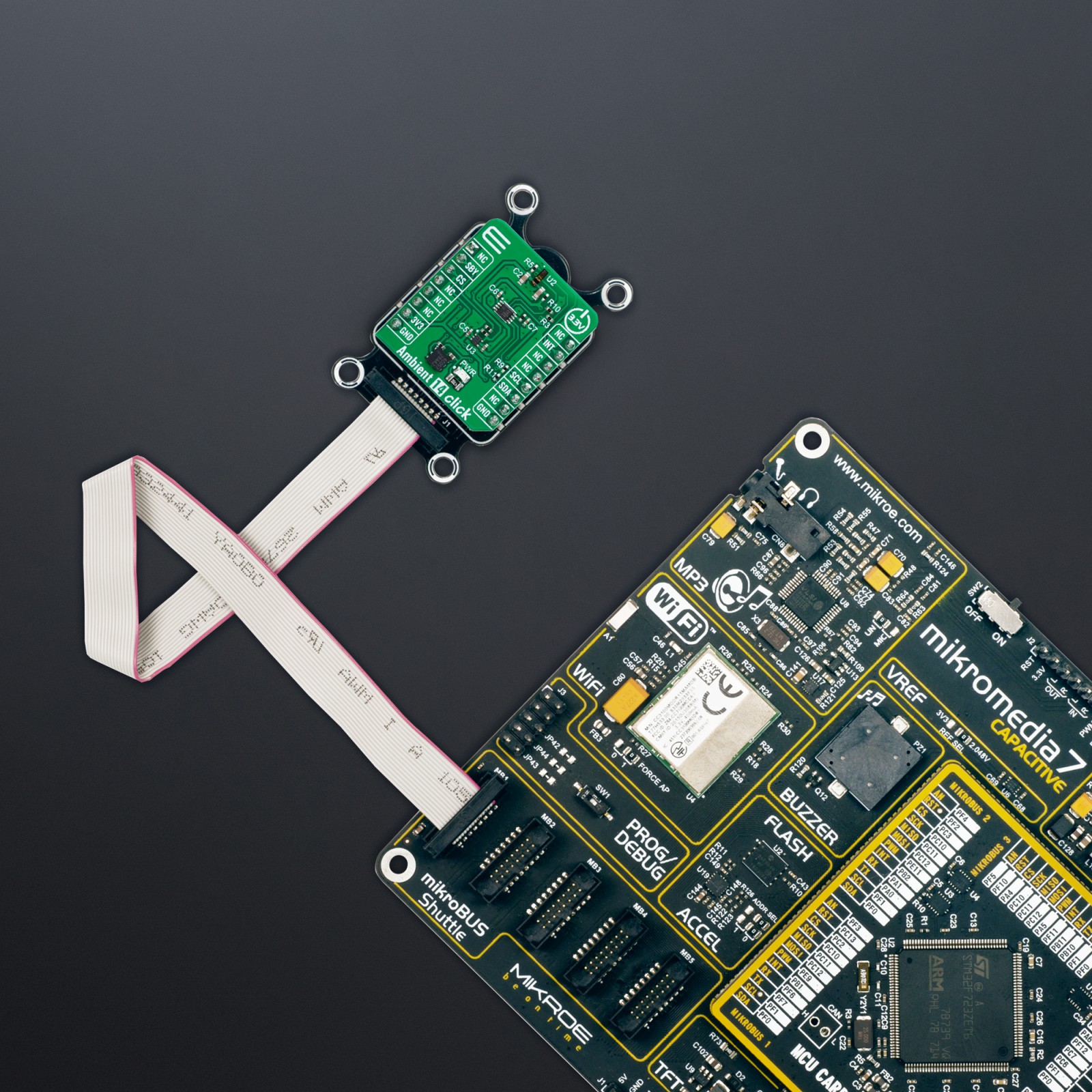Ambient 14 Click
R255.00 ex. VAT
Ambient 14 Click is a compact add-on board for ambient light and proximity detection applications. This board features the TMD2755, an advanced sensor from ams OSRAM, which combines ambient light sensing (ALS) and proximity detection in a single, compact module. The TMD2755 features an integrated infrared VCSEL and driver and a proximity engine that includes offset adjustment and ambient light subtraction for enhanced accuracy. It provides 16-bit data output for ALS and proximity detection, allowing precise control of backlight brightness in devices. This Click board™ communicates via the I2C interface, supports interrupt-driven events, and operates on 1.8V logic voltage, with built-in level shifting for compatibility with 3.3V and 5V systems. Ambient 14 Click is ideal for applications in mobile devices, smart displays, and other electronics requiring accurate light and proximity sensing.
Ambient 14 Click is fully compatible with the mikroBUS™ socket and can be used on any host system supporting the mikroBUS™ standard. It comes with the mikroSDK open-source libraries, offering unparalleled flexibility for evaluation and customization. What sets this Click board™ apart is the groundbreaking ClickID feature, enabling your host system to seamlessly and automatically detect and identify this add-on board.
Stock: Lead-time applicable.
| 5+ | R242.25 |
| 10+ | R229.50 |
| 15+ | R216.75 |
| 20+ | R208.59 |