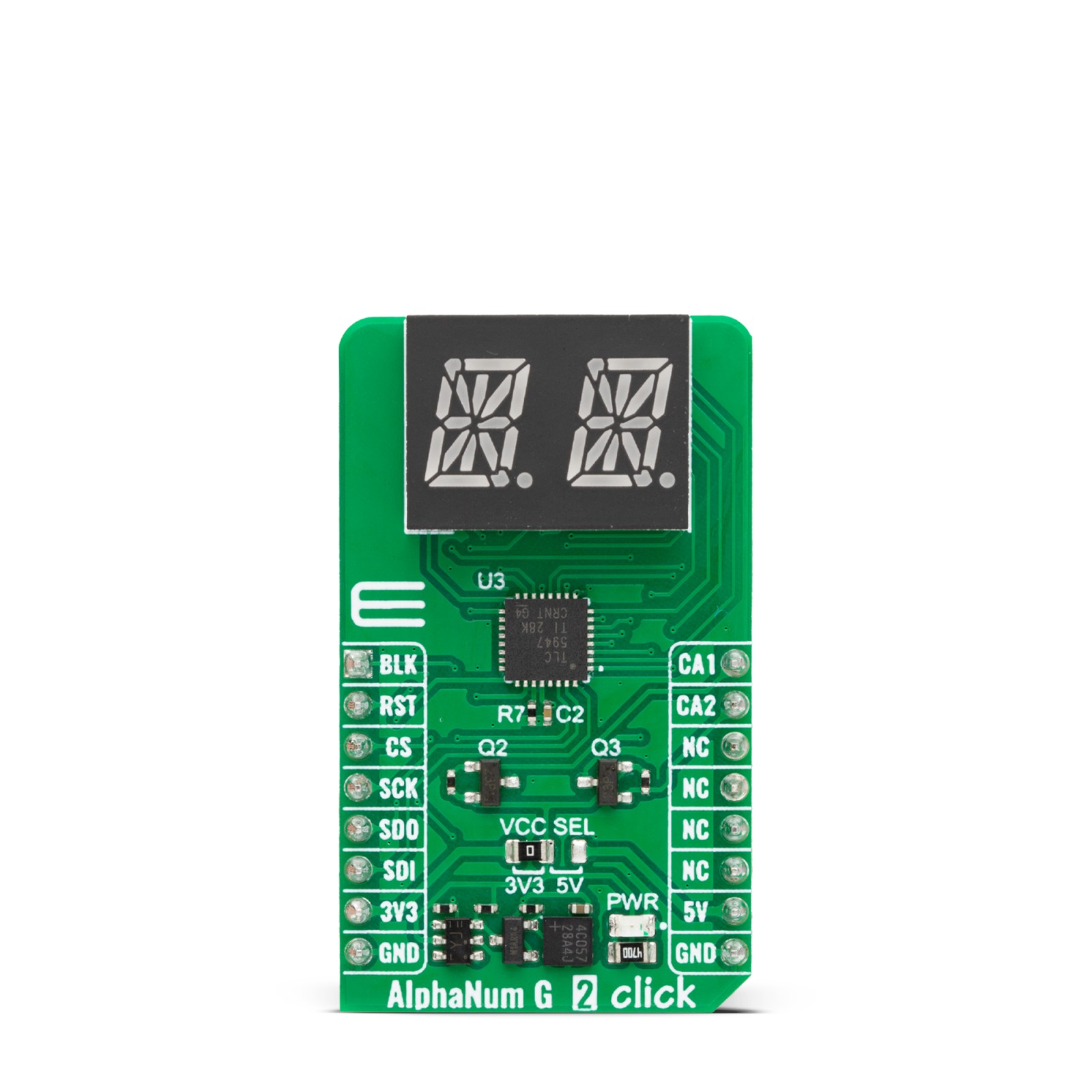AlphaNum G 2 Click
R555.00 ex. VAT
AlphaNum G 2 Click is a compact add-on board that represents an easy solution for adding numeric or hexadecimal displays to your application. This board features the LTP-3862, a dual-digit 16-segment alphanumeric green display from Lite-ON. It is a 0.3” (7.62mm) display with black face and white segments. The LED segments use common anodes, and besides segments, the decimal point (DP) dot is also available. This Click board™ makes the perfect solution for the development of applications that require a visible display or others that display numerical/textual information.
AlphaNum G 2 Click is fully compatible with the mikroBUS™ socket and can be used on any host system supporting the mikroBUS™ standard. It comes with the mikroSDK open-source libraries, offering unparalleled flexibility for evaluation and customization. What sets this Click board™ apart is the groundbreaking ClickID feature, enabling your host system to seamlessly and automatically detect and identify this add-on board.
Stock: Lead-time applicable.
| 5+ | R527.25 |
| 10+ | R499.50 |
| 15+ | R471.75 |
| 20+ | R453.99 |