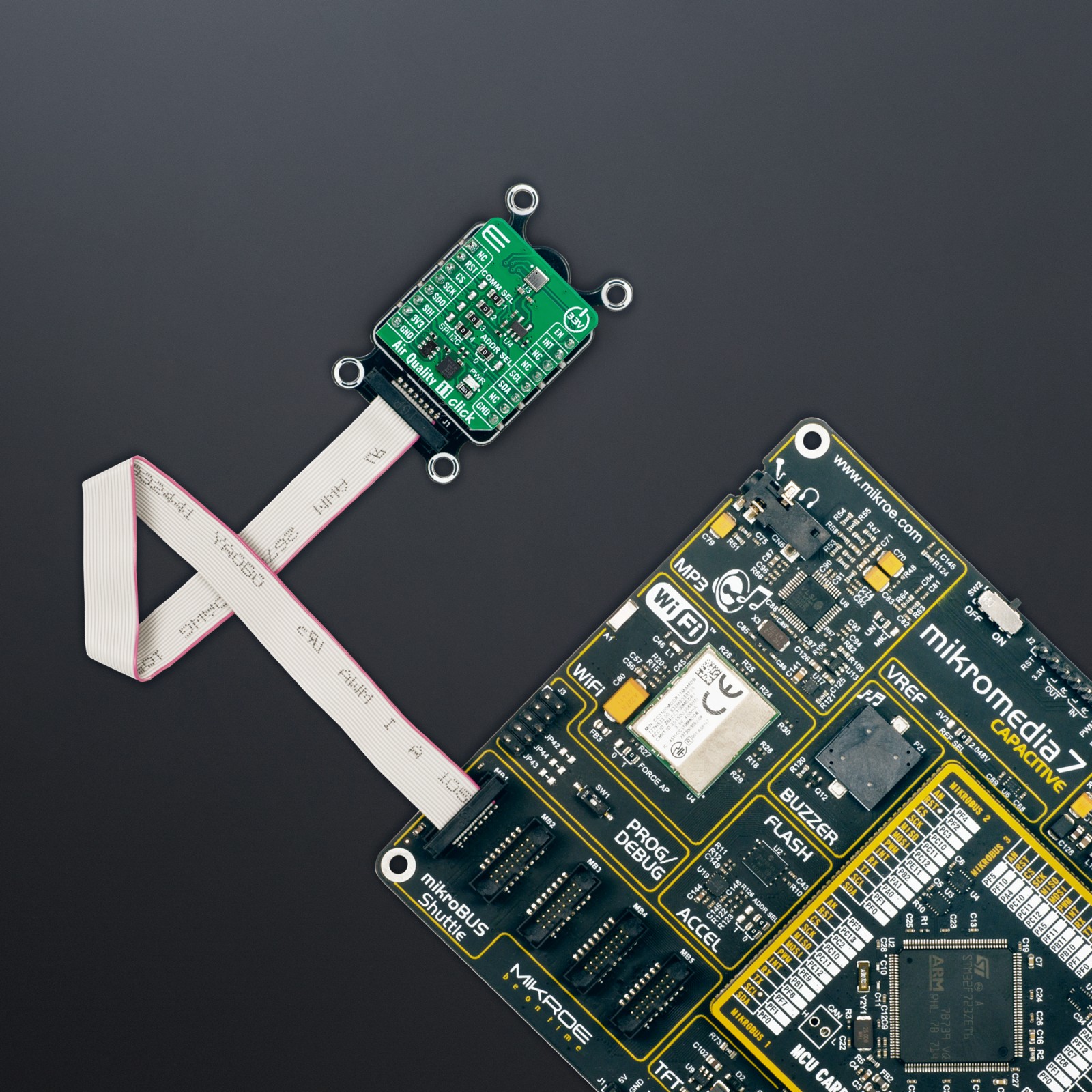Air Quality 11 Click
R575.00 ex. VAT
Air Quality 11 Click is a compact add-on board for monitoring and analyzing indoor air quality. This board features the ENS161, a multi-gas sensor from ScioSense based on metal oxide (MOX) technology, to detect a range of volatile organic compounds with high sensitivity. The board supports I2C and SPI communication protocols, allowing flexible integration with various MCU platforms. It can calculate equivalent CO2 and TVOC levels and provide standardized air quality indices directly on-chip. This solution is ideal for developing IoT devices, wearables, smart home systems, and HVAC technology applications, where accurate and reliable air quality monitoring is crucial.
Air Quality 11 Click is fully compatible with the mikroBUS™ socket and can be used on any host system supporting the mikroBUS™ standard. It comes with the mikroSDK open-source libraries, offering unparalleled flexibility for evaluation and customization. What sets this Click board™ apart is the groundbreaking ClickID feature, enabling your host system to seamlessly and automatically detect and identify this add-on board.
Stock: Lead-time applicable.
| 5+ | R546.25 |
| 10+ | R517.50 |
| 15+ | R488.75 |
| 20+ | R470.35 |