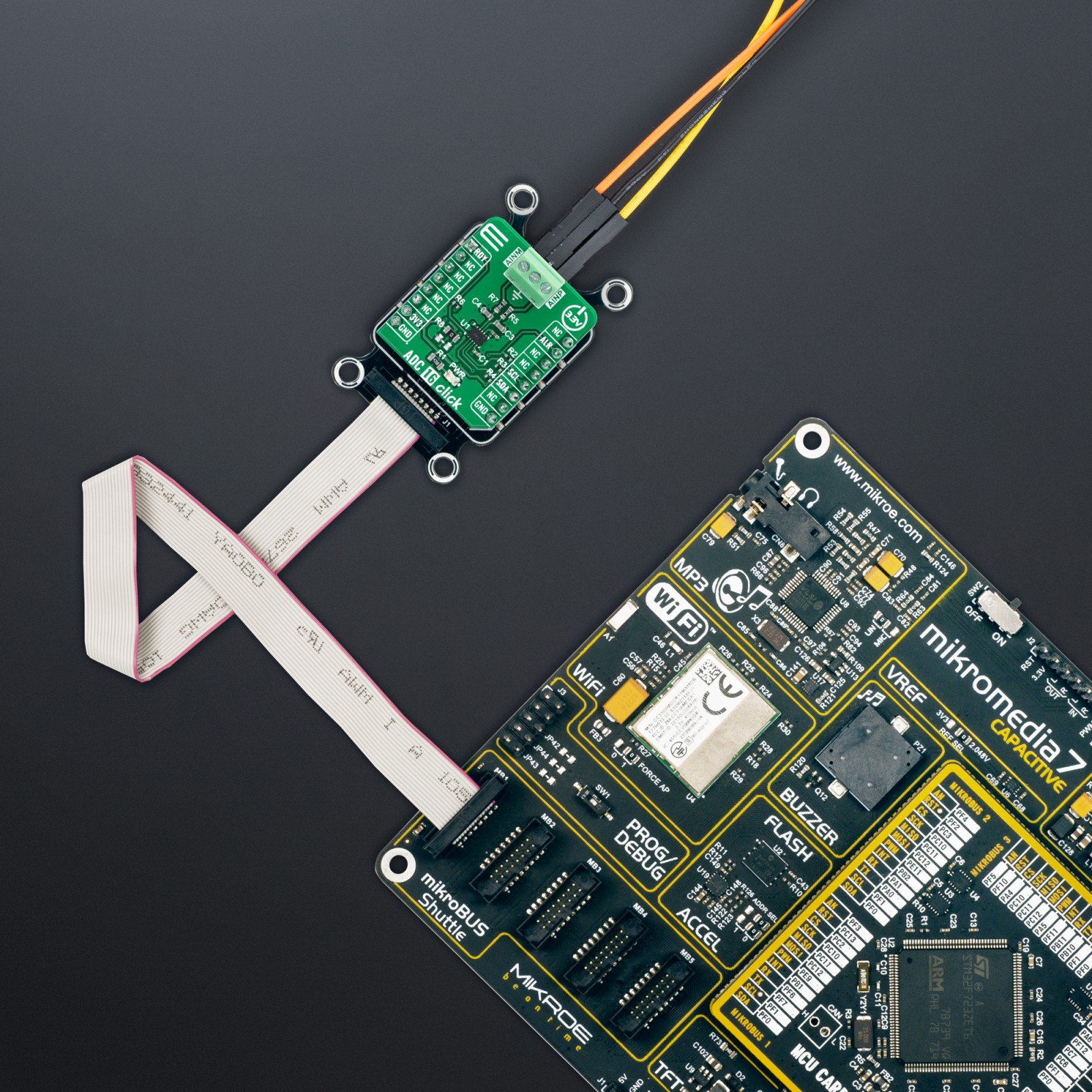ADC 16 Click
R270.00 ex. VAT
ADC 16 Click is a compact add-on board that contains a high-performance data converter. This board features the ADS7142-Q1, a low-power two-channel 12-bit analog-to-digital converter from Texas Instruments. This I2C configurable 140kSPS successive approximation register (SAR) analog-to-digital converter (ADC) can autonomously monitor signals while maximizing system power, reliability, and performance. It implements event-triggered interrupts per channel using a digital window comparator with programmable high and low thresholds, hysteresis, and event counter. This Click board™ offers high accuracy solution for the most demanding applications, from general-purpose monitoring applications (voltage, current, and temperature) to portable consumer electronics and more.
ADC 16 Click is supported by a mikroSDK compliant library, which includes functions that simplify software development. This Click board™ comes as a fully tested product, ready to be used on a system equipped with the mikroBUS™ socket.
Stock: Lead-time applicable.
| 5+ | R256.50 |
| 10+ | R243.00 |
| 15+ | R229.50 |
| 20+ | R220.86 |