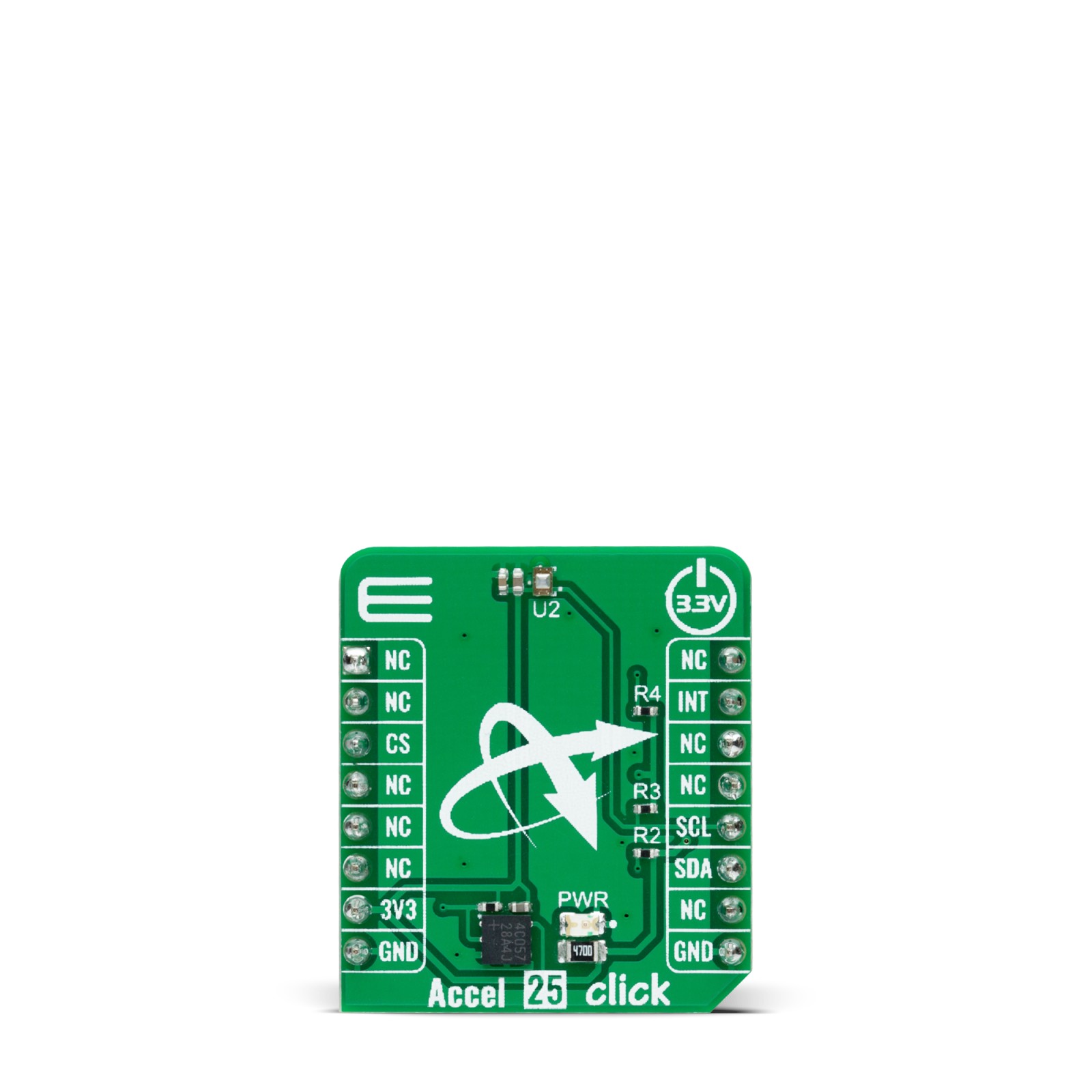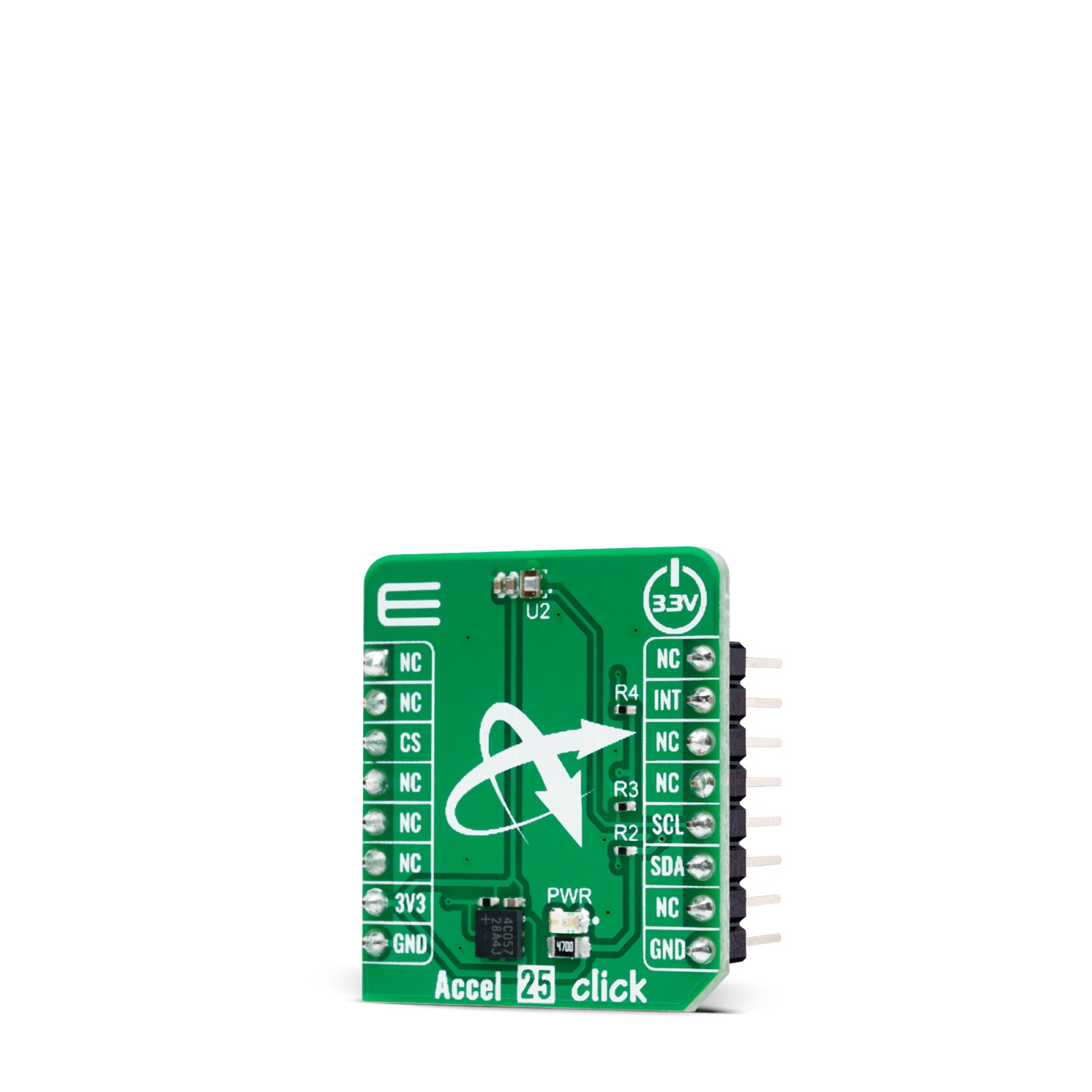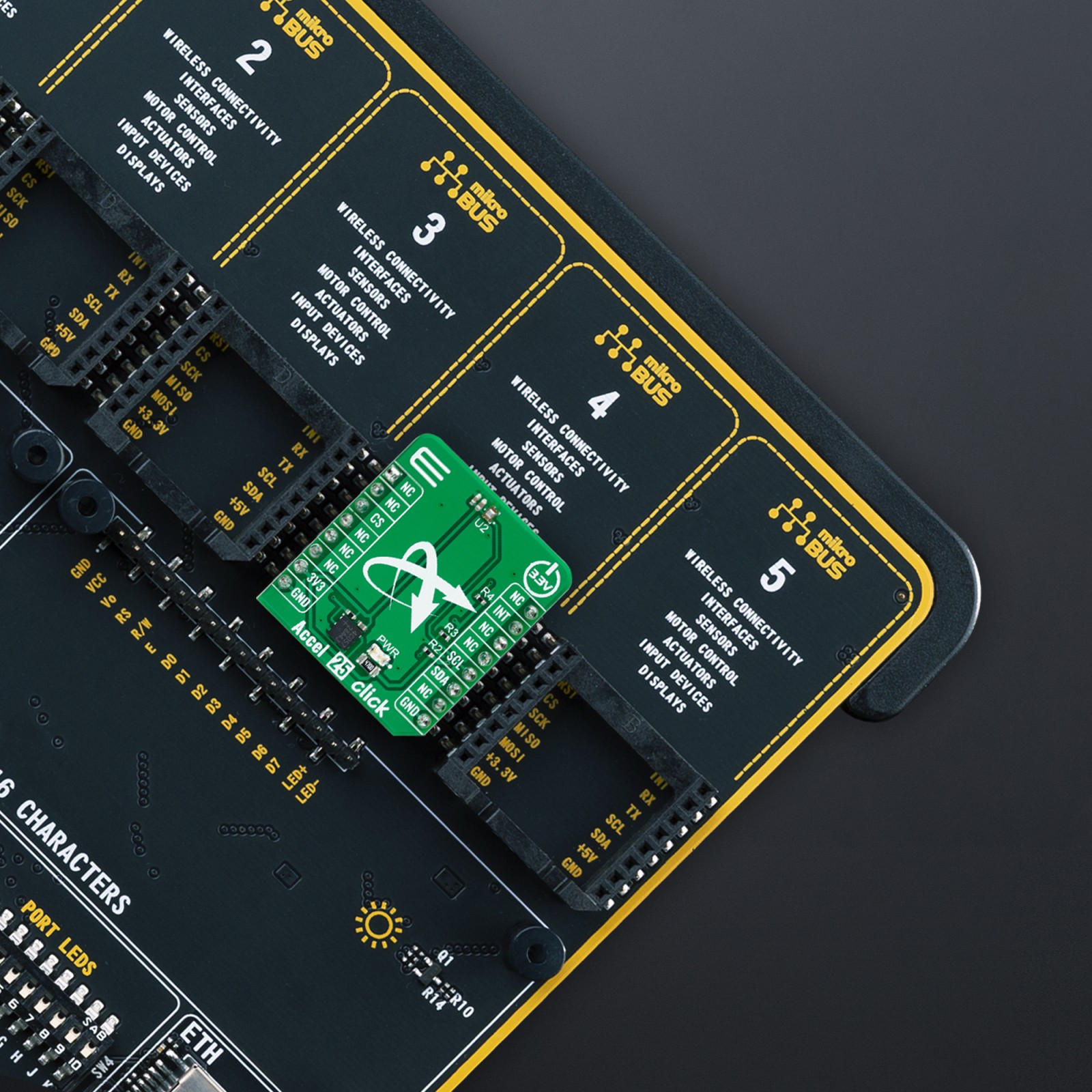Accel 25 Click
R200.00 ex. VAT
Accel 25 Click is a compact add-on board that contains an acceleration sensor. This board features the MXC4005XC, a 12-bit three-axis thermal accelerometer from MEMSIC. It allows selectable full-scale acceleration measurements of ±2g, ±4g, or ±8g in three axes with a compatible I2C serial interface with 400KHz fast mode operation. Alongside low offset and temperature signal with high accuracy, the MXC6655XA also detects six orientation positions, X/Y shake, and shake directions with an appropriate interrupt signal for these states. This Click board™ is suitable for various information appliances, consumer electronics, household safety applications, and more.
Accel 25 Click is fully compatible with the mikroBUS™ socket and can be used on any host system supporting the mikroBUS™ standard. It comes with the mikroSDK open-source libraries, offering unparalleled flexibility for evaluation and customization. What sets this Click board™ apart is the groundbreaking ClickID feature, enabling your host system to seamlessly and automatically detect and identify this add-on board.
Stock: Lead-time applicable.
| 5+ | R190.00 |
| 10+ | R180.00 |
| 15+ | R170.00 |
| 20+ | R163.60 |