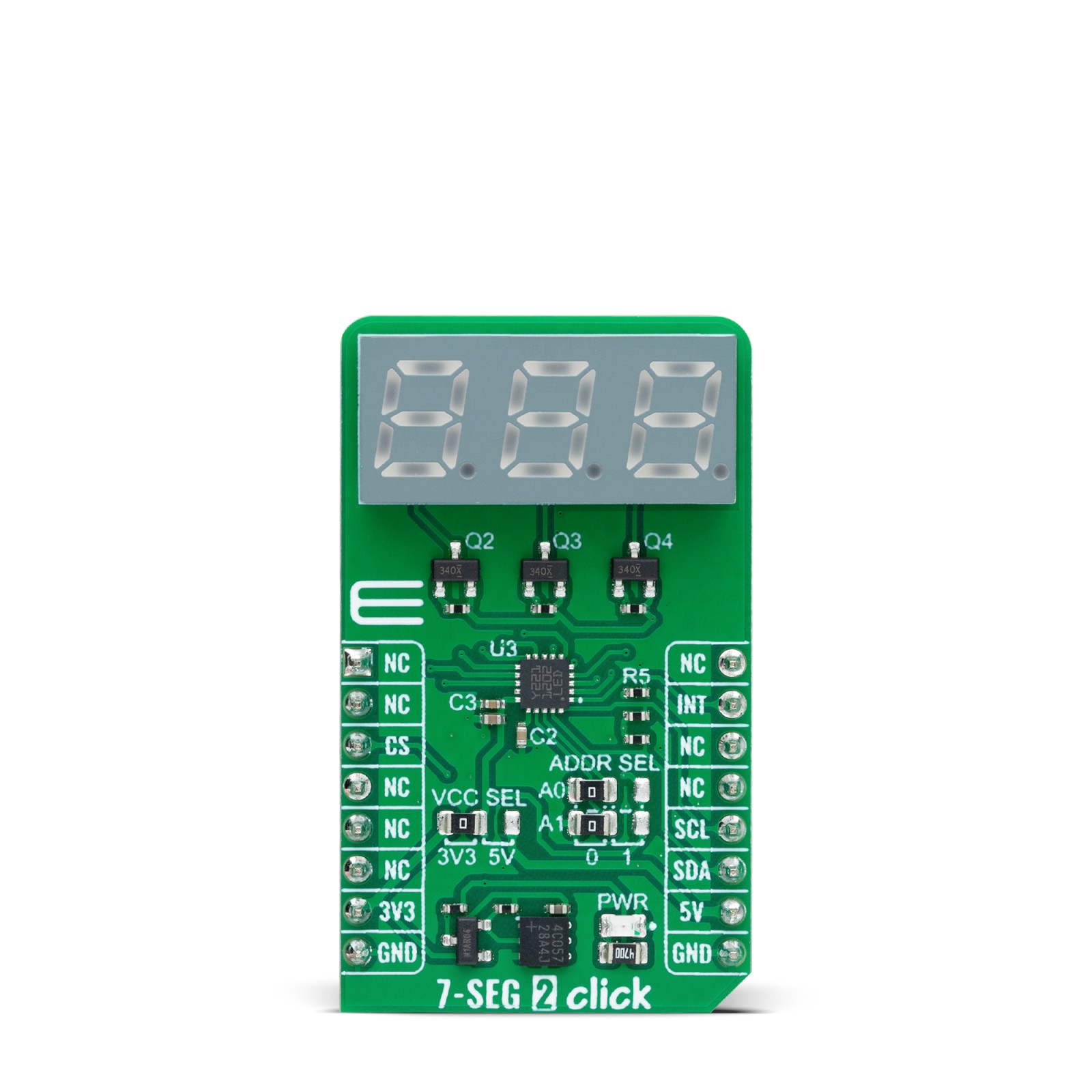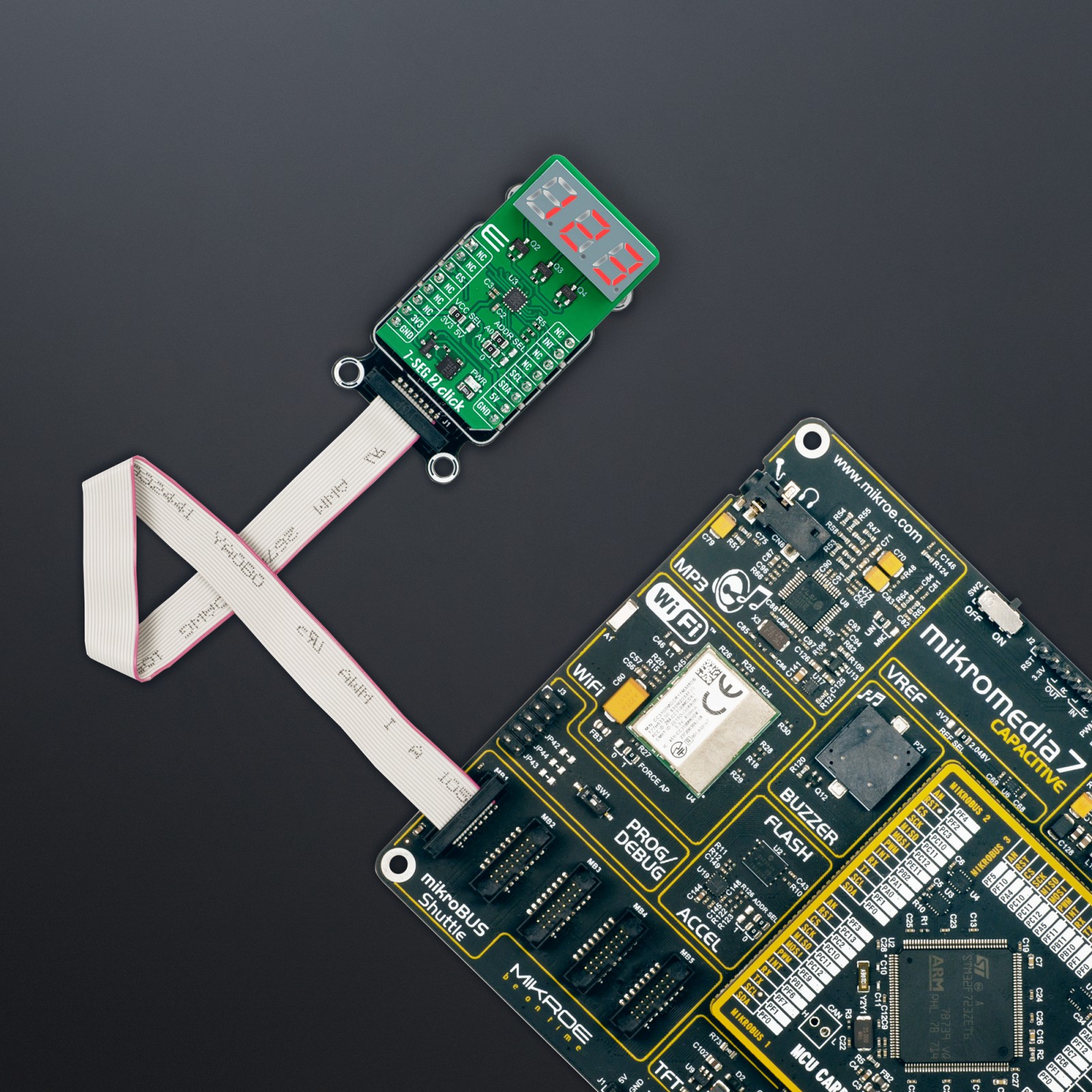7-SEG 2 Click
R545.00 ex. VAT
7-SEG 2 Click is a compact add-on board that represents an easy solution for adding a numeric or hexadecimal display to your application. This board features the LDT-M2804RI, a three-digit seven-segment display from Lumex. The display has a 0.28” height, red LED segments, gray faces, and white diffused segments. All three digits come with a following dot point that can be used as a decimal point in displaying the number values. This Click board™ makes the perfect solution for the development of many applications requiring a visible display or others that display numerical/textual information.
7-SEG 2 Click is fully compatible with the mikroBUS™ socket and can be used on any host system supporting the mikroBUS™ standard. It comes with the mikroSDK open-source libraries, offering unparalleled flexibility for evaluation and customization. What sets this Click board™ apart is the groundbreaking ClickID feature, enabling your host system to seamlessly and automatically detect and identify this add-on board.
Stock: Lead-time applicable.
| 5+ | R517.75 |
| 10+ | R490.50 |
| 15+ | R463.25 |
| 20+ | R445.81 |