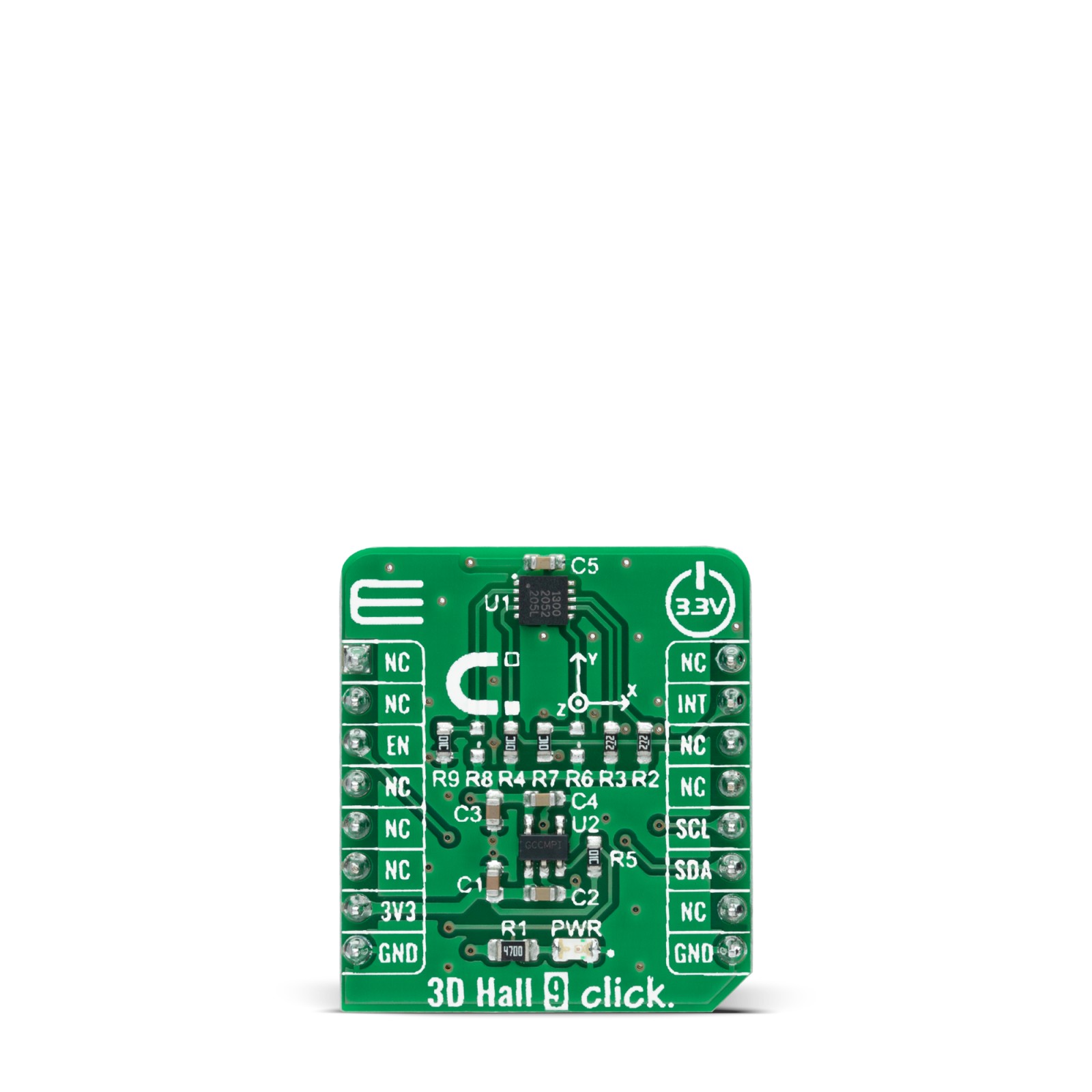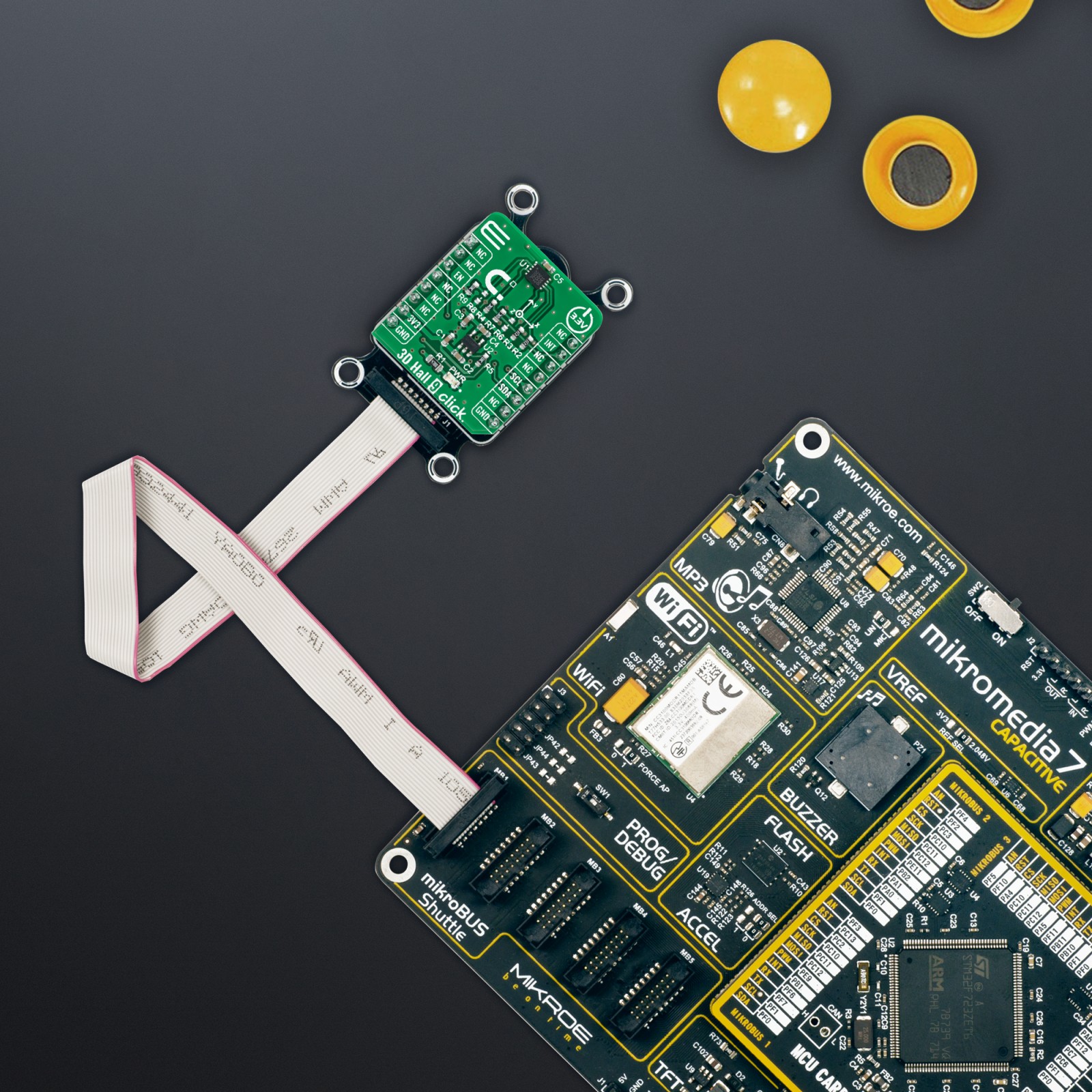3D Hall 9 Click
R305.00 ex. VAT
3D Hall 9 Click is a compact add-on board used to detect the strength of a magnetic field in all three dimensions. This board features the ALS31300, a 3D linear Hall-effect sensor with digital output and advanced low power management from Allegro Microsystems. The ALS31300 features an I2C interface, enabling it to be easily configured by MCU with the measurement data provided in digital format of 12-bits corresponding to the magnetic field measured in each X, Y, and Z axes. It also provides the ability to set different I2C slave addresses (16 unique addresses) by populating the appropriate resistors desired by the user. Power management of the ALS31300 is highly configurable, allowing for system-level optimization of supply current and performance. This Click board™ is suitable for various applications, such as 3D sensing for head-on linear motion, slide-by position sensing, and rotation angle measurements.
3D Hall 9 Click is supported by a mikroSDK compliant library, which includes functions that simplify software development. This Click board™ comes as a fully tested product, ready to be used on a system equipped with the mikroBUS™ socket.
Stock: Lead-time applicable.
| 5+ | R289.75 |
| 10+ | R274.50 |
| 15+ | R259.25 |
| 20+ | R249.49 |