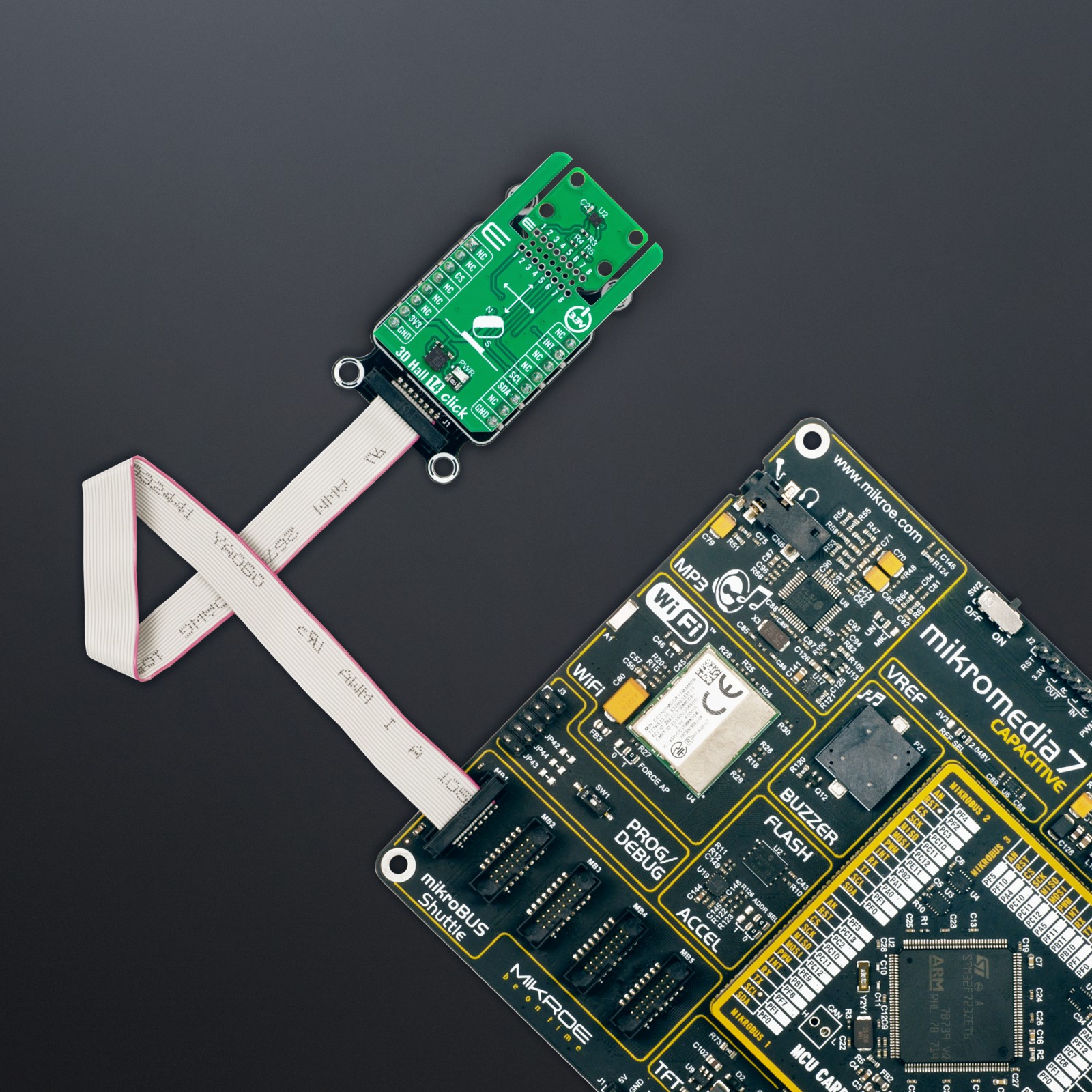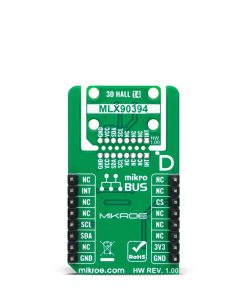3D Hall 14 Click is a compact add-on board designed for high-precision position sensing in various applications. This board features the MLX90394, a 3-axis magnetometer from Melexis based on the Triaxis® Hall technology. The MLX90394 offers low power consumption, excellent noise performance, and flexible measurement modes, including intelligent wake-up functions for efficient power management. It communicates via a standard 2-Wire I2C interface and supports fast-mode frequencies up to 1MHz. The 3D Hall 14 Click also features the innovative Click Snap design, allowing for easy detachment and autonomous operation. This Click board™ is ideal for battery-powered tools, household appliances, industrial machinery, smart home devices, and home security systems.
3D Hall 14 Click is fully compatible with the mikroBUS™ socket and can be used on any host system supporting the mikroBUS™ standard. It comes with the mikroSDK open-source libraries, offering unparalleled flexibility for evaluation and customization. What sets this Click board™ apart is the groundbreaking ClickID feature, enabling your host system to seamlessly and automatically detect and identify this add-on board, alongside a Click Snap feature introducing a new level of flexibility and ease of use.
 LPG Click
1 × R325.00
LPG Click
1 × R325.00  4-20mA R Click
1 × R470.00
4-20mA R Click
1 × R470.00  EXPAND Click
1 × R255.00
EXPAND Click
1 × R255.00  RN4678 Click
1 × R835.00
RN4678 Click
1 × R835.00  GSM/GNSS Click
1 × R1,650.00
GSM/GNSS Click
1 × R1,650.00  tRF Click
1 × R1,050.00
tRF Click
1 × R1,050.00  ccRF2 Click
1 × R780.00
ccRF2 Click
1 × R780.00  GSM-GPS Click
1 × R1,300.00
GSM-GPS Click
1 × R1,300.00