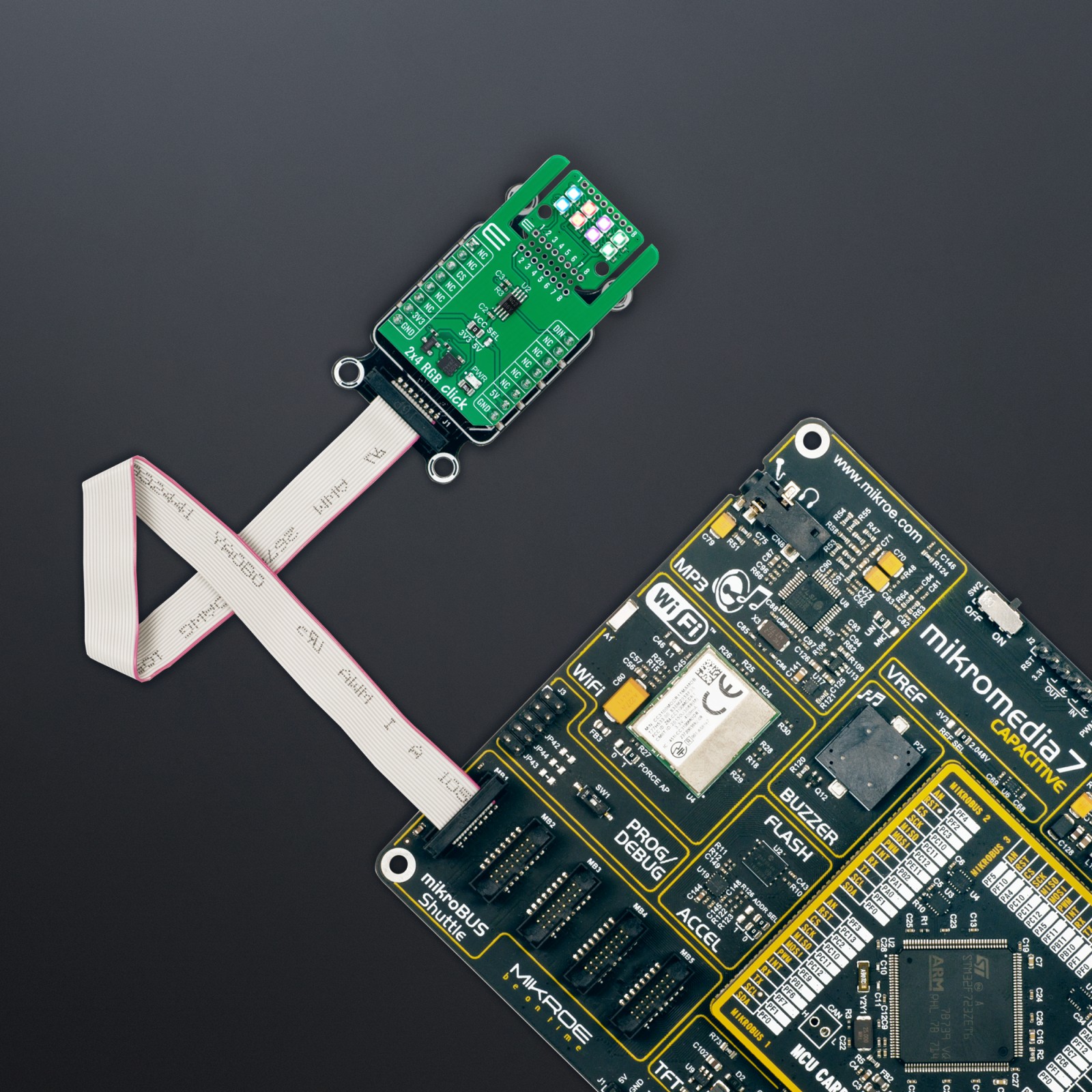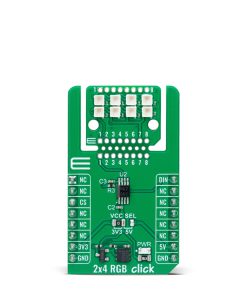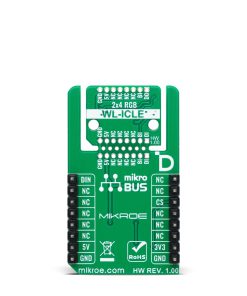2×4 RGB Click
R455.00 ex. VAT
2×4 RGB Click is a compact add-on board for dynamic and colorful lighting control. This board features an array of 2×4 RGB LEDs (WL-ICLED 1312121320437) from Würth Elektronik, featuring individual control of each red, green, and blue component via an integrated IC and pulse width modulation (PWM) technology. The board also includes an LSF0102 voltage translator, ensuring seamless operation with both 3.3V and 5V logic systems, and supports MIKROE’s innovative Click Snap feature for flexible installation options. With its precise color control and flexible design, 2×4 RGB Click is ideal for applications such as ambient lighting, displays, and visual indicators in various consumer electronics and industrial environments.
2×4 RGB Click is fully compatible with the mikroBUS™ socket and can be used on any host system supporting the mikroBUS™ standard. It comes with the mikroSDK open-source libraries, offering unparalleled flexibility for evaluation and customization. What sets this Click board™ apart is the groundbreaking ClickID feature, enabling your host system to seamlessly and automatically detect and identify this add-on board, alongside a Click Snap feature introducing a new level of flexibility and ease of use.
Stock: Lead-time applicable.
| 5+ | R432.25 |
| 10+ | R409.50 |
| 15+ | R386.75 |
| 20+ | R372.19 |