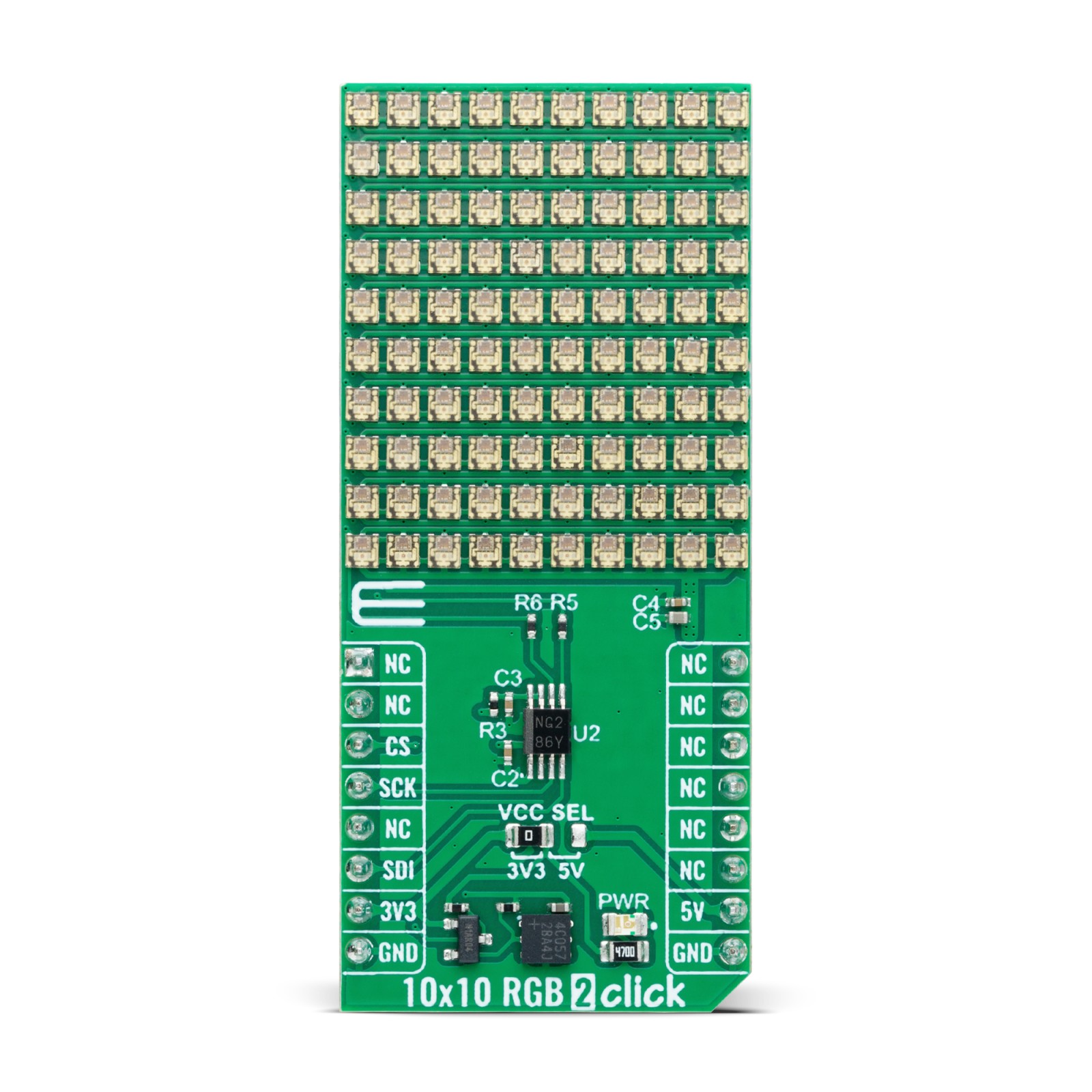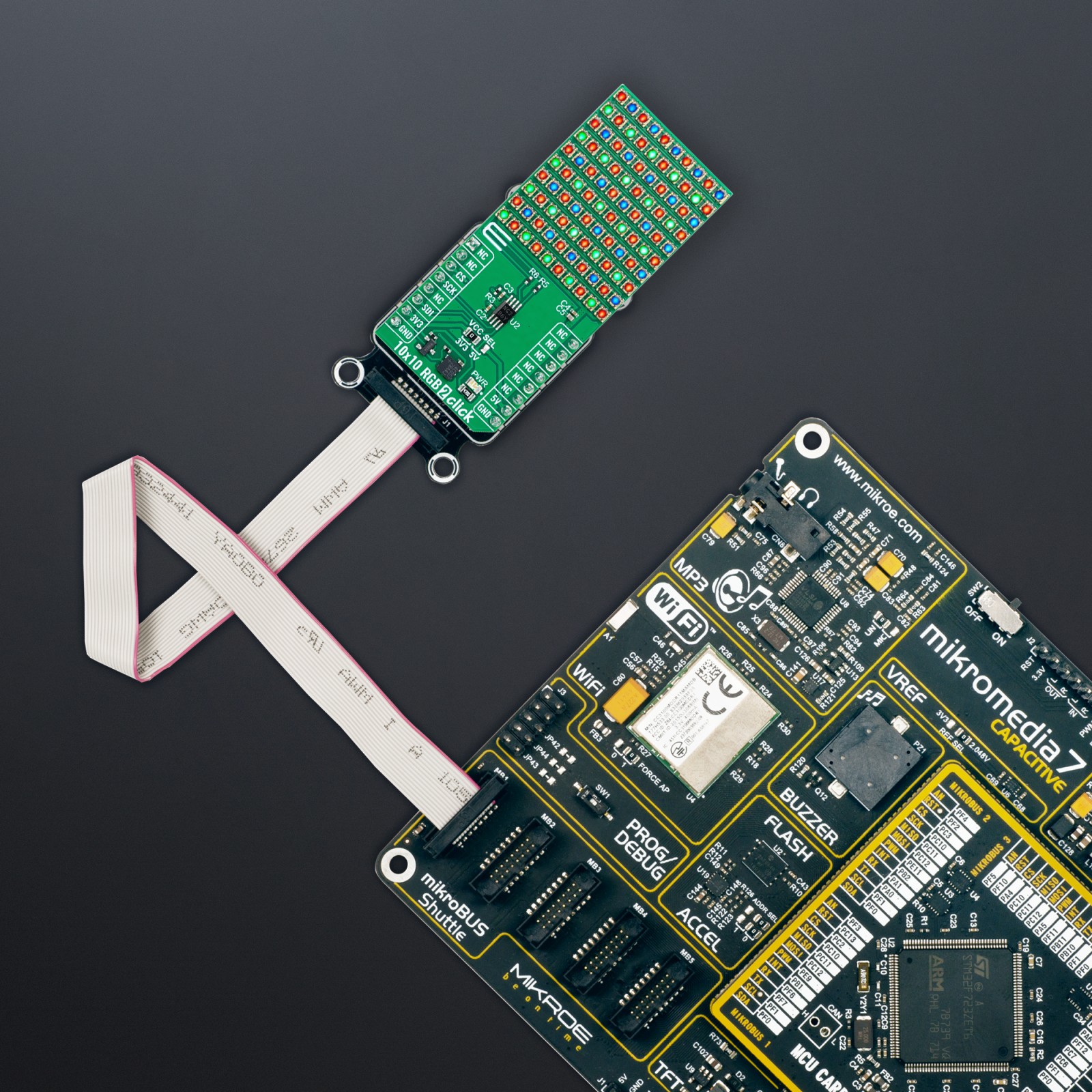10×10 RGB 2 Click
R1,350.00 ex. VAT
10×10 RGB 2 Click is a compact add-on board designed for creating vibrant LED displays and lighting solutions. This board features the IN-PC20TBT5R5G5B, an RGB LED with an advanced IC for seamless operation from Inolux. The board features a 10×10 matrix of “smart” RGB LEDs capable of dual-wire transmission and a sophisticated control circuit for dynamic color rendering. It incorporates CMOS technology for low power consumption and supports 256 grayscale levels for precise PWM dimming, along with 32 levels of brightness control. Additionally, the board operates on a 5V supply from the mikroBUS™ 5V power rail, supported by the LSD0102 level translator, making it compatible with both 3.3V and 5V MCUs. This Click board™ is ideal for developing LED-based display screens, decorative LED string lights, and ambient scene lighting, offering a flexible platform for creative lighting projects.
10×10 RGB 2 Click is fully compatible with the mikroBUS™ socket and can be used on any host system supporting the mikroBUS™ standard. It comes with the mikroSDK open-source libraries, offering unparalleled flexibility for evaluation and customization. What sets this Click board™ apart is the groundbreaking ClickID feature, enabling your host system to seamlessly and automatically detect and identify this add-on board.
Stock: Lead-time applicable.
| 5+ | R1,282.50 |
| 10+ | R1,215.00 |
| 15+ | R1,147.50 |
| 20+ | R1,104.30 |