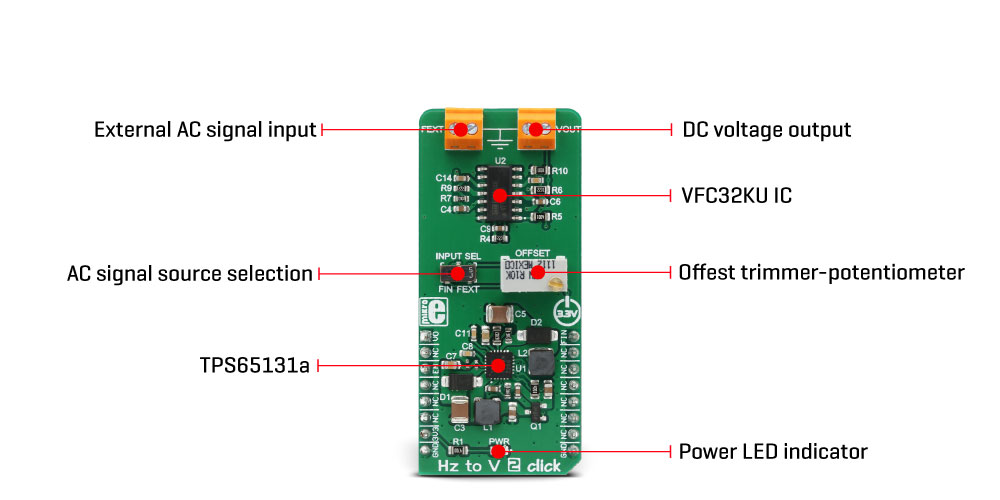-
×
 Proximity Click
1 × R220.00
Proximity Click
1 × R220.00 -
×
 tRF Click
2 ×
tRF Click
2 × R1,050.00R945.00 -
×
 Accel Click
2 ×
Accel Click
2 × R355.00R319.50 -
×
 BUZZ Click
1 × R115.00
BUZZ Click
1 × R115.00 -
×
 GSM Click
3 ×
GSM Click
3 × R1,050.00R945.00 -
×
 GSM-GPS Click
1 ×
GSM-GPS Click
1 × R1,350.00R1,215.00 -
×
 BEE Click
1 ×
BEE Click
1 × R800.00R720.00 -
×
 RN4678 Click
1 ×
RN4678 Click
1 × R855.00R769.50 -
×
 METHANE Click
1 ×
METHANE Click
1 × R335.00R301.50 -
×
 DIGI POT Click
1 ×
DIGI POT Click
1 × R370.00R333.00 -
×
 MP3 Click
1 ×
MP3 Click
1 × R485.00R436.50 -
×
 RTC 2 Click
1 ×
RTC 2 Click
1 × R465.00R418.50
Subtotal: R9,939.50