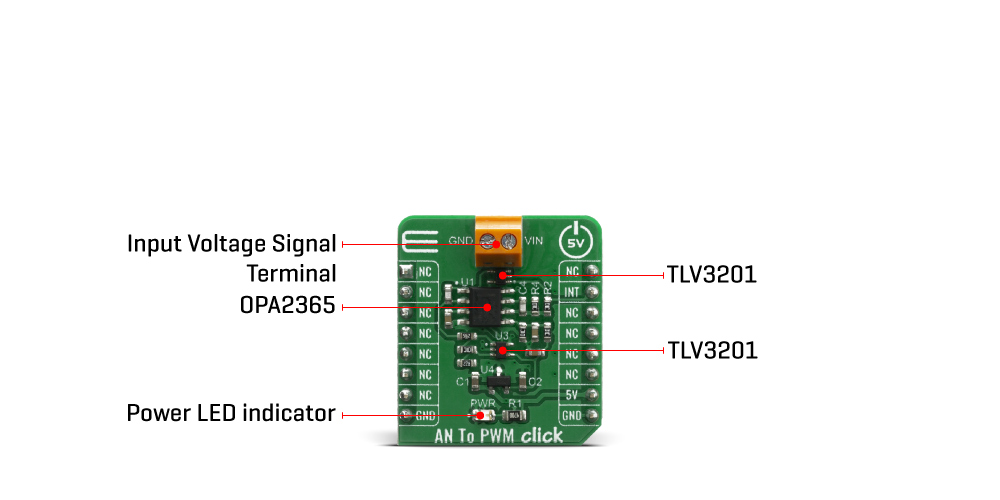AN To PWM Click
R260.00 ex. VAT
AN to PWM Click is a device that converts the value of the input analog signal with virtually any wave shape to a fixed frequency PWM voltage output, with a duty cycle proportional to the input voltage. It has a linear response, and by applying a signal with the voltage between -2.5V to +2.5V on its input, the Click board™ will generate a pulse width modulated (PWM) output voltage, with duty cycle ranging from 0% to 100%. AN to PWM click features very good linearity, covers a positive and negative input voltage range and it has good temperature stability. These features allow this device to be used in various voltage to frequency applications, such as AD conversion, inspection, test and measurement equipment, while it can also be used as the variable clock signal generator.
AN to PWM Click board™ is supported by a mikroSDK compliant library, which includes functions that simplify software development. This Click board™ comes as a fully tested product, ready to be used on a system equipped with the mikroBUS™ socket.
Stock: Lead-time applicable.
| 5+ | R247.00 |
| 10+ | R234.00 |
| 15+ | R221.00 |
| 20+ | R212.68 |