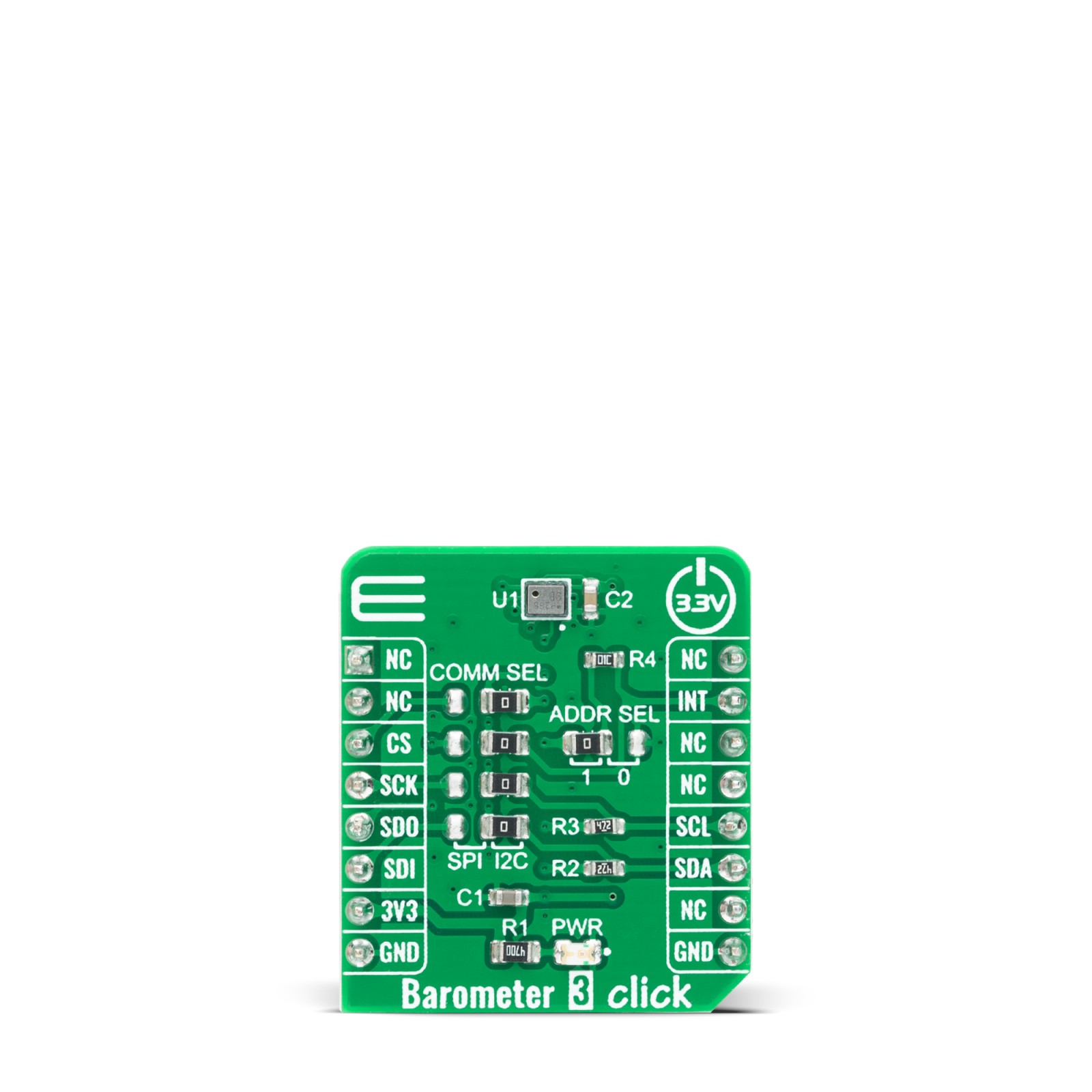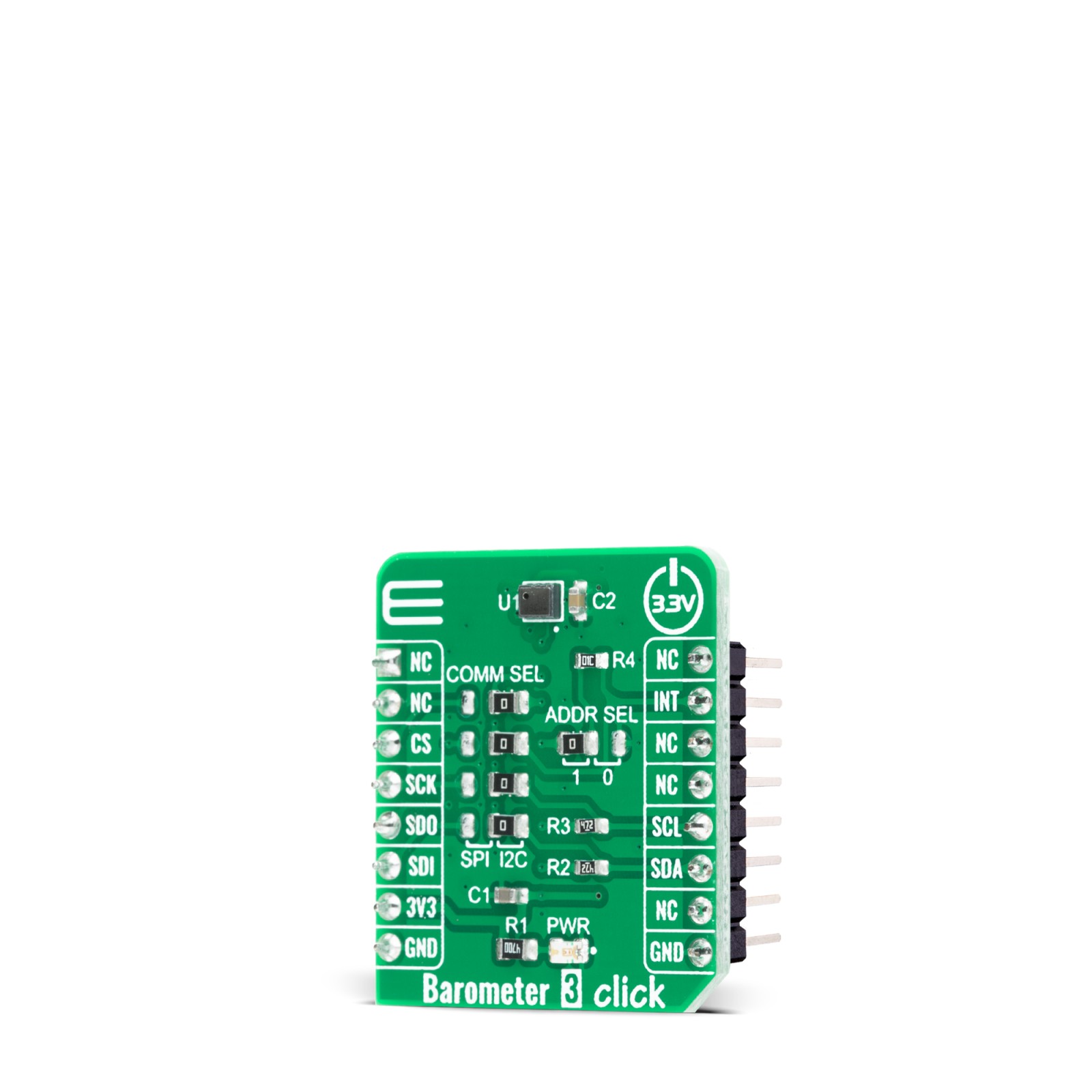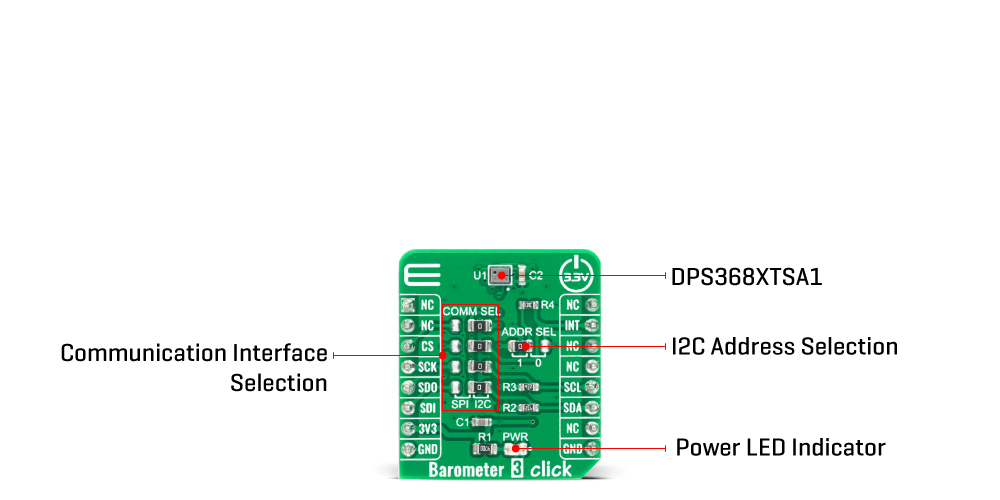Barometer 3 Click
R180.00 ex. VAT
Barometer 3 Click is a compact add-on board for applications which require digital barometric air pressure measurement. This board features the DPS368, a digital barometric air pressure sensor from Infineon. It offers a high accuracy and a low current consumption, capable of measuring both pressure and temperature. The pressure sensor element is based on a capacitive sensing principle which guarantees high precision during temperature changes and due to its robustness it can be used in harsh environment. Its also ideally suited for wearable sensors (such as fitness tracking, step counting, fall detection), home appliances (for air flow control in HVAC, water level detection, intruder detection) and health care (for fall detection, air flow monitoring, smart inhalers).
Barometer 3 Click is supported by a mikroSDK compliant library, which includes functions that simplify software development. This Click board™ comes as a fully tested product, ready to be used on a system equipped with the mikroBUS™ socket.
Stock: Lead-time applicable.
| 5+ | R171.00 |
| 10+ | R162.00 |
| 15+ | R153.00 |
| 20+ | R147.24 |