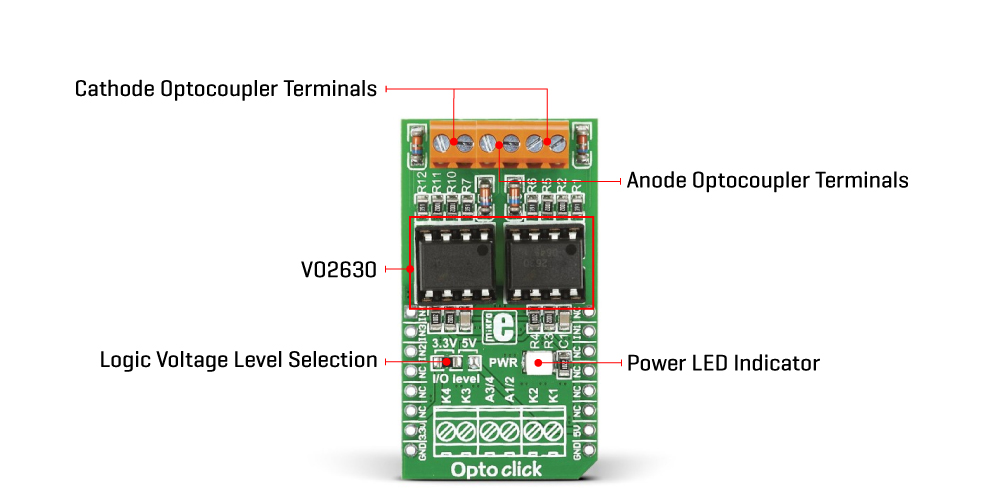OPTO Click
R465.00 ex. VAT
Opto Click is a compact add-on board that provides uncomplicated safety isolation from high voltage. This board features a double pack of the DIP socket VO2630, dual-channel, high-speed optocoupler modules from Vishay Semiconductors. The VO2630 enables a high speed of 10Mbit/s data transfer between its input and output with galvanic isolation utilizing a highly efficient input LED coupled with an integrated optical photodiode detector. It guarantees AC and DC performance withstanding 5300Vrms of isolation voltage over a wide temperature range from -40°C to +100°C. This Click board™ is suitable for adding electrical isolation in applications like PLC, ATE input/output isolation, microprocessor system and computer peripheral interface, and more.
Opto Click is supported by a mikroSDK compliant library, which includes functions that simplify software development. This Click board™ comes as a fully tested product, ready to be used on a system equipped with the mikroBUS™ socket.
Stock: Lead-time applicable.
| 5+ | R441.75 |
| 10+ | R418.50 |
| 15+ | R395.25 |
| 20+ | R380.37 |