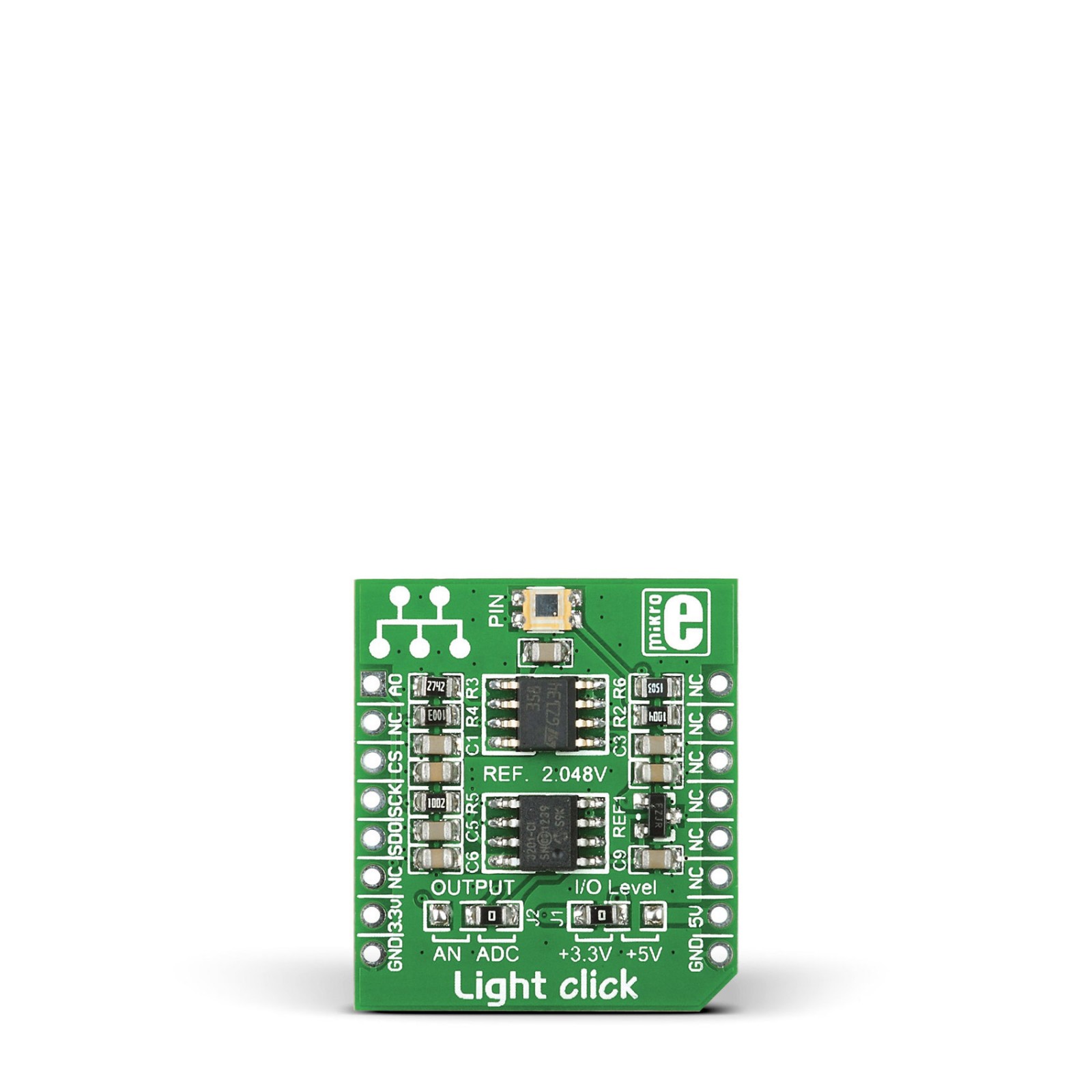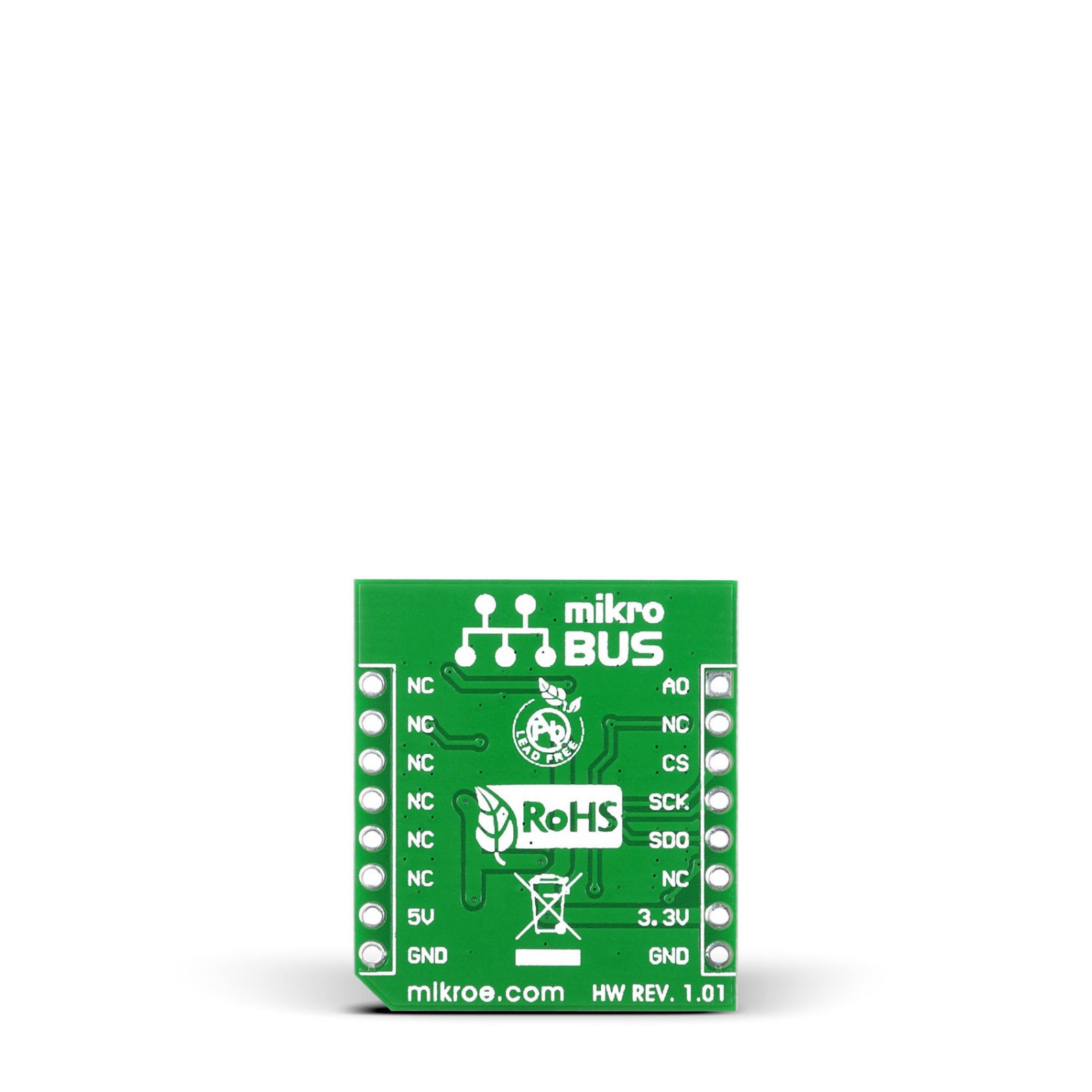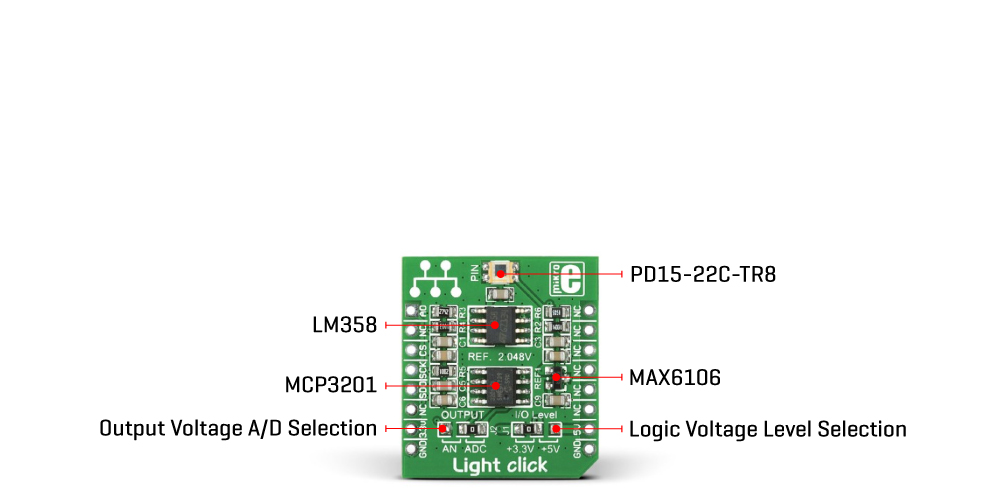Light Click
R410.00 ex. VAT
Light Click is a compact add-on board that effectively measures ambient light intensity. This board features the PD15-22C/TR8, a high-speed, high-sensitive PIN photodiode from Everlight Electronics. The PD15-22C/TR8 is spectrally matched to a visible and infrared emitting diode with a spectral range from 400 to 1100nm. Besides, it is characterized by a fast response time, high photosensitivity (940nm peak sensitivity), and the ability to process the output signal in analog or digital form. This Click board™ is the most suitable for obtaining ambient light data in applications such as automatic, residential, and commercial lighting management.
Light Click is supported by a mikroSDK compliant library, which includes functions that simplify software development. This Click board™ comes as a fully tested product, ready to be used on a system equipped with the mikroBUS™ socket.
Stock: Lead-time applicable.
| 5+ | R389.50 |
| 10+ | R369.00 |
| 15+ | R348.50 |
| 20+ | R335.38 |