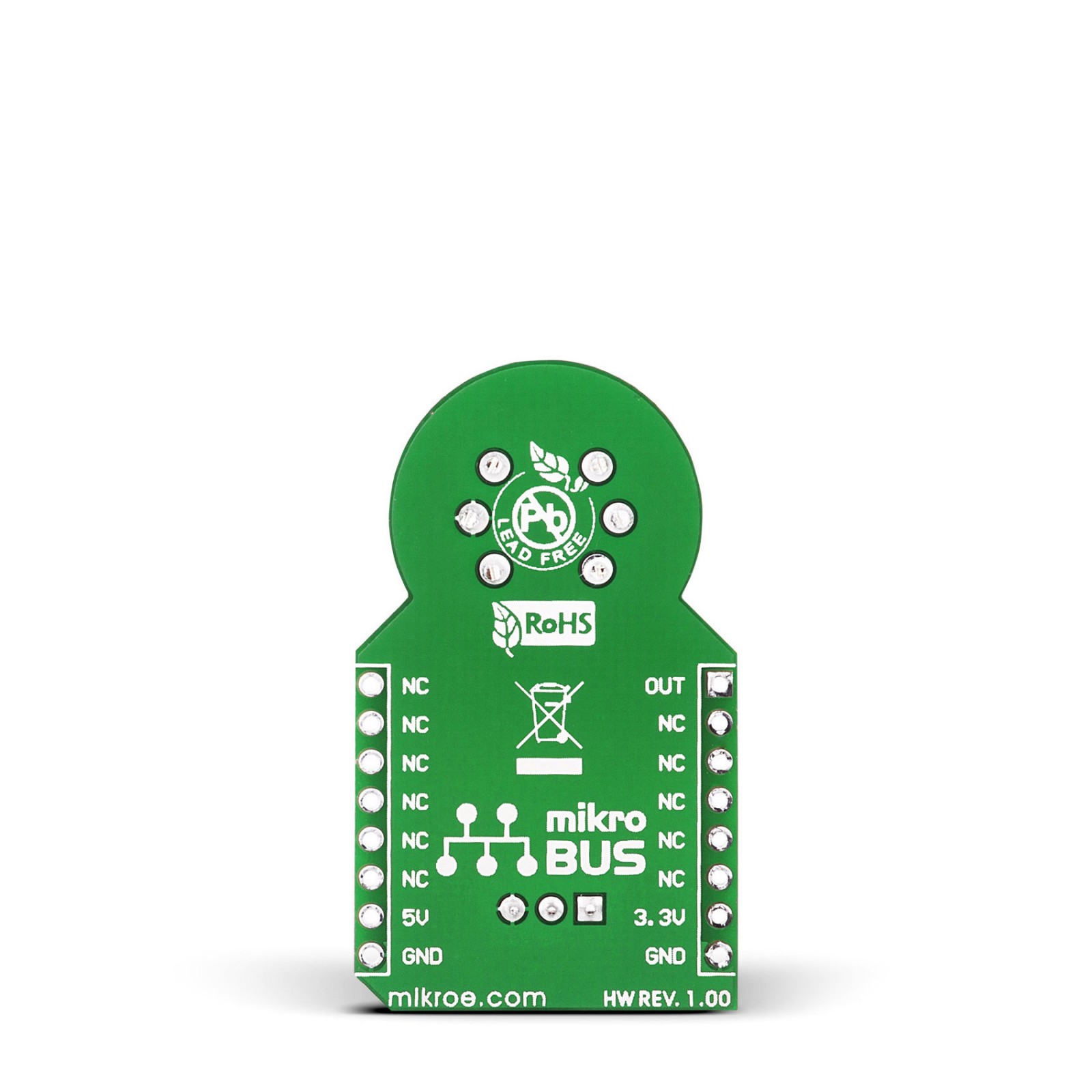Subtotal: R285.00
Air quality Click
R380.00 ex. VAT
Air Quality Click is a compact add-on board that can detect the presence of poisonous gases. This board features MQ-135, a polluted gas sensor from Zhengzhou Winsen Electronics Technology. The sensitive material of the MQ135 is SnO2, which reacts with lower conductivity in clean air. When target pollution gas exists, the sensor’s conductivity increases alongside the gas concentration. It is characterized by a high sensitivity to ammonia gas, sulfide, and benzene steam, but also with an extended lifespan providing a corresponding output signal of gas concentration from 10-1000ppm through the analog mikroBUS™ line. This Click board™ is suitable for domestic and industrial gas alarms and portable gas detectors.
Air Quality Click is supported by a mikroSDK compliant library, which includes functions that simplify software development. This Click board™ comes as a fully tested product, ready to be used on a system equipped with the mikroBUS™ socket.
Stock: Lead-time applicable.
| 5+ | R361.00 |
| 10+ | R342.00 |
| 15+ | R323.00 |
| 20+ | R310.84 |

 Proximity 22 Click
Proximity 22 Click