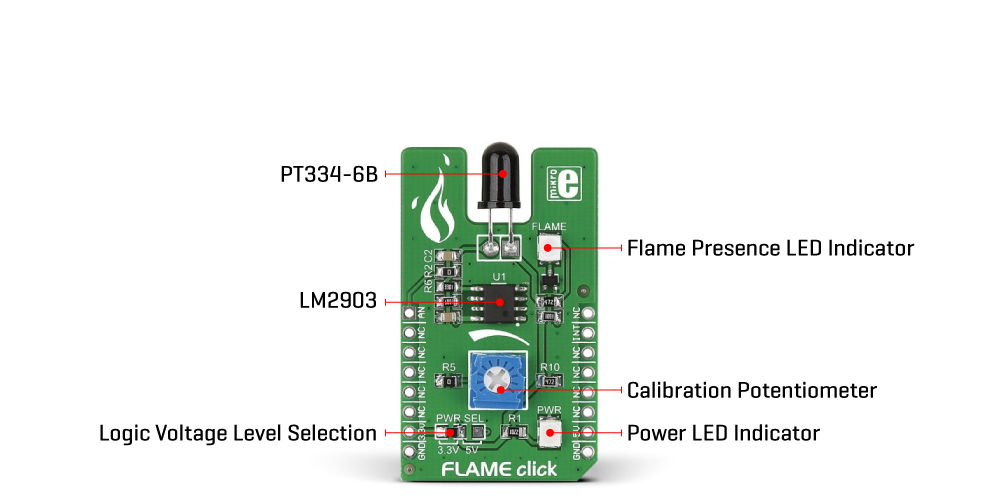FLAME Click
R260.00 ex. VAT
Flame Click is a compact add-on board providing a fire detection solution. This board features the PT334-6B, a silicon phototransistor covered in black epoxy sensitive only to infrared light from Everlight Electronics. Based on a phototransistor, this flame detector has a faster reaction time than smoke or heat detectors, which can identify smokeless liquid and smoke that can create open fire. Communicating with the host MCU through the analog mikroBUS™ line, the Flame Click also comes with a small potentiometer to set up the exact detection threshold for a fire alarm. This Click board™ is suitable for a variety of security applications for detecting and responding to the presence of a flame.
Flame Click is supported by a mikroSDK compliant library, which includes functions that simplify software development. This Click board™ comes as a fully tested product, ready to be used on a system equipped with the mikroBUS™ socket.
Stock: Lead-time applicable.
| 5+ | R247.00 |
| 10+ | R234.00 |
| 15+ | R221.00 |
| 20+ | R212.68 |