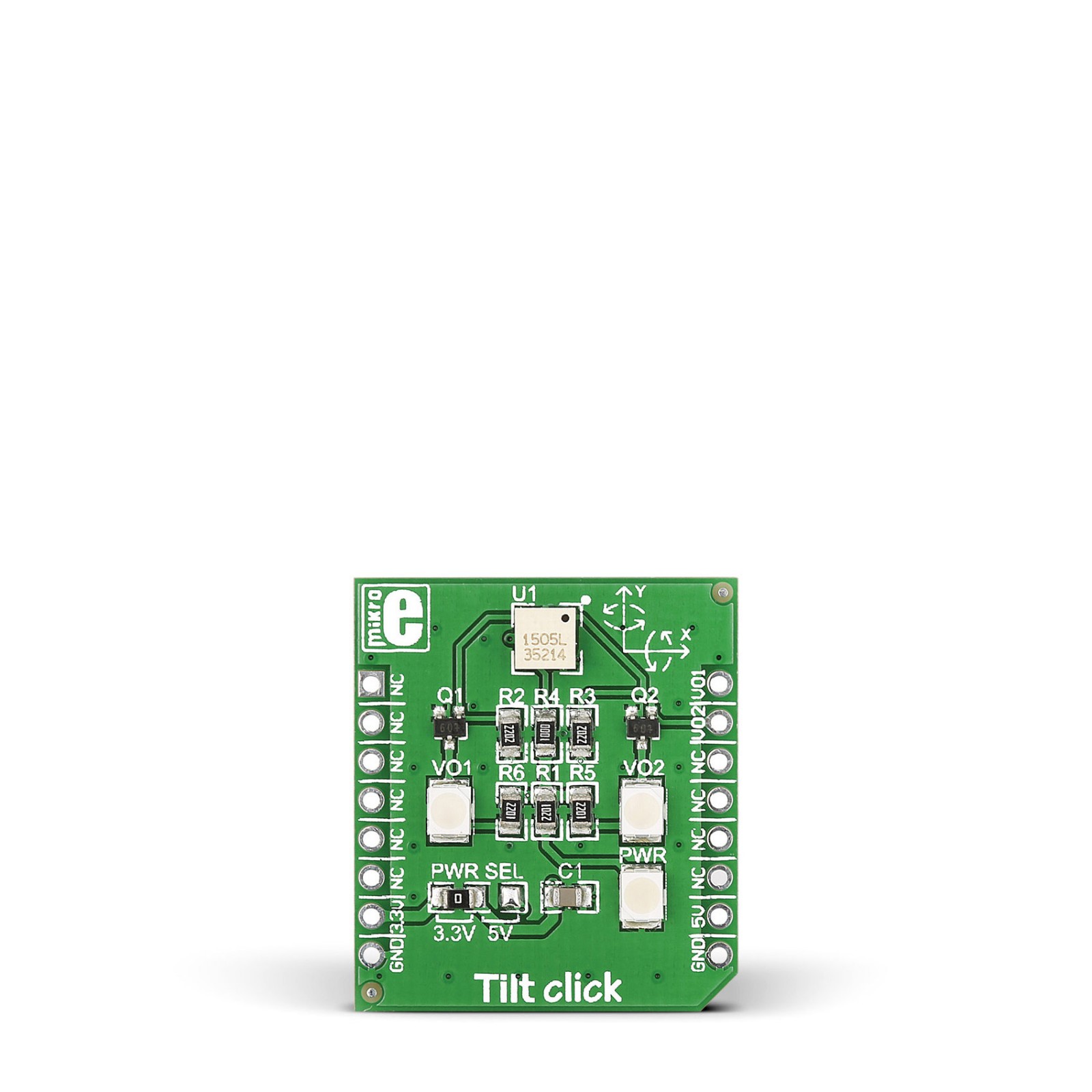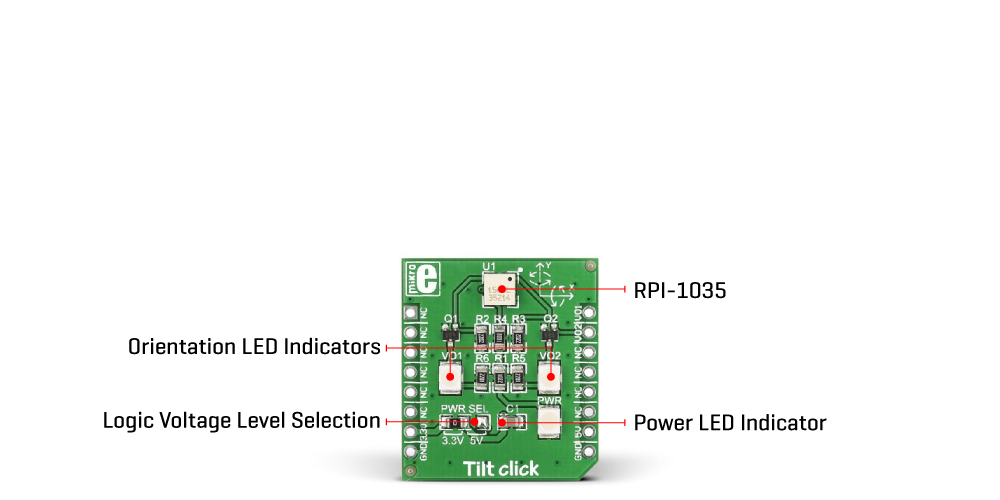Tilt Click
R275.00 ex. VAT
Tilt Click is a compact add-on board that provides positional feedback for left, right, backward or forward movement (tilt). This board features the RPI-1035, a four-directional optical tilt sensor from ROHM Semiconductor. Compared to mechanical and magnetic-based solutions, this optical direction detector is less prone to noise caused by vibrations and is non-influenced by magnetic disturbances. Communicating with the host MCU through the two mikroBUS™ lines, the Tilt Click also comes with two onboard LEDs providing visual feedback from the sensor. This Click board™ is suitable in cases where it is only necessary to detect the direction of movement.
Tilt Click is supported by a mikroSDK compliant library, which includes functions that simplify software development. This Click board™ comes as a fully tested product, ready to be used on a system equipped with the mikroBUS™ socket.
Stock: Lead-time applicable.
| 5+ | R261.25 |
| 10+ | R247.50 |
| 15+ | R233.75 |
| 20+ | R224.95 |