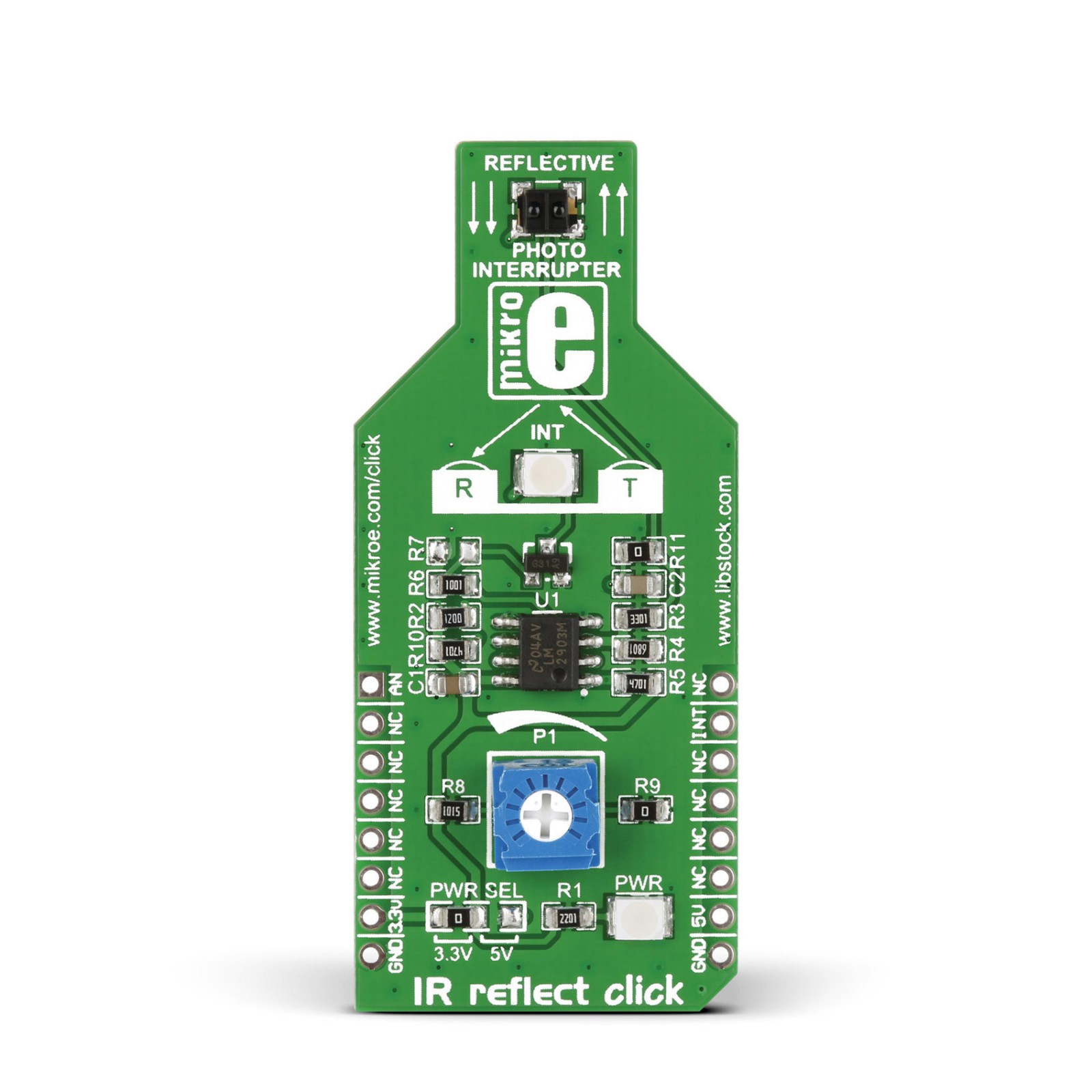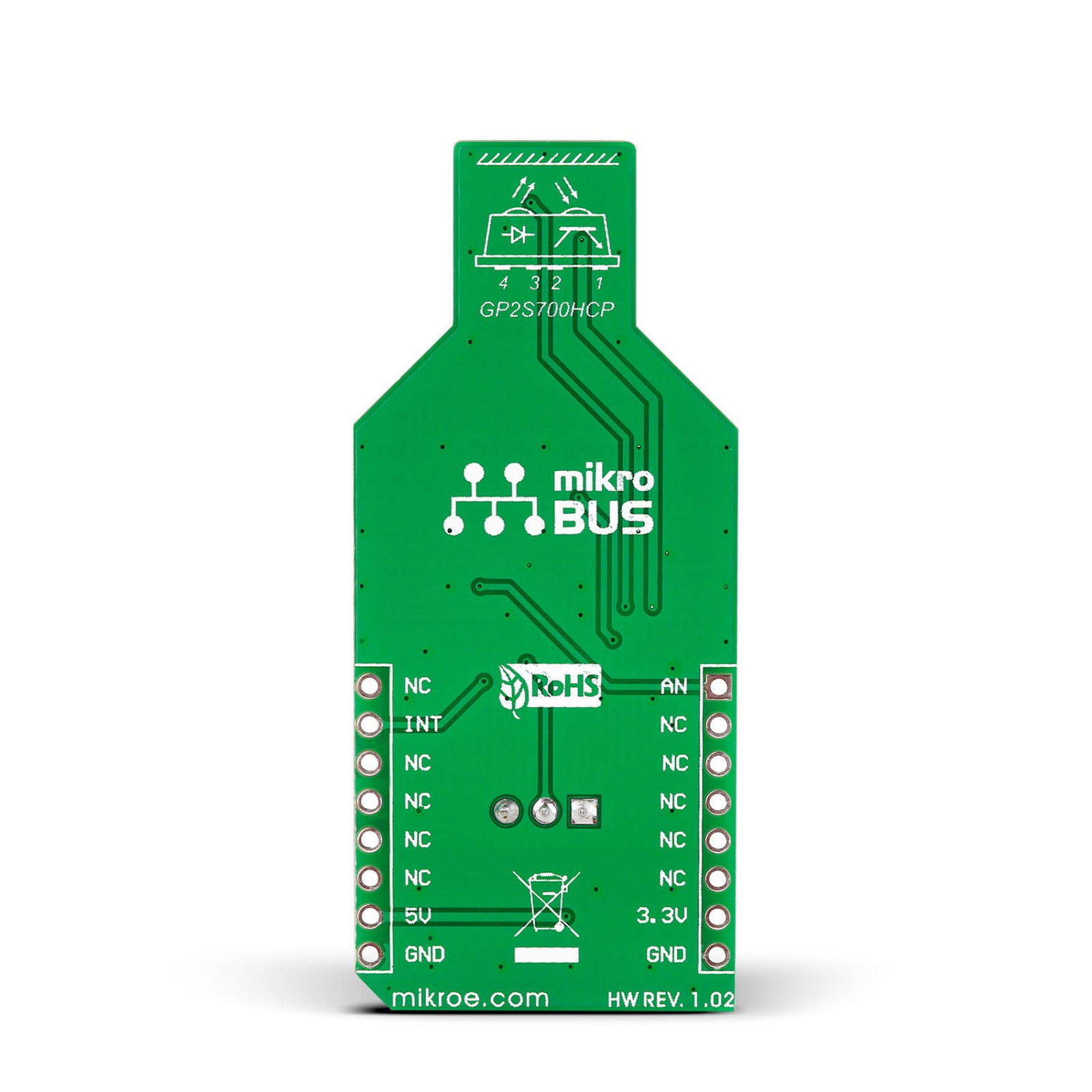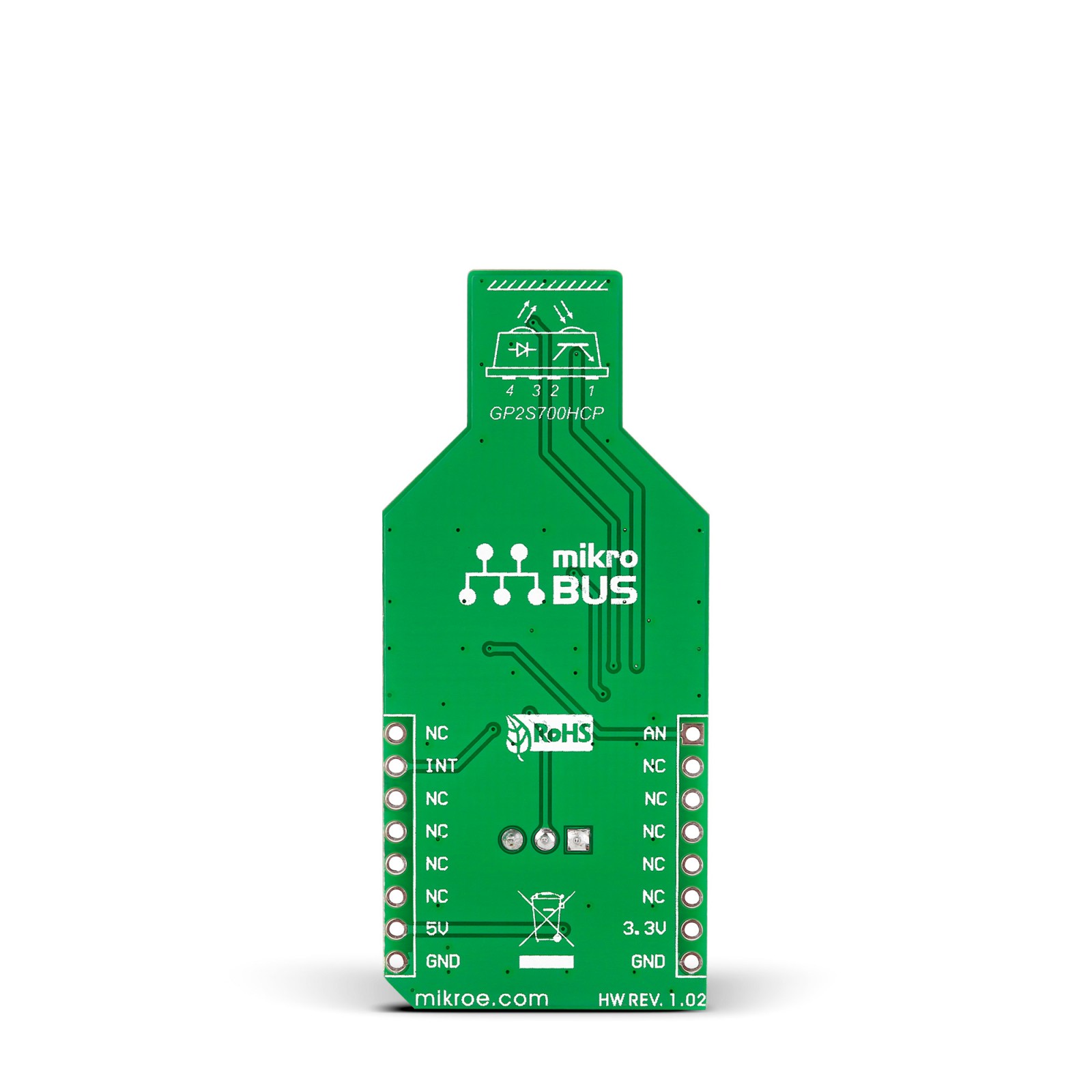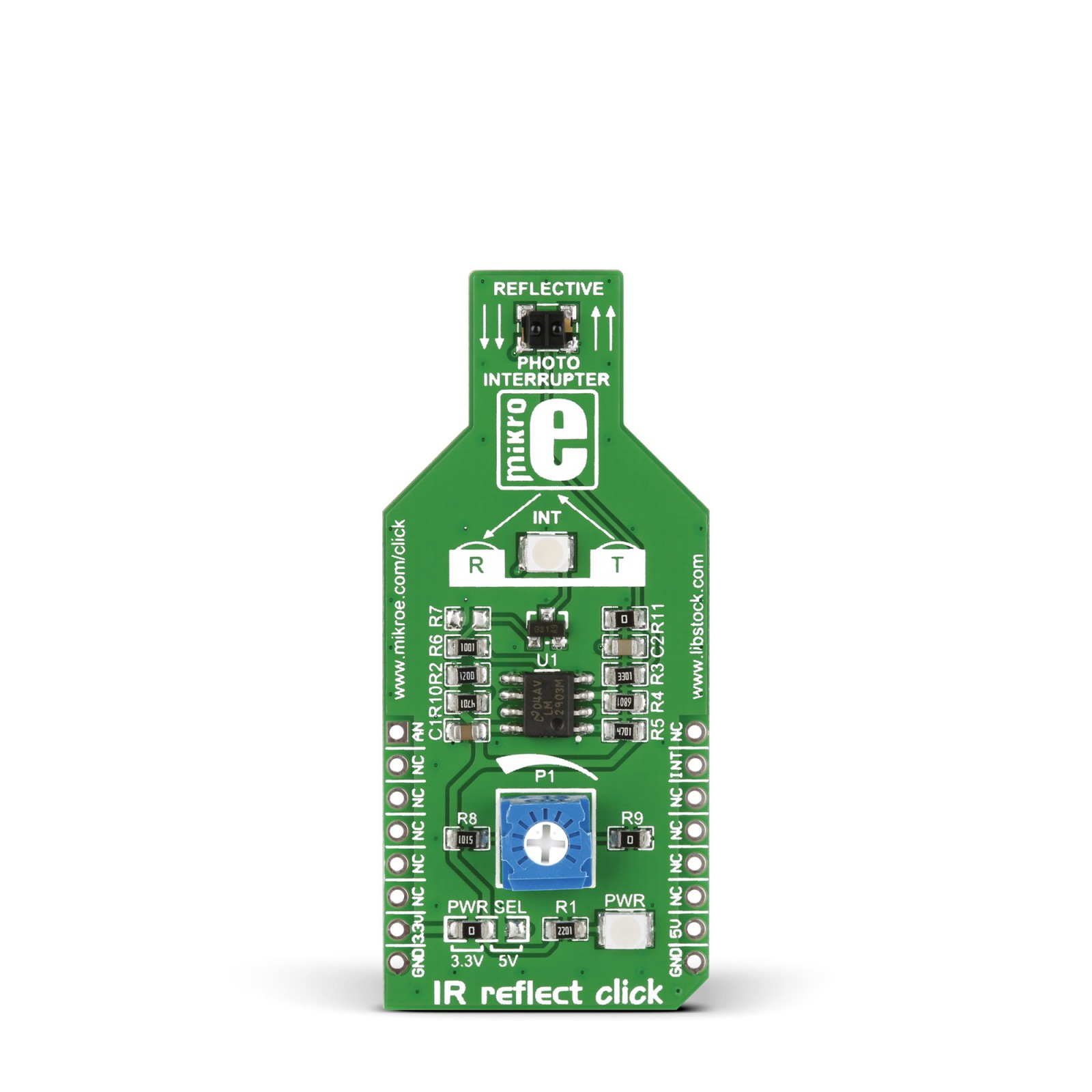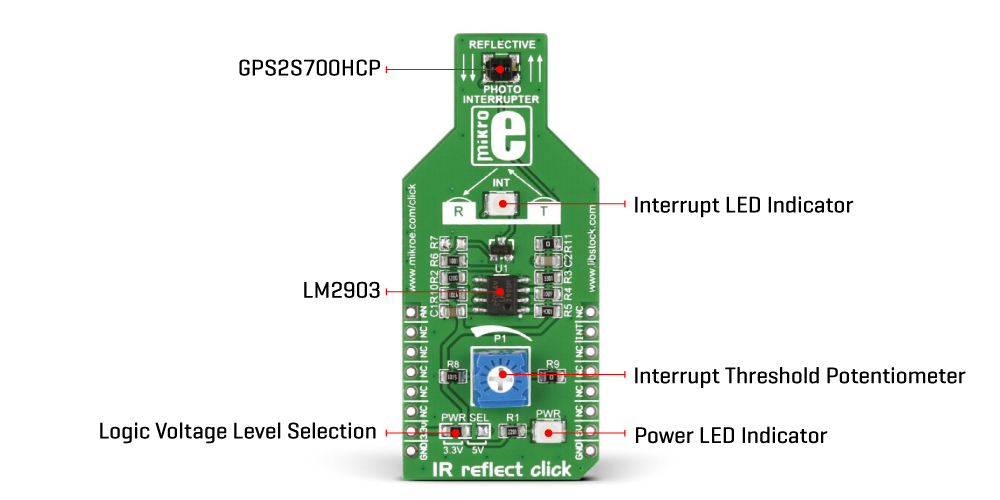IR REFLECT Click
R265.00 ex. VAT
IR Reflect Click is a compact add-on board that adds reflective photo interrupter ability to any application. This board features the GP2S700HCP, a compact package, phototransistor output, and a reflective photo-interrupter from Sharp Microelectronics. The emitter and detector face the same direction in a molding that provides non-contact sensing that blocks visible light to minimize false detection. The optimal sensing distance, as a key parameter, is 3mm. This Click board™ makes the perfect solution for projects that require detecting an object’s presence or motion, such as a piece of paper passing through a printer.
IR Reflect Click is supported by a mikroSDK compliant library, which includes functions that simplify software development. This Click board™ comes as a fully tested product, ready to be used on a system equipped with the mikroBUS™ socket.
Stock: Lead-time applicable.
| 5+ | R251.75 |
| 10+ | R238.50 |
| 15+ | R225.25 |
| 20+ | R216.77 |