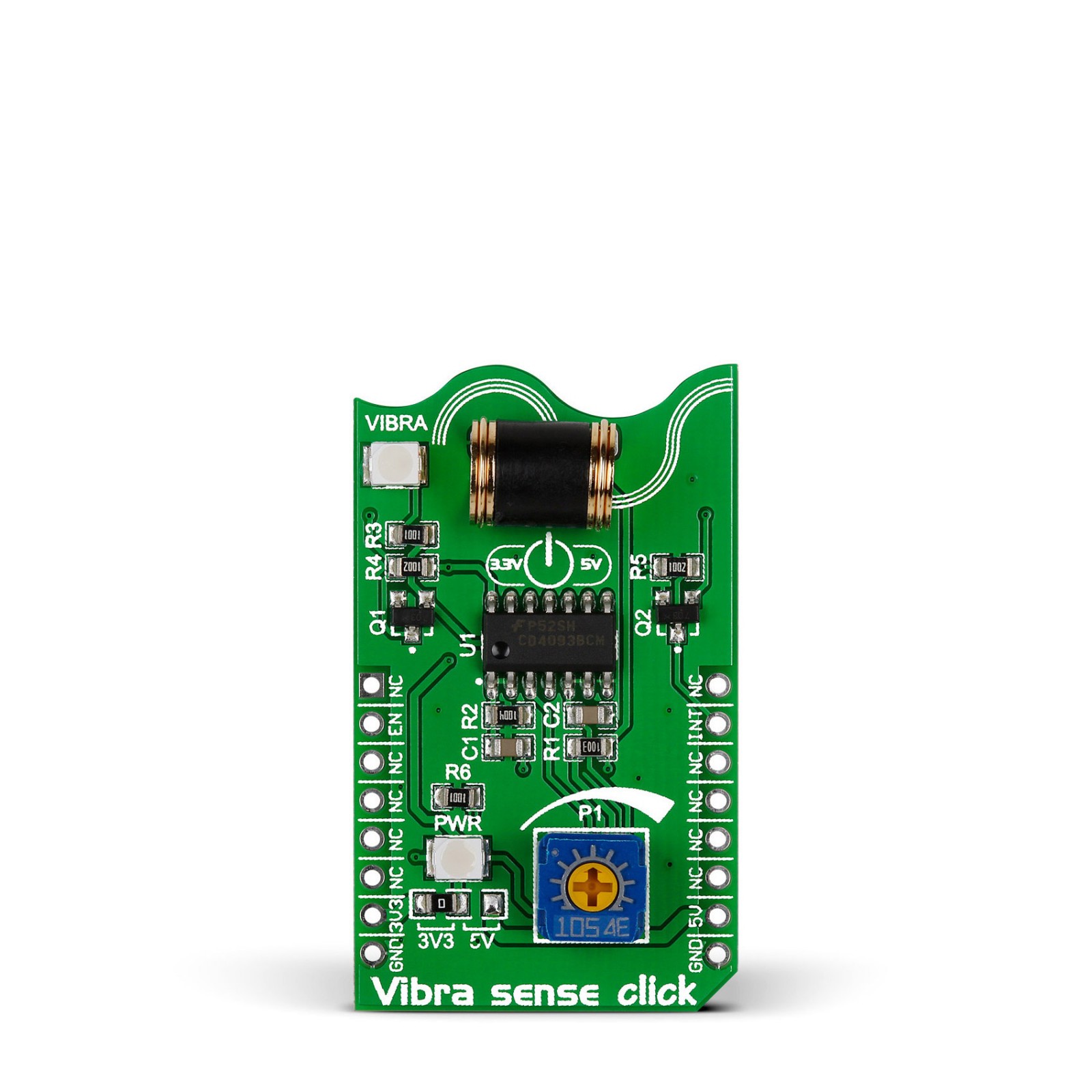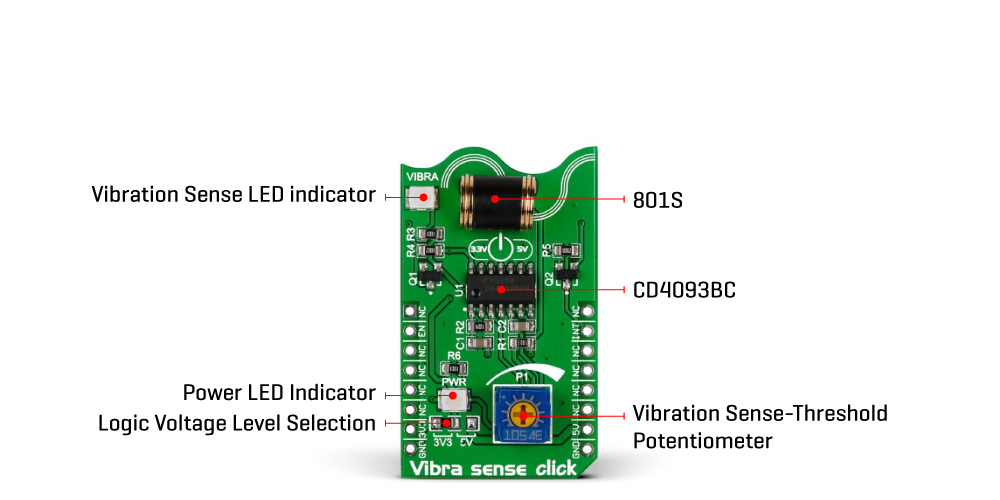Subtotal: R370.00
Vibra sense Click
R405.00 ex. VAT
Vibra Sense Click is a compact add-on board that provides vibration and shock detections to your application. This board features the 801S, a shock sensor from Sencera. The micro shock detection this Click board™ offers is not limited by direction. The unique round gold-plated housing of the 801S sensor consists of a spring wound around a metal pin and allows 60 million times of shocks. When exposed to vibration, the spring contacts the pin and closes the switch. This Click board™ makes the perfect solution for developing anti-tampering, anti-theft devices, especially if cost efficiency is among the primary requirements.
Vibra Sense Click is supported by a mikroSDK compliant library, which includes functions that simplify software development. This Click board™ comes as a fully tested product, ready to be used on a system equipped with the mikroBUS™ socket.
Stock: Lead-time applicable.
| 5+ | R384.75 |
| 10+ | R364.50 |
| 15+ | R344.25 |
| 20+ | R331.29 |

 DIGI POT Click
DIGI POT Click