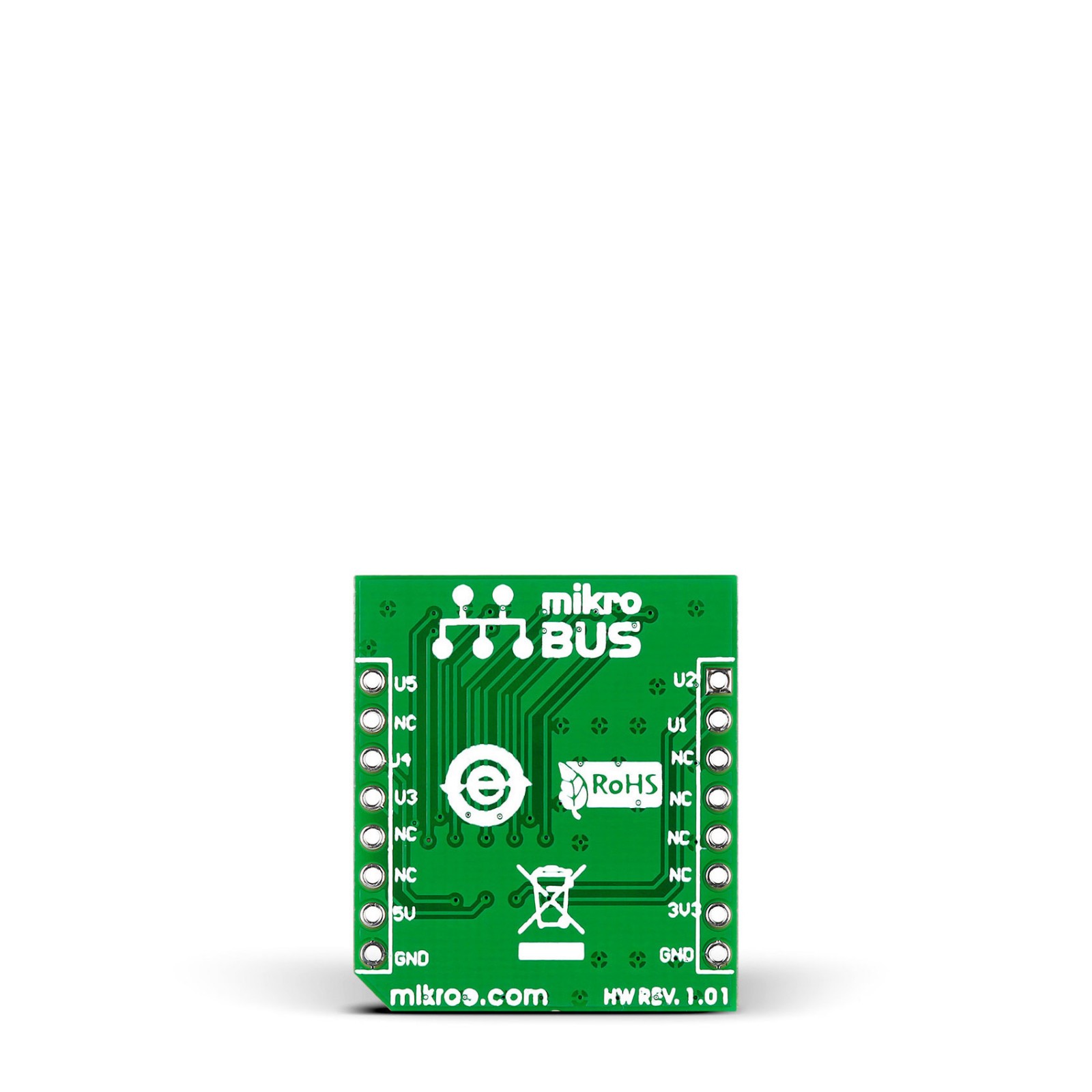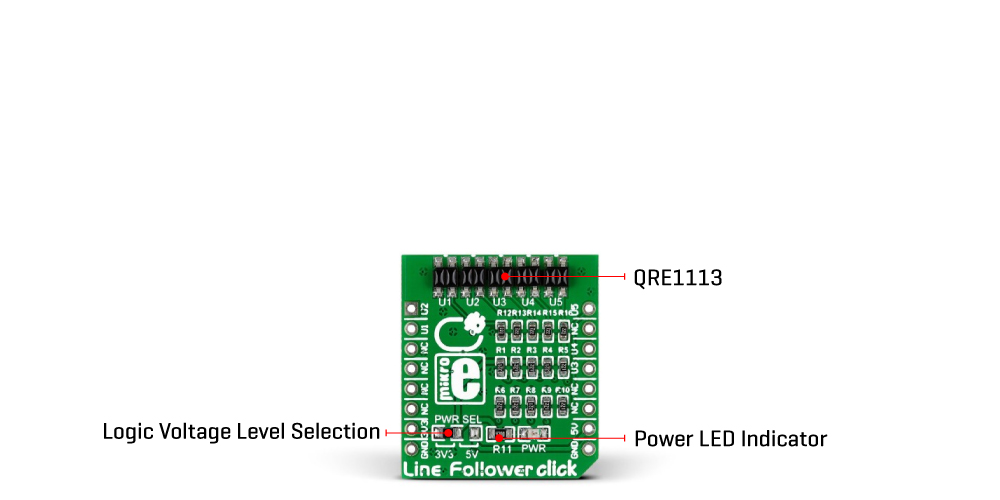Subtotal: R775.00
Line Follower Click
R325.00 ex. VAT
Line Follower Click is a compact add-on board that adds line following ability to your application based on infrared emission. This board features QRE1113, a miniature reflective object sensor from onsemi. With five QRE1113 sensors packed in an array, this Click board™ is capable of determining the exact position of the line. Each of the QRE1113 sensors consists of an infrared transmitter and an infrared emitter. This Click board™ makes the perfect solution for developing the line following robots or cars applications.
Line Follower Click is supported by a mikroSDK compliant library, which includes functions that simplify software development. This Click board™ comes as a fully tested product, ready to be used on a system equipped with the mikroBUS™ socket.
Stock: Lead-time applicable.
| 5+ | R308.75 |
| 10+ | R292.50 |
| 15+ | R276.25 |
| 20+ | R265.85 |

 RTC 2 Click
RTC 2 Click  HYDROGEN Click
HYDROGEN Click