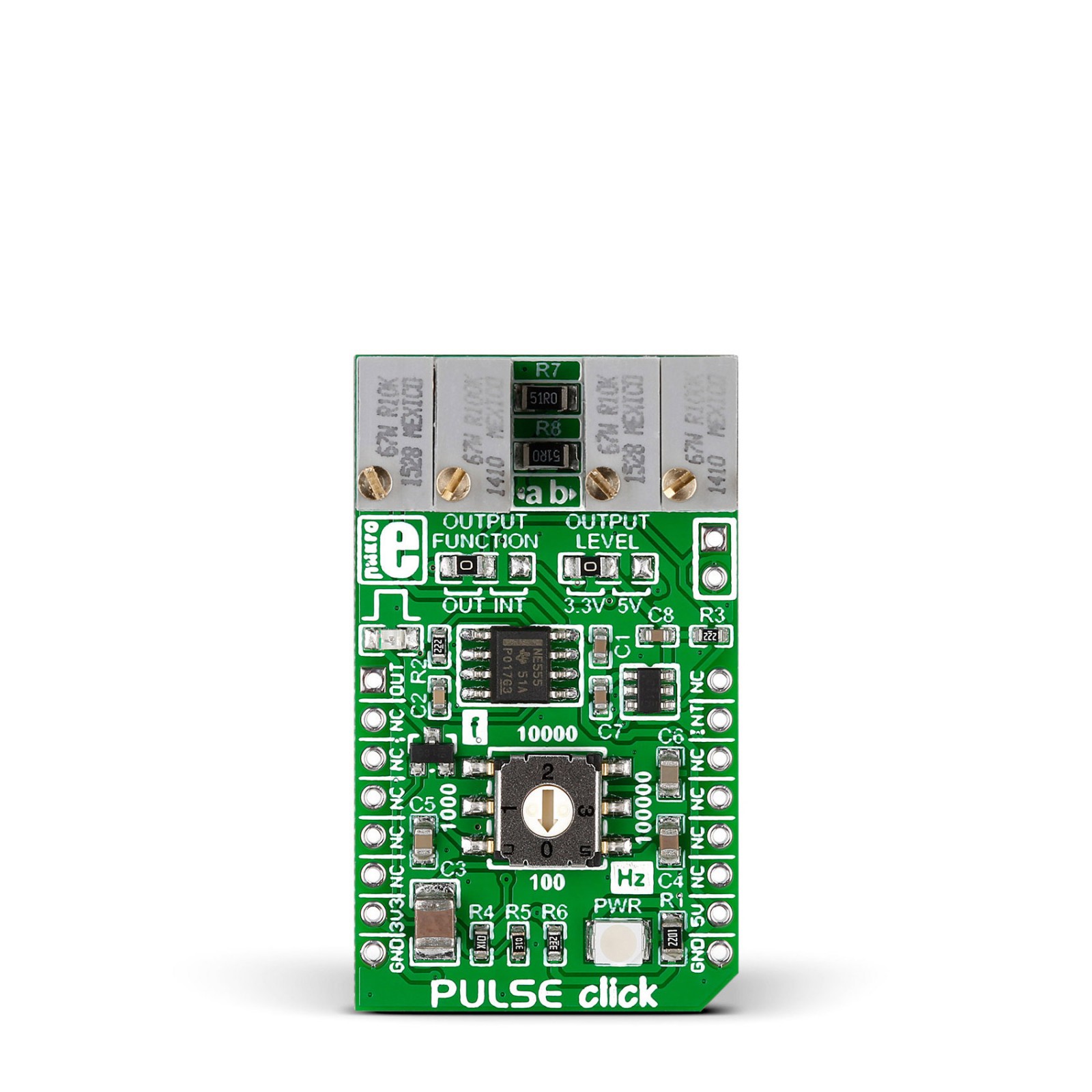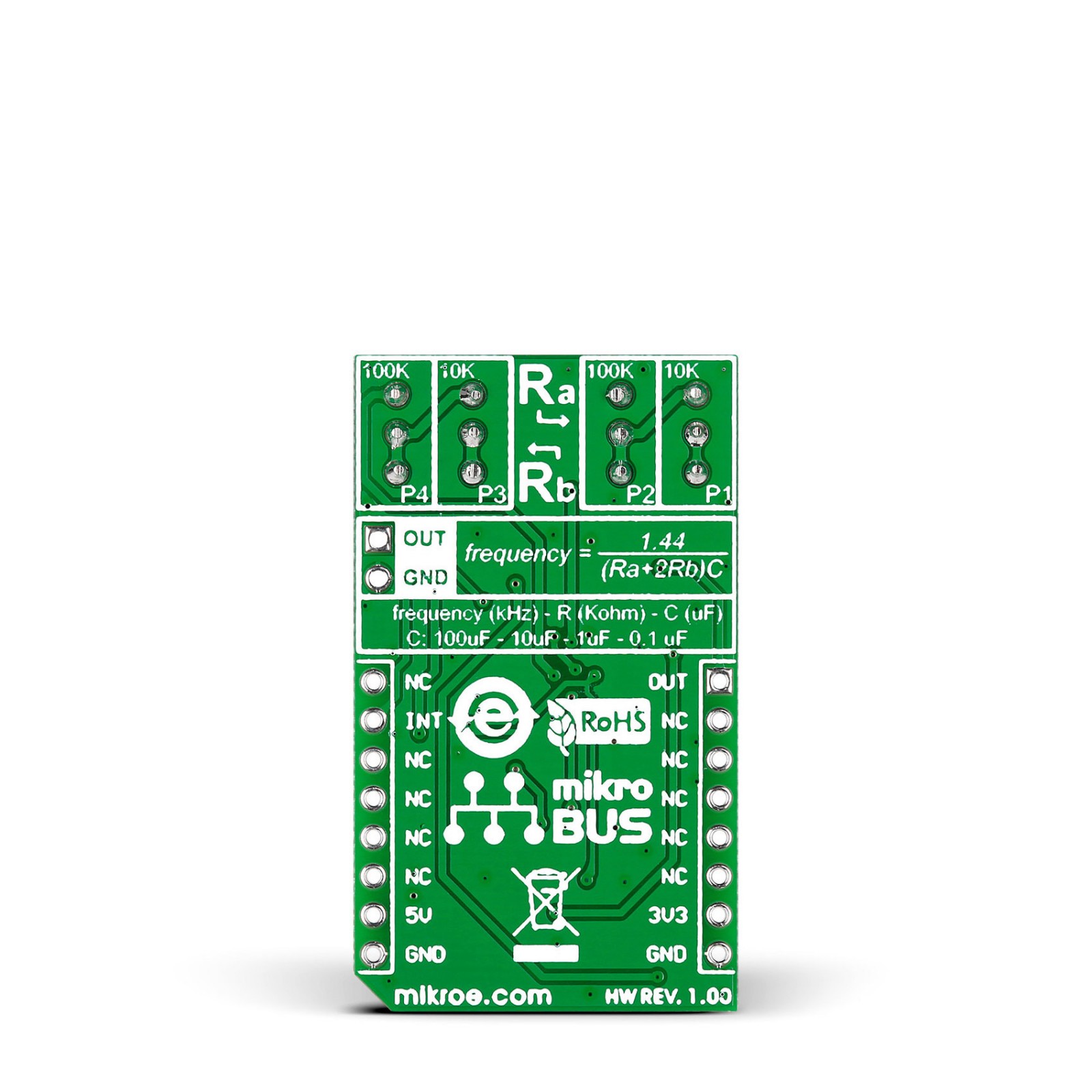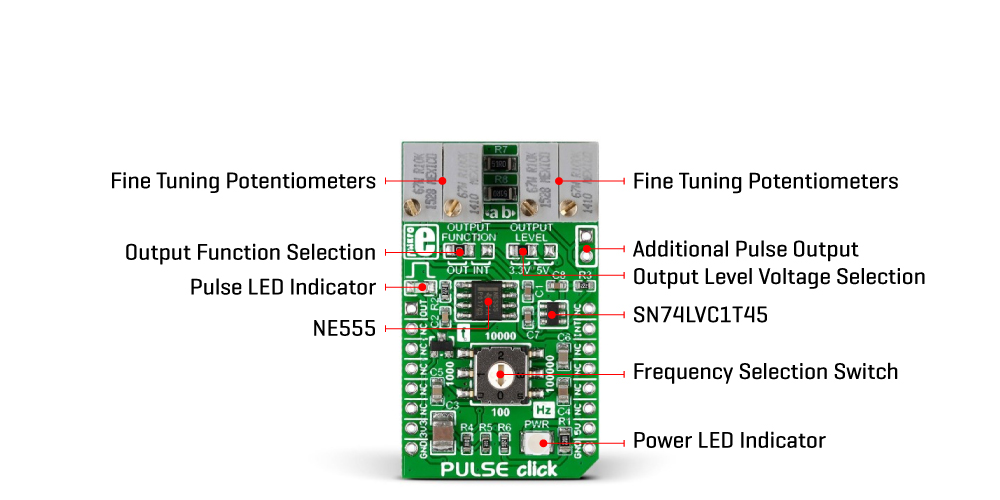PULSE Click
R555.00 ex. VAT
Pulse Click is a compact add-on board that provides a pulse generator with an adjustable frequency. This board features the NE555, a precision timer from Texas Instruments. It can produce highly accurate time delays, while its frequency can be configured in just two steps. As a resulting output, this Pulse Click can be configured to have these delays as a digital output frequency or as an interrupt. This Click board™ makes the perfect solution for generating a pulse with precise frequency control for equipment testing and similar purposes.
Pulse Click is supported by a mikroSDK compliant library, which includes functions that simplify software development. This Click board™ comes as a fully tested product, ready to be used on a system equipped with the mikroBUS™ socket.
Stock: Lead-time applicable.
| 5+ | R527.25 |
| 10+ | R499.50 |
| 15+ | R471.75 |
| 20+ | R453.99 |