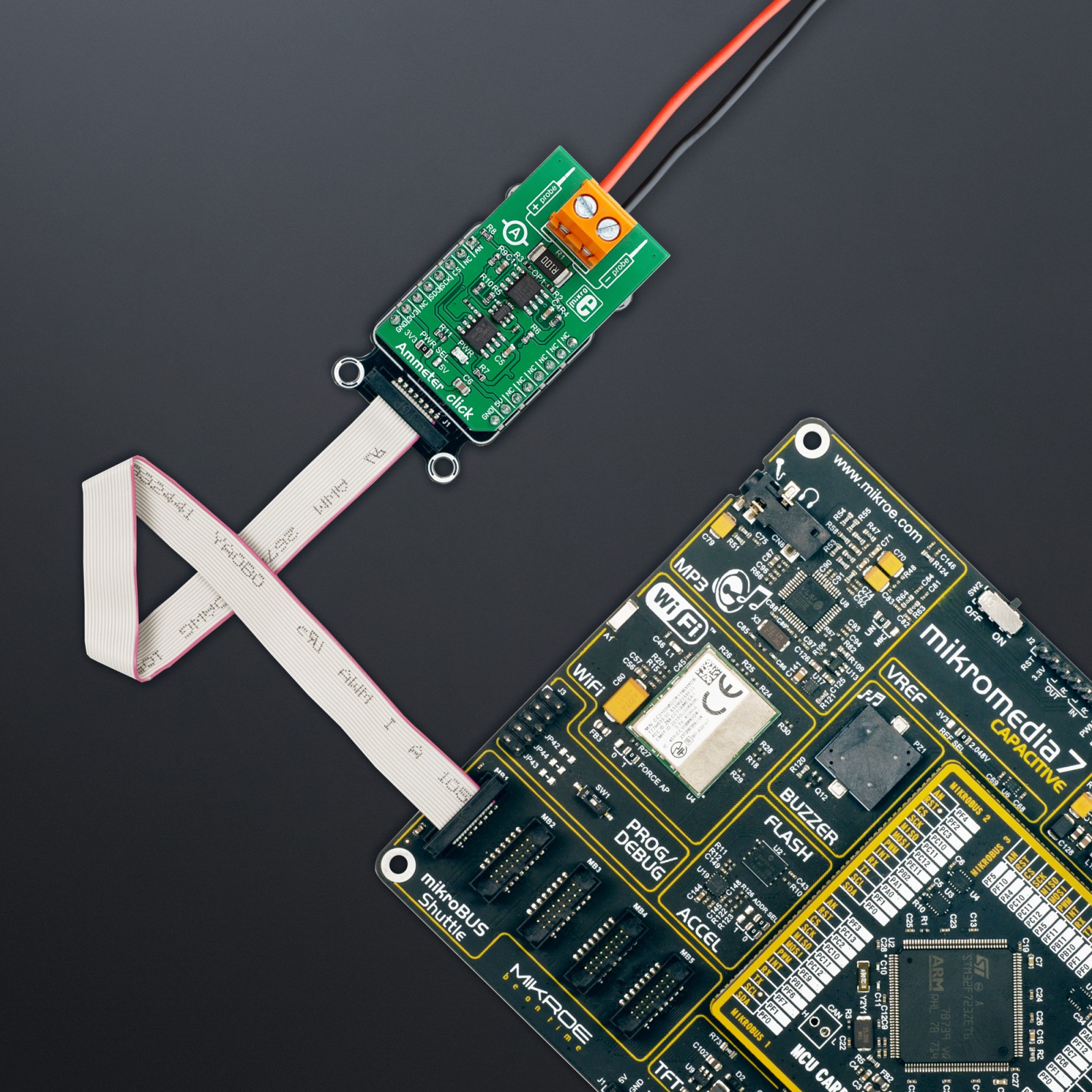Ammeter Click
R540.00 ex. VAT
Ammeter Click is a compact add-on board with circuitry for measuring AC and DC electric current. This board features the AD8616, a precision 20MHz CMOS rail-to-rail input/output operational amplifier from Analog Devices. The Ammeter Click can measure the exact amperage between 1mA and 1A for DC current. It’s also possible to measure the AC current by deriving the value from peak-to-peak measurements. The maximum safe voltage range for the current measurement is 48V. This Click board™ makes the perfect solution for the development of applications based on electric current measuring and monitoring, tools, and more.
Ammeter Click is supported by a mikroSDK compliant library, which includes functions that simplify software development. This Click board™ comes as a fully tested product, ready to be used on a system equipped with the mikroBUS™ socket.
Stock: Lead-time applicable.
| 5+ | R513.00 |
| 10+ | R486.00 |
| 15+ | R459.00 |
| 20+ | R441.72 |