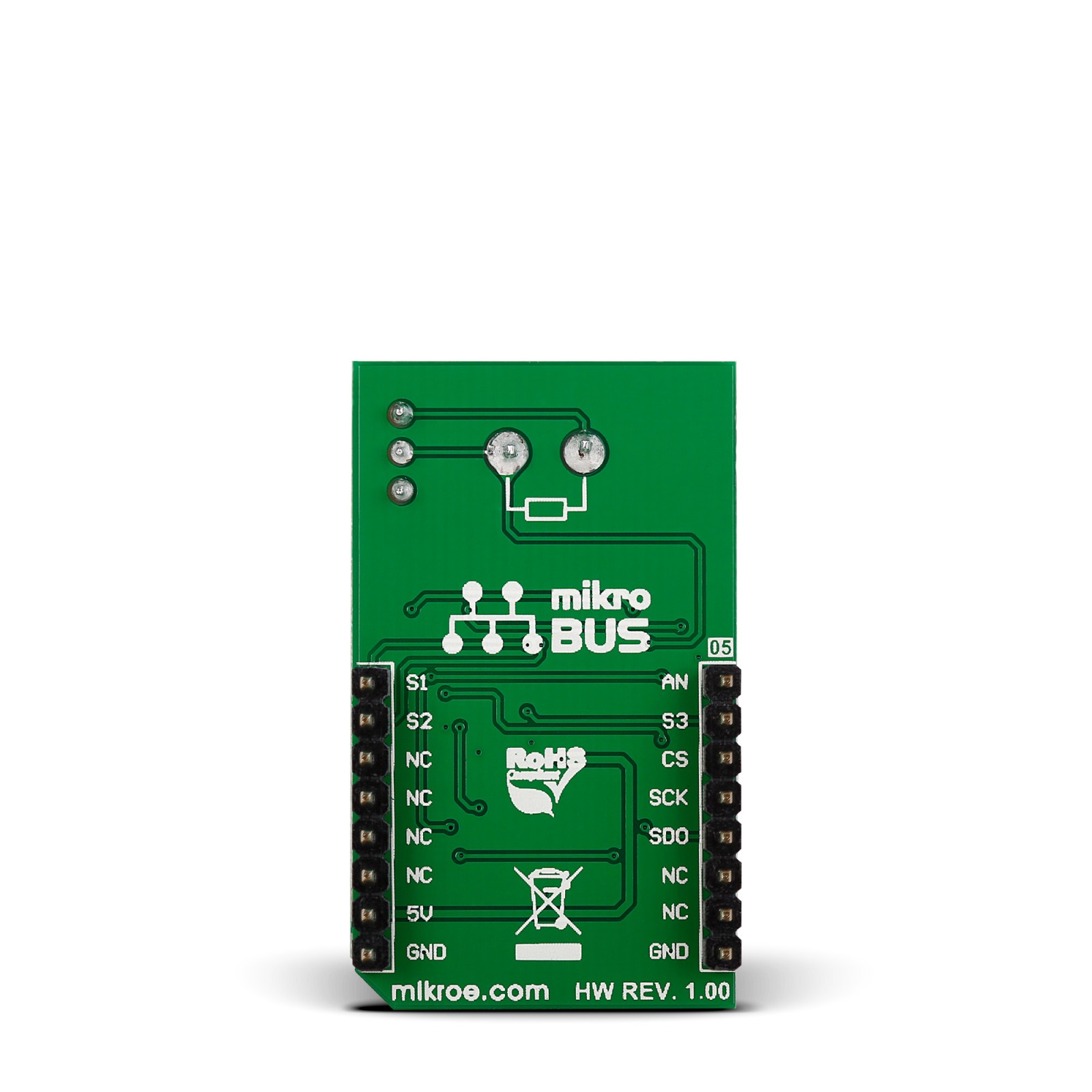R Meter Click is a compact board with circuitry for measuring the value of resistors. This board features the AD8616, a precision 20MHz CMOS rail-to-rail input/output operational amplifier from Analog Devices. The R Meter can measure a wide range of resistors from 0 up to 1 Mega Ohm. It has three plates for SMD resistors 0603, 0805, and 1206, as well as a header for thru-hole resistors. The onboard screw terminal can be used with multimeter probes. This Click board™ makes the perfect solution for the development of applications based on resistance measurements, tools, and more.
R Meter Click is supported by a mikroSDK compliant library, which includes functions that simplify software development. This Click board™ comes as a fully tested product, ready to be used on a system equipped with the mikroBUS™ socket.
 Alcohol Click
1 × R335.00
Alcohol Click
1 × R335.00  BUZZ Click
1 × R115.00
BUZZ Click
1 × R115.00  RTC 2 Click
1 × R465.00
RTC 2 Click
1 × R465.00  MPU 9DOF Click
1 × R550.00
MPU 9DOF Click
1 × R550.00