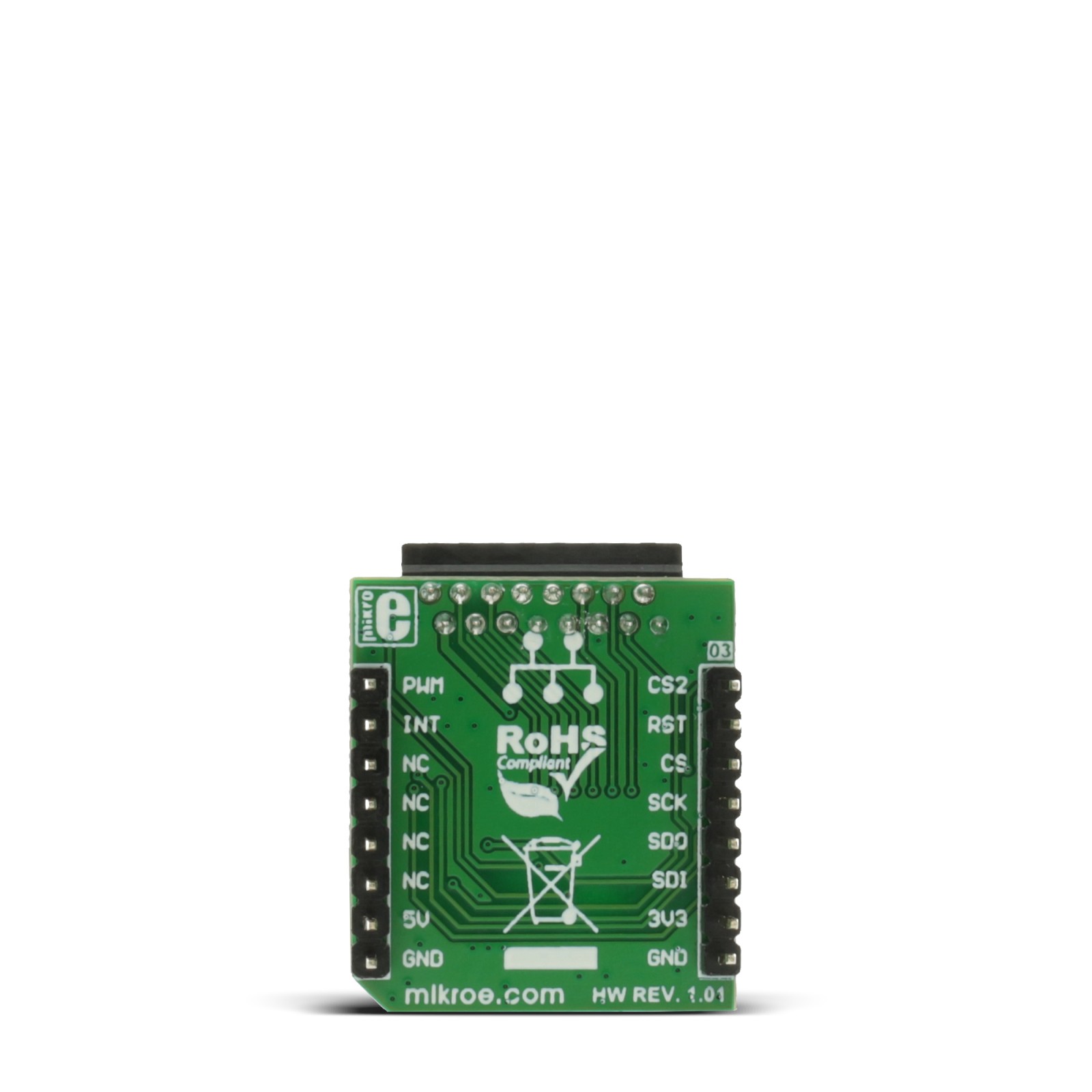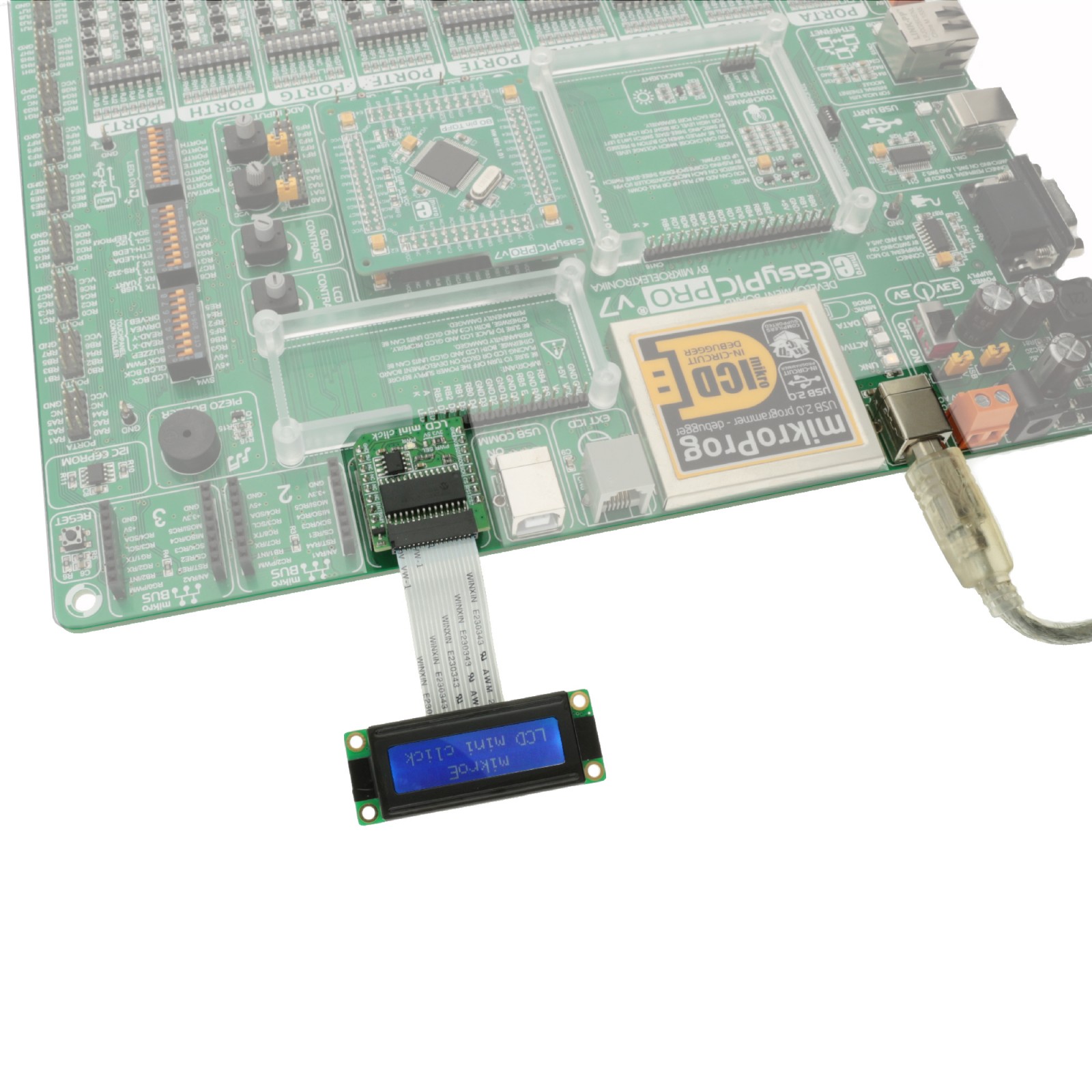LCD mini Click
R430.00 ex. VAT
LCD Mini Click is a compact add-on adapter board that allows you to interface an LMB162XFW LCD display to any microcontroller. This board features the MCP23S17, a 16-bit I/O expander with a serial interface from Microchip. It allows you to display 2×16 monochrome characters on an LMB162XFW LCD display and is ideal for displaying short messages or numbers in a pattern of 16 characters per line, 32 in total. The LCD display consists of 2×16 matrices, each of 5×8 dots, which allows you to display not only letters and numbers but all kinds of symbols clearly and vividly. This Click board™ makes the perfect solution for developing short message information applications, user interfaces, control panels, and more.
LCD Mini Click is supported by a mikroSDK compliant library, which includes functions that simplify software development. This Click board™ comes as a fully tested product, ready to be used on a system equipped with the mikroBUS™ socket.
Stock: Lead-time applicable.
| 5+ | R408.50 |
| 10+ | R387.00 |
| 15+ | R365.50 |
| 20+ | R351.74 |