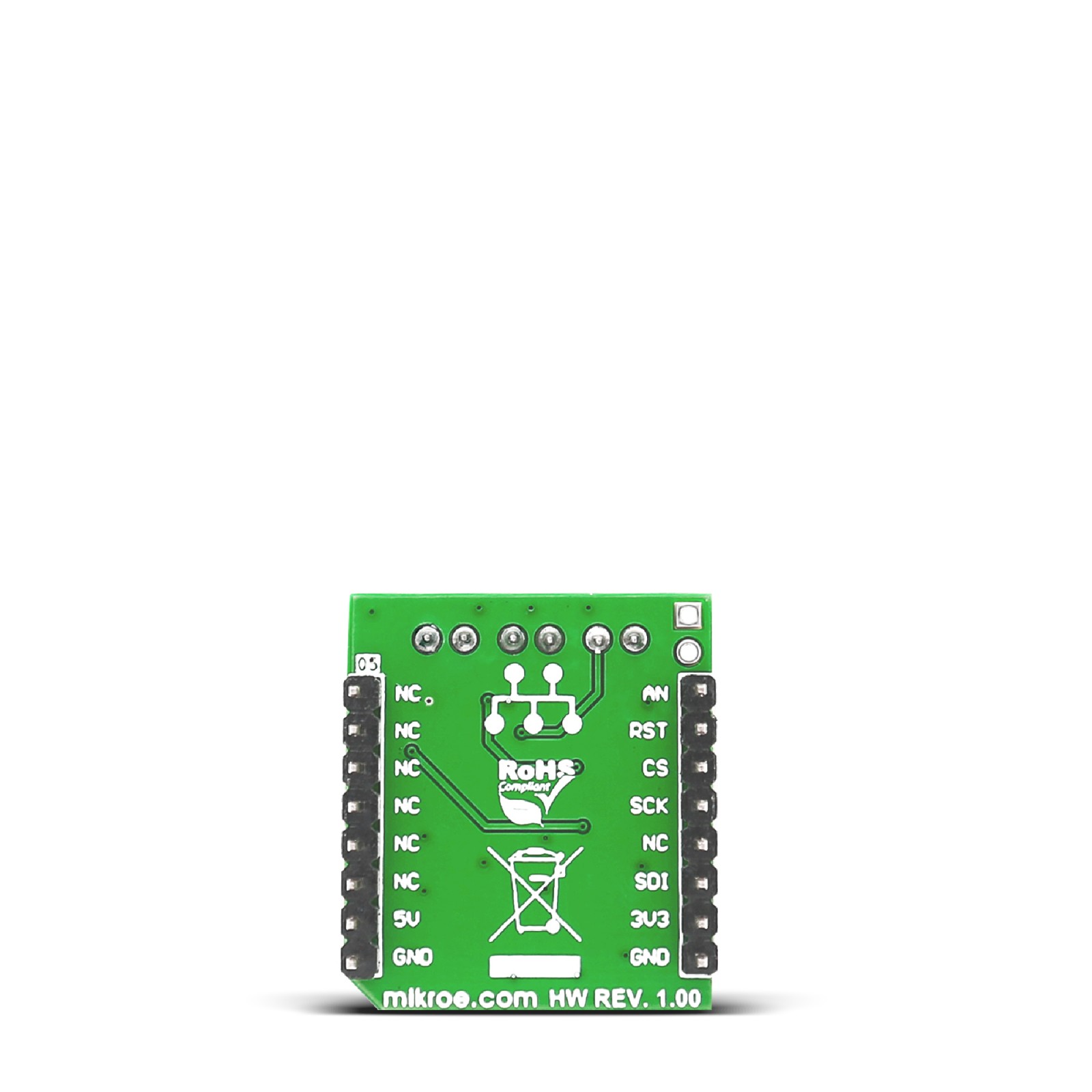Subtotal: R2,685.00
GainAMP Click
R465.00 ex. VAT
GainAMP Click is a compact add-on board that can amplify signals on any of the two inverting input channels. This board features the LTC6912, a dual programmable gain amplifier with a serial digital interface from Analog Devices. The LTC6912 has independent gain control on both channels, and you can set one of the 0, 1, 2, 5, 10, 20, 50, and 100V/V voltage gains with channel-to-channel gain matching of 0.1dB max. In addition, the wired-OR outputs are possible (2:1 analog MUX function). This Click board™ makes the perfect solution for the development of data acquisition systems, dynamic gain changing, automatic ranging circuits, automatic gain control, and more.
GainAMP Click is supported by a mikroSDK compliant library, which includes functions that simplify software development. This Click board™ comes as a fully tested product, ready to be used on a system equipped with the mikroBUS™ socket.
Stock: Lead-time applicable.
| 5+ | R441.75 |
| 10+ | R418.50 |
| 15+ | R395.25 |
| 20+ | R380.37 |

 HYDROGEN Click
HYDROGEN Click  3D Motion Click
3D Motion Click  NANO GPS Click
NANO GPS Click