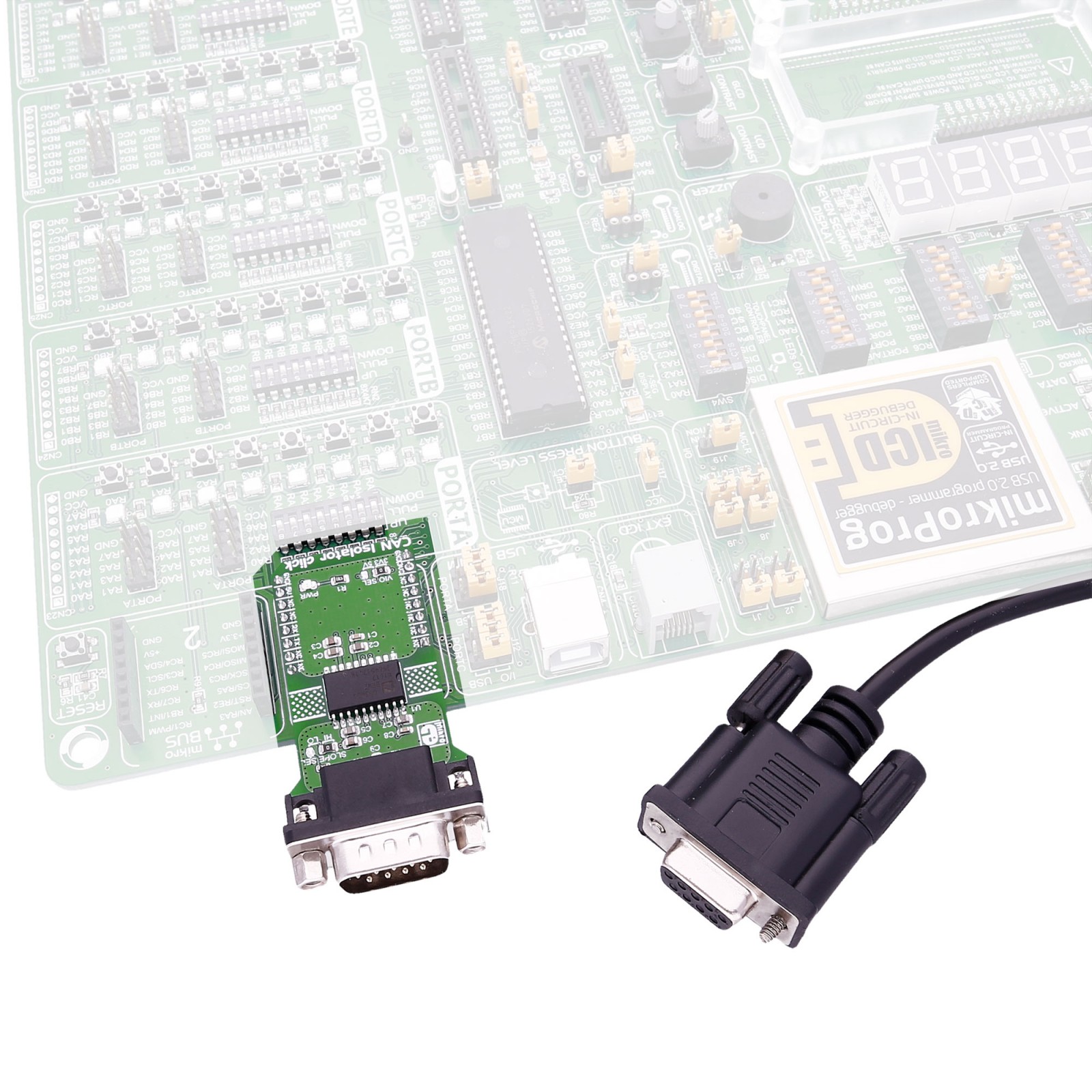CAN Isolator Click
R865.00 ex. VAT
CAN Isolator Click is a compact add-on board that provides isolated CAN communication. This board features the ADM3053, a signal and power-isolated CAN transceiver with an integrated isolated DC-to-DC converter from Analog Devices. It creates a fully isolated interface between the CAN protocol controller and the physical layer bus, achieving data rates up to 1Mbps. The transceiver complies with an ISO11898 standard and allows connecting up to 110 nodes to the bus. This Click board™ makes the perfect solution for the development of CAN data buses, industrial field networks, and more.
CAN Isolator Click is supported by a mikroSDK compliant library, which includes functions that simplify software development. This Click board™ comes as a fully tested product, ready to be used on a system equipped with the mikroBUS™ socket.
Stock: Lead-time applicable.
| 5+ | R821.75 |
| 10+ | R778.50 |
| 15+ | R735.25 |
| 20+ | R707.57 |